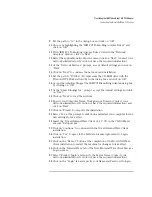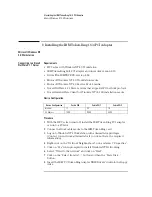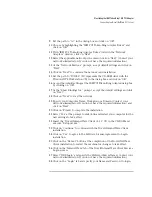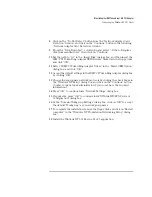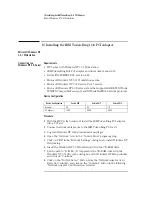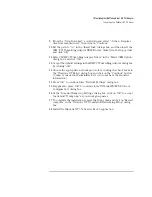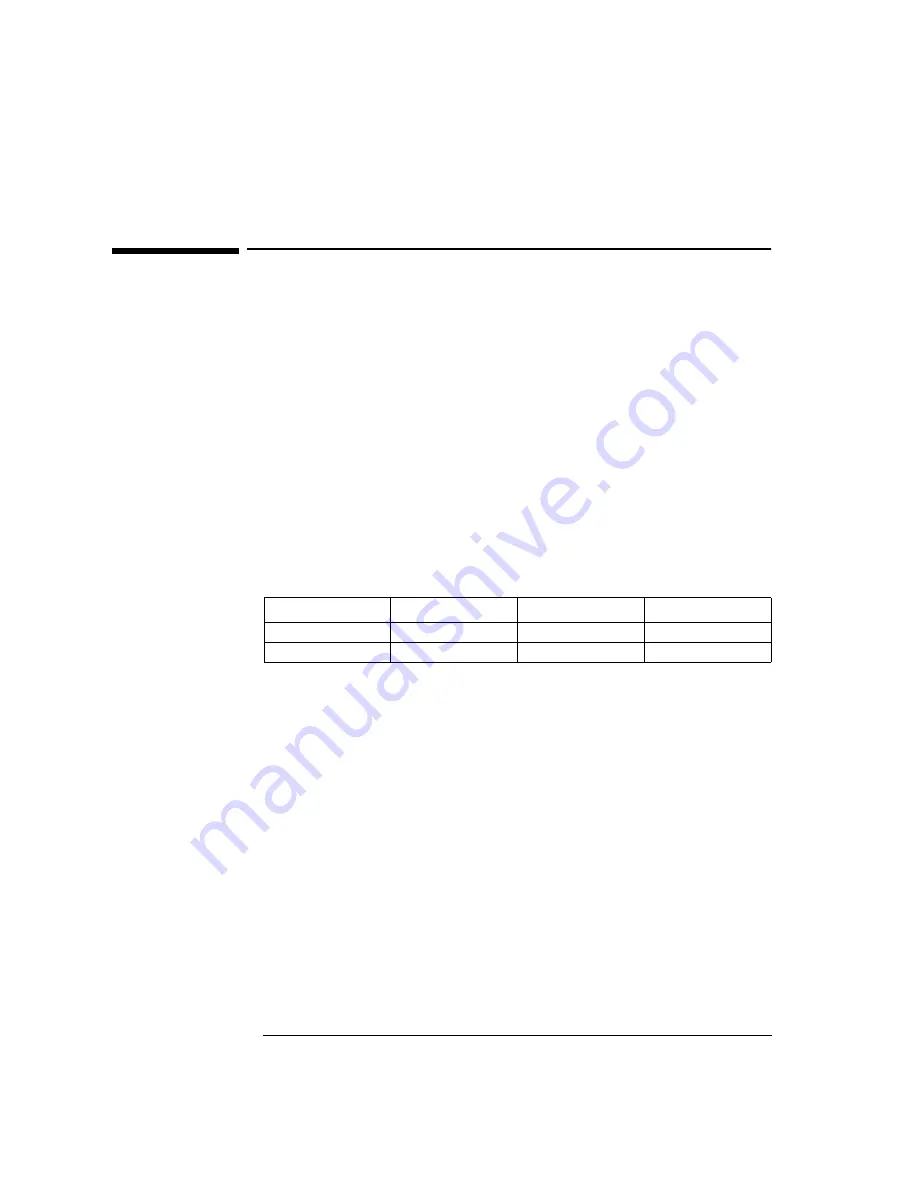
4 Installing the IBM Token-Ring 16/4 PCI Adapter
Microsoft Windows 95 SR2.5
4 Installing the IBM Token-Ring 16/4 PCI Adapter
Microsoft Windows 95
SR2.5
Connecting to a Novell
NetWare 4.11 Server
Requirements
•
HP Vectra with Windows 95 SR2.5.
•
IBM Token-Ring 16/4 PCI adapter and driver disk version 2.10.
•
Driver File: IBMTRP.SYS, version 2.22
•
Microsoft Windows 95 SR2.5 media.
•
Novell NetWare 4.11 Server system that supports IPX network protocol.
•
Novell Client for Windows 95 v2.5 installation media.
Device Configuration
Procedure
1
With the HP Vectra turned off, install the IBM 16/4 Token-Ring PCI
adapter into a PCI slot.
2
Connect network cable media to the IBM 16/4 Token-Ring PCI adapter.
3
Power on the machine and start Windows 95SR2.5 and the Token Ring
card will be recognized as “PCI Token Ring Controller”. Insert the “IBM
PCI Token-Ring Adapter NDIS Drivers” and click on “Next”.
4
Verify that “IBM PCI Token-Ring Adapter” is listed and click on “Finish”.
5
Click on “OK” when the system prompts for the computer and workgroup
names.
6
Enter the Computer Name, Workgroup, and Computer Description in the
appropriate spaces and click on “Close” (Contact your network
administrator if you do not have the required information).
7
Insert the Windows 95 CD into the CD-ROM drive, specify the path and
click “OK”.
Device Configuration
Vectra Vli8
Vectra VEi7
Vectra VEi8
Interrupt
11
03
10
I/O Address
1400
D800
E400