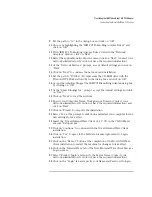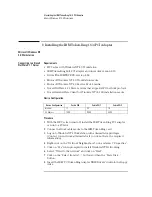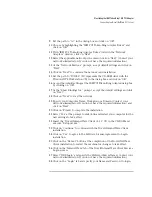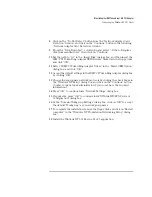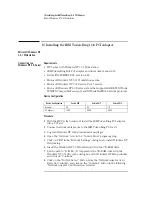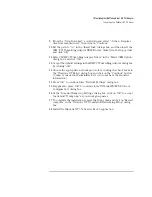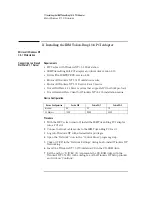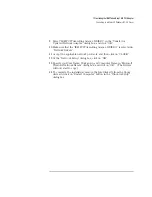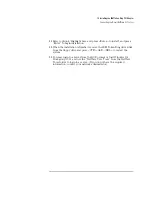7 Installing the IBM Token-Ring 16/4 PCI Adapter
Connecting to a Novell NetWare 3.12 Server
9
Set the path to “A:\” in the dialog-box and click on “OK”.
10
Choose by highlighting the “IBM PCI Token-Ring Adapter Driver” and
click on “OK”.
11
With “IBM PCI Token-Ring Adapter Driver” listed in the “Network
Adapters” window, click on “Next”.
12
Select the applicable network protocols and click on ”Next” (Contact your
network administrator if you do not have the required information).
13
At the “Network Services:” prompt, accept default settings and click on
“Next”.
14
Click on “Next” to continue the network card installation.
15
Set the path to “D:\I386” (D:\ represents the CD-ROM drive with the
Windows NT4 Workstation CD) in the dialog box and click on “OK”.
16
Accept the default settings at the IBM PCI Token-Ring Adapter dialog-box
by clicking on “OK”.
17
At the “Show Bindings for:” prompt, accept the default settings and click
on “Next”.
18
Click on “Next” to start the network.
19
Specify your Computer Name, Workgroup or Domain (Contact your
network administrator if you do not have the required information) and
click on “Next”.
20
Click on “Finish” to complete the installation.
21
Select “Yes” at the prompt to shut down and restart your computer for the
new settings to take effect.
22
Insert the “Novell IntranetWare Client v.4.11” CD in the CD-ROM and
execute “Setupnw.exe”.
23
Click on “Continue” to continue with the Novell IntranetWare Client
installation.
24
Click on “Yes” to agree to the Software License Agreement to begin
installation.
25
Click on the “Reboot” button at the completion of the Novell NetWare
Client installation to restart the machine for changes to take effect.
26
Click on the “IntranetWare” tab of the Novell IntranetWare Client Services
Login screen.
27
Select “Bindery Login” and specify the Server Name (Contact your
network administrator if you do not have the required information).
28
Click on the “Login” tab and specify your Name and Password to login.