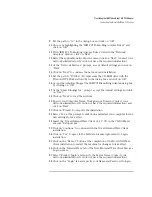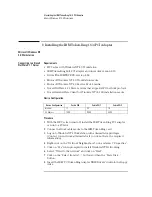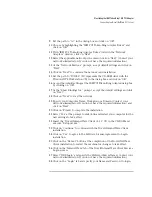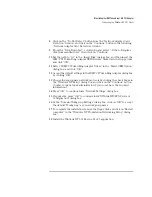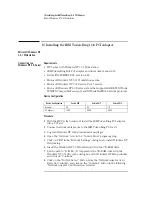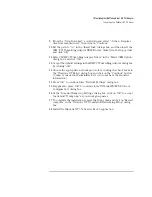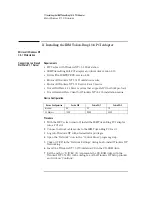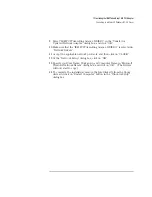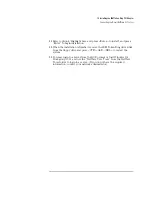12 Installing the IBM Token-Ring 16/4 PCI Adapter
Microsoft Windows for Workgroups 3.11
12 Installing the IBM Token-Ring 16/4 PCI Adapter
Microsoft Windows for
Workgroups 3.11
Connecting to a
Microsoft Windows NT
4.0 Server
Requirements
•
HP Vectra with MS-DOS and MS-Windows for Workgroups 3.11.
•
IBM Token-Ring 16/4 PCI adapter and driver disk version 2.10.
•
Driver File: IBMTRP.386, version 3.11.3
•
Microsoft Windows for Workgroups 3.11 media.
•
Microsoft Windows NT 4.0 Server system that supports NetBEUI, NWLink
IPX/SPX Compatible Transport, and NWLink NetBIOS network protocols.
Device Configuration
Procedure
1
With the HP Vectra turned off, install the IBM Token Ring PCI adapter
card into a PCI slot.
2
Connect network cable media to the IBM Token Ring card.
3
After Windows loads, open the “NETWORK” Program Group, and double-
click on “Network Setup”.
4
Click on the “Networks” button in the “Network Setup” dialog box.
5
Click on the “Install Microsoft Windows Network:” option, and click “OK”.
6
Click on the “Drivers” button from the “Network Setup” dialog box, and
click on “Add Adapter”.
7
Click “OK” to accept the default choice of “Unlisted or Updated Network
Adapter”.
8
Type the path “A:\WFW” in the “Install Driver” dialog box, and then insert
the IBM “PCI Token Ring Adapter NDIS Driver disk into the floppy drive,
and click “OK”.
Device Configuration
Vectra Vli8
Vectra VEi7
Vectra VEi8
Interrupt
09
03
10
I/O Address
1400
D800
E400