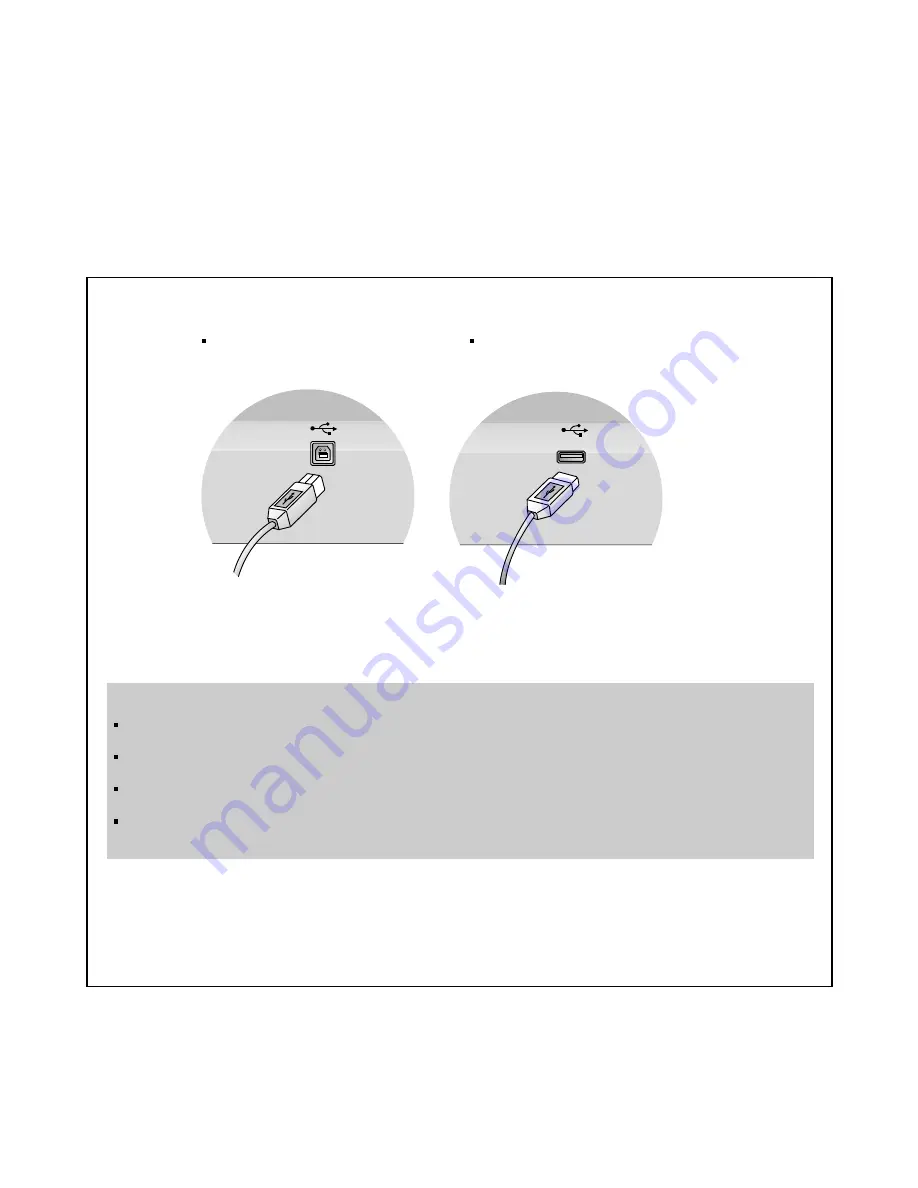
Using the USB (Universal Serial Bus) HUB Featuers
- 6 -
Connecting USB devices
1. Insert the USB cable into the square USB connector of the Speaker/USB HUB Option as shown is the diagram on the left.
Then, insert the other end of the USB cable into the rectangular USB connector on a USB-compliant computer or USB hub as
shown in the diagram on the right.
2. Insert the USB cable for USB-compliant devices into the rectangular USB connector in the monitor as shown in the diagram on
the right.
USB downstream Ports
connect the cables from USB-
compliant peripherals-such as
keyboard, mouse, etc
To USB downstream
port of the USB-
compliant computer or
another hub cable
This is a simplified representation
of the rear view.
This is a simplified representation
of the side view.
Notes :
To activate the USB hub function, the
Speaker/USB HUB Option
must be connected to a USB compliant computer (OS) or
another hub with the USB cable(enclosed).
When connecting the USB cable, check that the shape of the connector at the cable side matches the shape at the connecting
side.
High powered devices (such as stand alone scanners and camera’s etc.) can not be connected to the USB HUB ports. Self
powered devices (use an extermal AC adapter to meet the high power repuirement) can be connected to the USB HUB port.
The USB HUB is compliant to the USB 2.0 Specification and will support low speed and full speed devices (same as USB 1.1).
The HUB can not support high speed devices and will connect them as full speed devices.
Summary of Contents for 19K1902
Page 16: ... 16 EXPLODED VIEW 1 8 7 11 2 6 5 4 a b 9 10 3 ...
Page 21: ...SCHEMATIC DIAGRAM 21 1 AUDIO ...
Page 22: ... 22 2 USB WAFER ...
Page 23: ... 23 3 USB HUB 1 ...







































