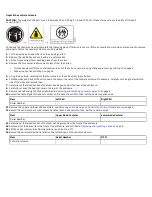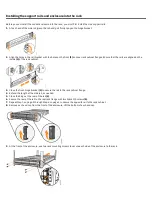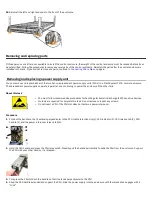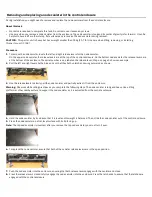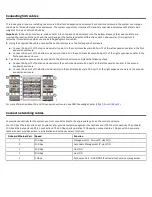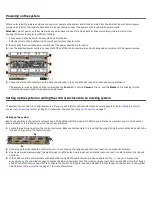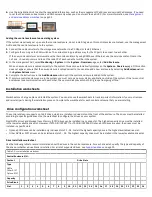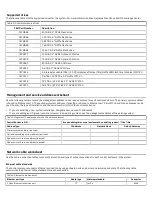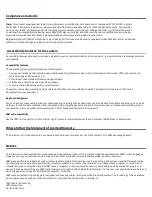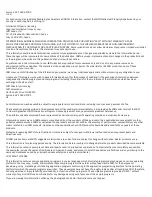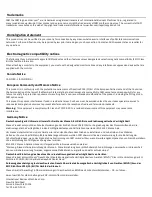Unpack the control enclosure
CAUTION:
The weight of this part or unit is between 32 and 55 kg (70.5 and 121.2 lb). It takes three persons to safely lift this part
or unit. (C010)
To unpack the control enclosure, complete the following steps. If three persons or a lift are not available, more steps are required to remove
some parts before the control enclosure can be installed.
1.
Cut the box tape and open the lid of the shipping carton.
2.
Remove the rail kit box and set it aside in a safe location.
3.
Lift the front and rear foam packing pieces from the carton.
4.
Remove the four corner reinforcement pieces from the carton.
• If three people will lift the control enclosure out of the carton or you are using lifting equipment, go to Step
on page 2.
on page 2.
5.
Using the box knife, carefully cut the four corners of the carton from top to bottom.
6.
Fold the sides and back of the carton down to uncover the rear of the control enclosure. If necessary, carefully cut along the lower fold
line of the sides and remove them.
7.
Carefully cut the raised section of the foam packing away from the rear of the enclosure.
8.
Carefully cut open the bag that covers the rear of the enclosure.
9.
Remove the left and right PSU, as described in
Removing and replacing a power supply unit
on page 4.
10.
Record the last 6 digits of the serial number on the back of each PSU; then, set the power supplies aside.
Item
Left PSU
Right PSU
Serial Number
11.
Remove the upper and lower node canisters; see
Removing and replacing a node canister in the control enclosure
12.
Record the serial number on the release handle of each node canister; then, set the canisters aside.
Item
Upper Node Canister
Lower Node Canister
Serial Number
13.
Carefully cut the raised section of the foam packing away from the front of the enclosure.
14.
Remove all of the drives from the front of the enclosure, as described in
Removing and replacing a drive
15.
Lift the enclosure from the shipping carton or push it on to a lift.
16.
Record the serial number that is listed on the left end cap of the control enclosure.
Item
Serial Number
MTM
Control Enclosure