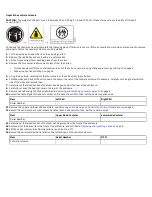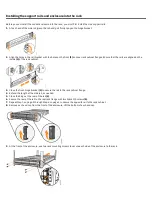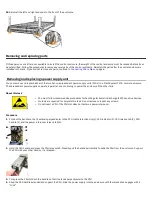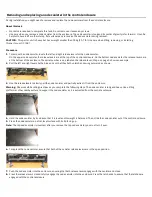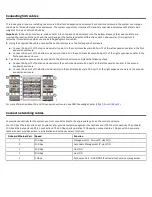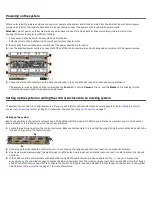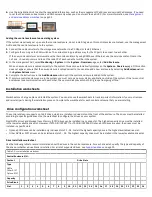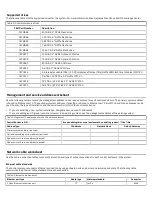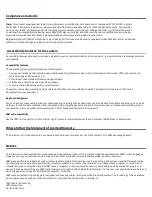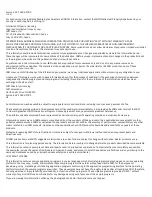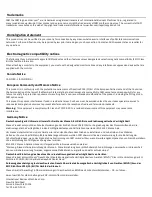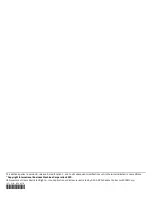Powering on the system
After you install all hardware components, you must power on the system and check its status. Each control enclosure has two power
supply units (PSUs). To provide redundancy in a power failure, connect the power cords to separate power circuits.
Attention:
Do not power on the system with any open bays or drive slots. Open bays or drive slots disrupt the internal air flow,
causing the drives to receive insufficient cooling.
• Every unused drive bay must be occupied by a filler panel.
• Filler panels must be installed in all empty host interface adapter slots.
1.
Ensure that the circuit breakers or switches of the power sources are turned on.
2.
Use the supplied power cords to connect both PSUs of the control enclosure and each expansion enclosure to their power sources.
3.
Check the status LED indicators on the back of each node in the control enclosure and on each expansion enclosure.
The enclosure is ready with no critical errors when the
Fault
LED is off, the
Power
LED is on, and the
Status
LED is blinking (for the
control enclosure) or solid (for expansion enclosures).
Setting up the system or adding the control enclosure to an existing system
The system can contain 1-4 control enclosures. If you are adding this control enclosure to an existing system, go to
enclosure to an existing system
on page 10. Otherwise, continue to
on page 9.
Setting up the system
Each node canister in the control enclosure has a 1 Gbps Ethernet technician port. Before you initiate a new system, you must connect an
Ethernet cable to the technician port on the control enclosure.
1.
Locate the technician ports on the control enclosure. Because node canister 1 is inverted, the plug of the Ethernet cable also needs to be
inverted to connect to the technician port.
2.
Connect an Ethernet cable to a technician port. The cable must be long enough to connect easily to a notebook computer.
3.
Open a new web browser page. The web browser might display a warning about a potential security risk. It is safe to accept the risk and
continue.
4.
If the node canisters communicate with each other using RDMA over Ethernet, browse to address
http://service
or press the
wrench icon on the initialization page to access the Service Assistant Tool. The initial superuser password is
passw0rd
. Use the Change
node IP tab of the Service Assistant to configure the node IP settings for the node. Repeat this step for each node canister in the system.