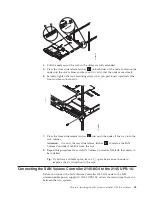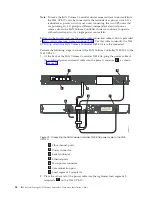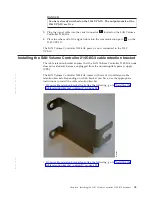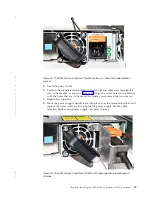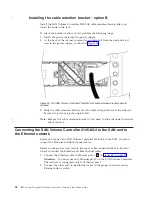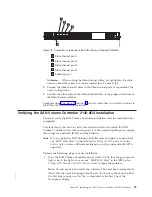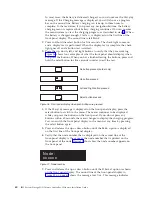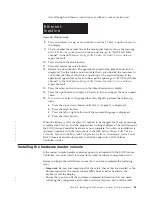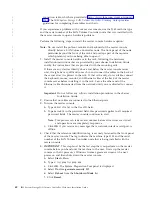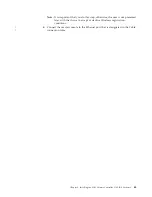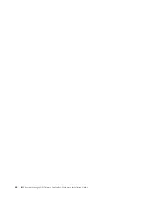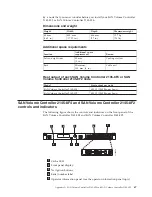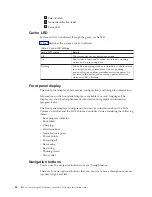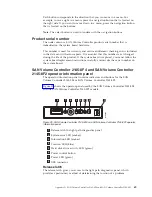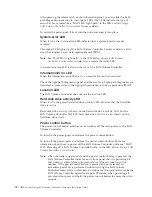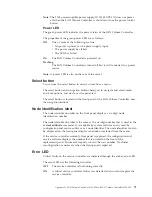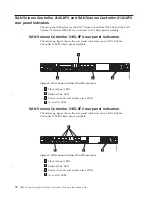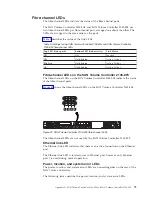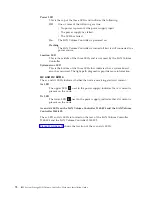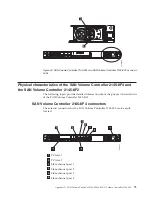connection
table,
which
are
provided
at
http://www.ibm.com/storage/support/
The
IBM
System
Storage
SAN
Volume
Controller:
Planning
Guide
provides
guidelines
for
completing
these
tables
and
charts.
If
you
experience
a
problem
with
your
master
console,
use
the
2145
machine
type
and
the
serial
number
of
the
SAN
Volume
Controller
node
that
was
installed
with
the
master
console
to
open
a
hardware
problem.
Perform
the
following
steps
to
install
the
master
console
hardware
option:
Note:
Do
not
install
the
pull-out
monitor
and
keyboard
of
the
master
console
directly
below
a
SAN
Volume
Controller
node.
The
front
panel
of
the
node
protrudes
beyond
the
front
of
the
rack
and
overlaps
part
of
the
monitor,
which
prevents
you
from
being
able
to
open
it.
1.
Install
the
master
console
hardware
in
the
rack,
following
the
hardware
installation
instructions
that
are
provided
by
your
xSeries
Installation
Guide
and
by
the
instructions
that
are
provided
with
the
mounting
rails.
If
there
are
any
devices
directly
above
and
below
the
master
console
server
unit,
it
might
be
very
difficult
to
reach
in
and
connect
the
cables
to
the
back
of
the
server
after
it
is
placed
in
the
rack.
If
that
is
the
only
slot
available,
connect
the
keyboard,
mouse,
monitor,
and
Ethernet
cables
at
the
back
of
the
master
console
server
before
installing
it
in
the
rack.
Leave
the
other
end
of
the
Ethernet
cable
disconnected
from
the
network
until
you
are
directed
to
connect
it.
Important:
Do
not
follow
any
software
installation
procedures
in
the
xSeries
Installation
Guide.
2.
Ensure
that
no
cables
are
connected
to
the
Ethernet
ports.
3.
Turn
on
the
master
console.
a.
Type
administrator
in
the
User
ID
field.
b.
Type
passw0rd
in
the
password
field;
this
password
applies
to
all
required
password
fields.
The
master
console
continues
to
start.
Note:
This
process
can
take
several
minutes
before
all
services
are
started
and
operations
are
completely
responsive.
c.
Click
OK
if
you
receive
any
messages
that
a
network
interface
card
port
is
offline.
4.
Check
that
the
reference
identification
tag
is
securely
fastened
to
the
front
panel
of
the
master
console.
The
tag
indicates
the
machine
type
2145
and
the
serial
number
of
the
SAN
Volume
Controller
node
that
is
being
installed
with
the
master
console.
5.
IMPORTANT
:
This
step
must
be
the
last
step
that
you
perform
on
the
master
console
before
you
hand
over
the
machine
to
the
user.
It
sets
up
the
master
console
so
that
it
presents
a
Windows
license
agreement
screen
at
the
next
power
on
and
then
shuts
down
the
master
console.
a.
Select
Start
→
Run
b.
Type
c:\sysprep\sysprep.exe
c.
Click
OK
.
The
System
Preparation
Tool
panel
is
displayed.
d.
Select
Don’t
re-generate
security
ID
.
e.
Select
Reboot
from
the
Shutdown
Mode
list.
f.
Click
Reseal
.
62
IBM
System
Storage
SAN
Volume
Controller:
Hardware
Installation
Guide
|
|
|
|
|
|
|
|
|
|
|
|
|
|
|
|
|
Summary of Contents for 2145UPS-1U
Page 2: ......
Page 8: ...vi IBM System Storage SAN Volume Controller Hardware Installation Guide...
Page 56: ...18 IBM System Storage SAN Volume Controller Hardware Installation Guide...
Page 72: ...34 IBM System Storage SAN Volume Controller Hardware Installation Guide...
Page 102: ...64 IBM System Storage SAN Volume Controller Hardware Installation Guide...
Page 138: ...100 IBM System Storage SAN Volume Controller Hardware Installation Guide...
Page 190: ...152 IBM System Storage SAN Volume Controller Hardware Installation Guide...
Page 192: ...154 IBM System Storage SAN Volume Controller Hardware Installation Guide...
Page 200: ...162 IBM System Storage SAN Volume Controller Hardware Installation Guide...
Page 228: ...190 IBM System Storage SAN Volume Controller Hardware Installation Guide...
Page 231: ......
Page 232: ...Part Number 31P1046 Printed in USA GC27 2132 01 1P P N 31P1046...