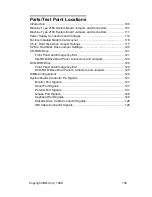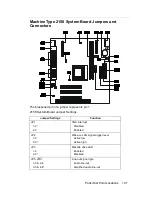Summary of Contents for 2158240 - Aptiva E - 2158
Page 12: ...VI...
Page 13: ...Notices VII...
Page 14: ...VIII...
Page 15: ...Notices IX...
Page 16: ...X...
Page 24: ...XVIII...
Page 25: ...Notices XIX...
Page 26: ...XX...
Page 162: ...130...
Page 163: ...Copyright IBM Corp 1998 131 Safety Inspection Guide General Guidelines 132...
Page 182: ...150...
Page 187: ......