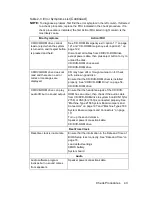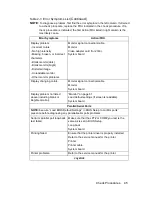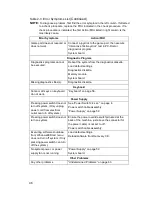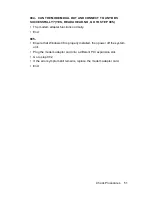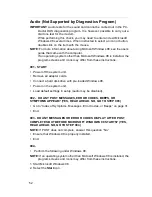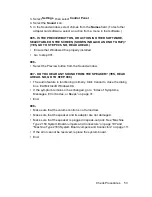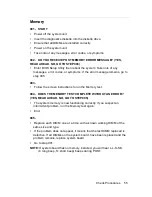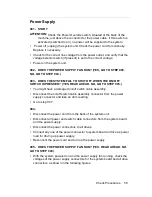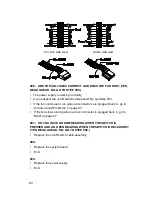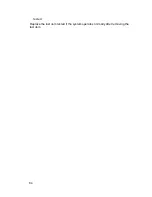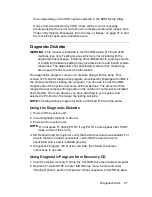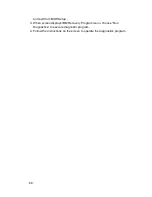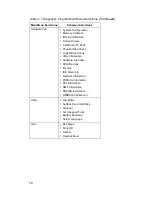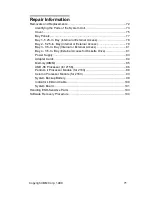Check Procedures 57
Mouse
NOTE: A sticking key button can cause the mouse to operate incorrectly. If you
suspect this, go to “Keyboard” on page 56.
001 - START
•
Make sure that the mouse ball turns freely.
•
Make sure that the mouse plug connects properly.
002 -
•
Power off the system unit.
•
Insert the diagnostics diskette into the diskette drive.
•
Power on the system unit.
•
Select Interactive Tests menu, then execute Mouse test.
003 - DO YOU SEE THE MOUSE CURSOR IN THE DIAGNOSTICS
PROGRAM? (YES, READ AHEAD. NO, GO TO STEP 011)
•
Test right (left) button and check if right (left) button works.
NOTE: If it’s a ScrollPoint mouse, run the third button test and press the stick to
ensure your mouse works.
004 - DOES THE MOUSE BUTTON WORK? (YES, READ AHEAD. NO, GO
TO STEP 007)
•
Test mouse cursor movement.
005 - DOES THE MOUSE MOVE SMOOTHLY AND KEEP X AND Y
COORDINATES CHANGED? (YES, READ AHEAD. NO, GO TO STEP 006)
•
Mouse is functioned normally.
•
End.
006 -
•
Power off the system unit.
•
Open mouse bottom cover and clean track ball.
•
Go to step 002.
007
•
Power off the system unit.
Summary of Contents for 2158240 - Aptiva E - 2158
Page 12: ...VI...
Page 13: ...Notices VII...
Page 14: ...VIII...
Page 15: ...Notices IX...
Page 16: ...X...
Page 24: ...XVIII...
Page 25: ...Notices XIX...
Page 26: ...XX...
Page 162: ...130...
Page 163: ...Copyright IBM Corp 1998 131 Safety Inspection Guide General Guidelines 132...
Page 182: ...150...
Page 187: ......