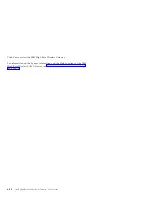8.
Type the subnet mask. If you choose to keep the default subnet mask
setting on your server, type
255.255.255.0
.
9.
Type the IP address of the server in the
Default Gateway
field.
10.
Click to check the
Use the following DNS servers addresses
radio button.
11.
Enter the IP addresses of the DNS servers in the
Preferred DNS server
and the
Alternate DNS server
fields.
12.
Save the changes, and then restart your computer. Your computer is able
to access the Internet through the server.
Setting up Windows NT 4.0 Workstation clients
Before setting up a Windows NT 4.0 Workstation client, be sure that the
TCP/IP protocol is installed with your Ethernet network card. See your
Windows NT 4.0 Workstation manual for instructions on installing the TCP/IP
protocol.
Use the built-in DHCP server to configure the TCP/IP settings of your
Windows NT 4.0 Workstation computer. The server provides the following
TCP/IP configuration information to your computer:
v
IP address of the computer
v
Subnet mask of the computer
v
IP address of the default gateway, which is also the IP address of the server
v
DNS server
To configure a Windows NT 4.0 Workstation computer as your client computer,
do the following:
1.
Click
Start
→
Settings
→
Control Panel
.
2.
Double-click
Network
.
3.
Click the
Protocols
tab.
4.
In the network protocols list, double-click
TCP/IP
.
5.
Click the
IP Address
tab.
6.
Select the
Obtain an IP address from a DHCP server
radio button.
7.
Save the changes, and then restart your computer. Your computer can
access the Internet through the server.
Manual configuration:
If you do not want to use DHCP service, you must
manually configure the IP address of your computer. To manually configure
the IP address of your computer, do the following:
1.
Click
Start
→
Settings
→
Control Panel
.
2.
In the network component list, double-click
TCP/IP
.
3.
Click the
IP Address
tab.
4.
Select the
Specifying an IP address
radio button.
5.
Type the IP address for your computer.
6.
Type the subnet mask. If you choose to keep the default subnet mask
setting on your server, type
255.255.255.0
.
Part 5: Setting up client computers for Internet access
5-5
Summary of Contents for 22P6401
Page 1: ...IBM High Rate Wireless LAN Gateway User s Guide OPTIONS by IBM ...
Page 4: ...iv IBM High Rate Wireless LAN Gateway User s Guide ...
Page 6: ...vi IBM High Rate Wireless LAN Gateway User s Guide ...
Page 10: ...1 4 IBM High Rate Wireless LAN Gateway User s Guide ...
Page 20: ...2 10 IBM High Rate Wireless LAN Gateway User s Guide ...
Page 24: ...3 4 IBM High Rate Wireless LAN Gateway User s Guide ...
Page 32: ...4 8 IBM High Rate Wireless LAN Gateway User s Guide ...
Page 57: ......