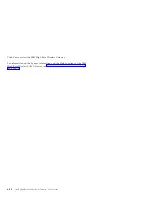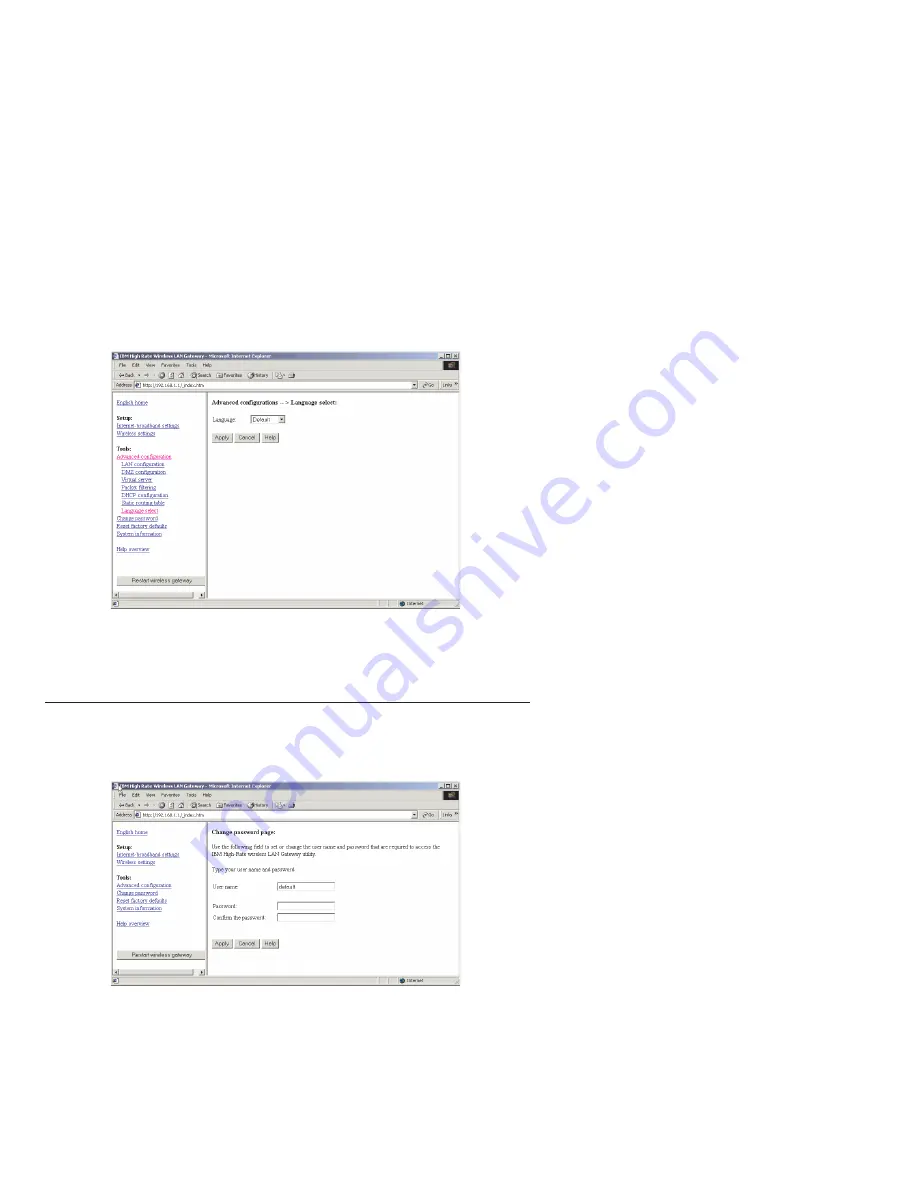
Select English or Japanese in the Language pull-down menu. Select
Default
to
set the language you selected as the default language for using the IBM High
Rate Wireless Gateway.
Change password
Click
Change password
to display the Change password table.
The Administrator Login Name and Administrator Login Password can be
changed in this table. The default login name is
″
default.
″
A password is not
required. For security reasons, change the Administrator profile settings.
Click
Apply
to complete the configuration.
6-12
IBM
®
High Rate Wireless LAN Gateway: User’s Guide
Summary of Contents for 22P6401
Page 1: ...IBM High Rate Wireless LAN Gateway User s Guide OPTIONS by IBM ...
Page 4: ...iv IBM High Rate Wireless LAN Gateway User s Guide ...
Page 6: ...vi IBM High Rate Wireless LAN Gateway User s Guide ...
Page 10: ...1 4 IBM High Rate Wireless LAN Gateway User s Guide ...
Page 20: ...2 10 IBM High Rate Wireless LAN Gateway User s Guide ...
Page 24: ...3 4 IBM High Rate Wireless LAN Gateway User s Guide ...
Page 32: ...4 8 IBM High Rate Wireless LAN Gateway User s Guide ...
Page 57: ......