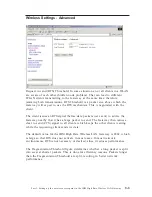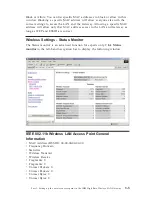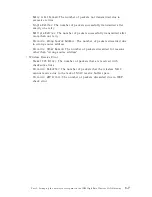Part 2: Configuration
The IBM High Rate Wireless LAN Gateway has a Web-based setup utility.
Note:
It is not recommended that multiple users be logged into the Web-based
setup utility at the same time.
Web-based interface
The Web-based setup utility has an easy-to-use graphical user interface (GUI).
Note:
Updated Web browser software can be downloaded from:
v
Netscape: <http://www.netscape.com>
v
Microsoft: <http://www.microsoft.com>
The Gateway is pre-configured with the default IP address of 192.168.1.1.
1.
Launch your Internet browser on a computer you have configured for
TCP/IP networking.
2.
Be sure that the computer and the Gateway have LAN IP addresses on the
same subnet.
3.
Type
http://192.168.1.1
into the
Location
field (in Netscape Navigator) or
the
Address
field (in Internet Explorer) at the top of the browser window,
and then press Enter.
Note:
If the Gateway IP address has been changed, replace 192.168.1.1 with
the current IP address.
The Enter Network Password dialog box opens.
4.
Type
default
in the Login Name field, then press Enter or click
OK
.
© Copyright IBM Corp. 2001
2-1
Summary of Contents for 22P6415
Page 1: ...IBM High Rate Wireless LAN Gateway User s Guide OPTIONS by IBM ...
Page 6: ...vi IBM High Rate Wireless LAN Gateway User s Guide ...
Page 10: ...1 4 IBM High Rate Wireless LAN Gateway User s Guide ...
Page 14: ...2 4 IBM High Rate Wireless LAN Gateway User s Guide ...
Page 22: ...3 8 IBM High Rate Wireless LAN Gateway User s Guide ...
Page 28: ...4 6 IBM High Rate Wireless LAN Gateway User s Guide ...
Page 50: ...5 22 IBM High Rate Wireless LAN Gateway User s Guide ...
Page 53: ...Part 6 System information and help 6 3 ...
Page 54: ...6 4 IBM High Rate Wireless LAN Gateway User s Guide ...
Page 58: ...7 4 IBM High Rate Wireless LAN Gateway User s Guide ...
Page 60: ...8 2 IBM High Rate Wireless LAN Gateway User s Guide ...
Page 61: ......