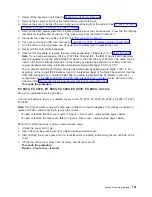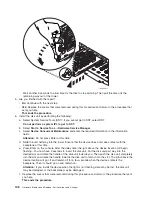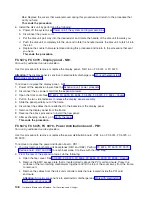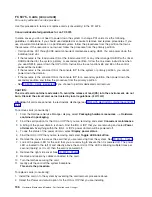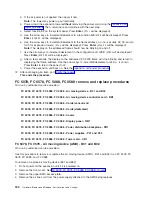Note:
The
light
at
the
top
right
of
the
device
will
go
off
and
remain
off
as
soon
as
the
device
is
no
longer
making
contact
with
the
backplane.
e.
Remove
the
unit
from
the
tower.
v
If
you
need
to
remove
a
tape
from
the
old
tape
unit,
see
v
If
you
need
to
remove
optical
media
from
an
optical
device,
go
to
To
replace
the
removable
media
-
D41
and
D42:
1.
Perform
the
following
to
install
a
new
unit.
a.
Select
Device
Concurrent
Maintenance
and
enter
the
required
information
in
the
information
fields.
Do
not
press
the
Enter
key
at
this
time.
b.
Read
the
remaining
steps
of
this
procedure
and
ensure
that
you
understand
the
procedure
before
continuing.
c.
Slide
the
unit
partially
into
the
tower.
Ensure
that
the
device
does
not
contact
the
backplane
at
this
time.
d.
Press
the
Enter
key
on
the
console.
After
the
delay
time,
the
light
at
the
top
right
of
the
device
will
begin
flashing.
You
now
have
9
seconds
to
push
in
firmly
on
the
handles
and
push
the
unit
completely
into
the
frame.
Attention:
If
you
install
the
device
when
the
light
is
not
flashing,
data
may
be
lost,
the
unit
may
be
damaged,
or
the
backplane
may
be
damaged.
Note:
The
light
at
the
top
right
of
the
device
will
go
off
and
remain
off
for
a
few
seconds
when
the
device
contacts
the
backplane.
Then
it
should
go
on
and
remain
on.
Did
the
light
on
the
device
go
on
and
remain
on?
v
No
:
Continue
with
the
next
step.
v
Yes
:
After
exchanging
an
item,
go
to
This
ends
the
install
procedure.
2.
Attempt
the
device
concurrent
maintenance
procedure
again
without
physically
moving
the
unit.
Did
the
light
above
the
device
go
on
and
remain
on?
v
No
:
Continue
with
the
next
step.
v
Yes
:
After
exchanging
an
item,
go
to
This
ends
the
install
procedure.
3.
There
is
a
power
problem.
One
of
the
following
is
the
problem:
v
The
new
unit
is
defective.
v
The
backplane
was
damaged
during
the
device
concurrent
maintenance
procedure.
v
There
is
a
new
problem
with
the
power
subsystem.
This
ends
the
procedure.
FC
5074,
FC
5079,
FC
9079
-
Tower
card
-
CB1
For
use
by
authorized
service
providers.
Use
this
procedure
in
conjunction
with
the
Expansion
unit
power
procedure
to
remove
or
replace
the
tower
card
-
CB1
in
an
FC
5074,
FC
5079,
or
FC
9079.
To
remove
or
replace
the
tower
card
(CB1):
1.
Power
off
the
expansion
tower
using
the
Note:
The
Primary
I/O
Unit
Tower
Card
cannot
be
replaced
concurrently.
2.
Open
the
rear
cover.
See
3.
Disconnect
the
plugs
to
each
power
supply.
4.
From
the
rear
of
the
expansion
tower
do
the
following:
152
Hardware
(Remove
and
Replace;
Part
Locations
and
Listings)
Summary of Contents for 270
Page 2: ......
Page 12: ...x Hardware Remove and Replace Part Locations and Listings...
Page 279: ...Figure 3 CCIN 2881 with pluggable DIMM Analyze hardware problems 267...
Page 281: ...Figure 6 Models 830 SB2 with FC 9074 HSL and SPCN locations Analyze hardware problems 269...
Page 283: ...Figure 1b Model 840 SB3 processor tower dual line cord Analyze hardware problems 271...
Page 294: ...01 gif port and LED locations 282 Hardware Remove and Replace Part Locations and Listings...
Page 295: ...s src rzaq4519 gif locations Analyze hardware problems 283...
Page 483: ...Table 1 Cover assembly FC 5095 Expansion I O Tower Analyze hardware problems 471...
Page 614: ...602 Hardware Remove and Replace Part Locations and Listings...
Page 618: ...606 Hardware Remove and Replace Part Locations and Listings...
Page 621: ......
Page 622: ...Printed in USA SY44 5917 02...