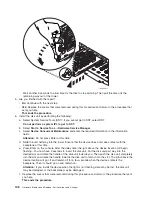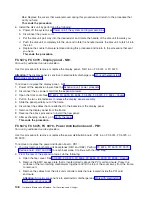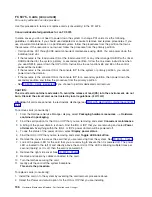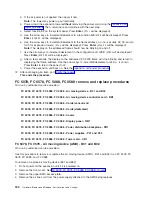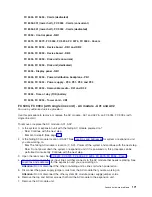b.
Select
Start
a
Service
Tool
—>
Hardware
Service
Manager
.
c.
Select
Device
Concurrent
Maintenance
and
enter
the
required
information
in
the
information
fields.
Attention:
Do
not
press
Enter
at
this
time.
d.
Slide
the
unit
half-way
into
the
tower.
Ensure
that
the
device
does
not
make
contact
with
the
backplane
at
this
time.
e.
Press
Enter
on
the
console.
After
the
delay
time,
the
light
above
the
device
location
will
begin
flashing
.
You
now
have
9
seconds
to
insert
the
disk
unit.
Put
the
disk
unit
part
way
into
the
desired
slot
and
rotate
the
handle
of
the
disk
unit
towards
you.
Then
push
the
disk
unit
completely
into
the
slot
and
rotate
the
handle
towards
the
disk
unit
to
latch
it
into
the
slot.
The
light
above
the
device
location
will
go
off
and
remain
off
for
a
few
seconds
when
the
device
contacts
the
backplane.
Then
it
should
go
on
and
remain
on.
Attention:
If
you
install
the
device
when
the
light
is
not
flashing,
data
may
be
lost,
the
disk
unit
may
be
damaged,
or
the
backplane
may
be
damaged.
f.
Replace
the
covers
that
were
removed
during
this
procedure
and
return
to
the
procedure
that
sent
you
here.
This
ends
the
procedure.
FC
5075
-
Disk
unit
(dedicated)
For
use
by
authorized
service
providers.
Use
this
procedure
to
remove
or
replace
the
disk
unit
(dedicated)
in
an
FC
5075.
Attention:
The
disk
unit
is
sensitive
to
electrostatic
discharge.
See
To
remove
or
replace
a
disk
unit
(dedicated):
1.
Determine
if
the
system
has
logical
partitions.
Go
to
before
continuing
with
this
procedure.
2.
Were
you
directed
here
from
the
Recovery
procedures
topic?
v
Yes
:
Continue
with
the
next
step.
v
No
:
Go
to
3.
After
you
have
determined
the
location
of
the
disk
unit
to
replace,
remove
the
front
covers
for
access.
See
4.
Remove
the
EMC
access
plate
that
is
over
the
location
of
the
disk
unit
that
you
are
removing.
For
location
information,
see
5.
To
remove
a
disk
unit
using
dedicated
maintenance
perform
the
following:
a.
Power
off
the
expansion
tower.
See
b.
Disconnect
the
power
cord.
c.
Remove
the
disk
unit
by
pinching
the
two
surfaces
of
the
latching
mechanism
together
and
pulling
the
handle
towards
you
to
release
the
disk
unit
from
the
slot.
d.
Remove
the
unit
from
the
tower.
160
Hardware
(Remove
and
Replace;
Part
Locations
and
Listings)
Summary of Contents for 270
Page 2: ......
Page 12: ...x Hardware Remove and Replace Part Locations and Listings...
Page 279: ...Figure 3 CCIN 2881 with pluggable DIMM Analyze hardware problems 267...
Page 281: ...Figure 6 Models 830 SB2 with FC 9074 HSL and SPCN locations Analyze hardware problems 269...
Page 283: ...Figure 1b Model 840 SB3 processor tower dual line cord Analyze hardware problems 271...
Page 294: ...01 gif port and LED locations 282 Hardware Remove and Replace Part Locations and Listings...
Page 295: ...s src rzaq4519 gif locations Analyze hardware problems 283...
Page 483: ...Table 1 Cover assembly FC 5095 Expansion I O Tower Analyze hardware problems 471...
Page 614: ...602 Hardware Remove and Replace Part Locations and Listings...
Page 618: ...606 Hardware Remove and Replace Part Locations and Listings...
Page 621: ......
Page 622: ...Printed in USA SY44 5917 02...