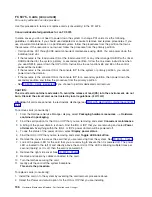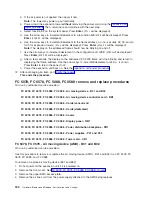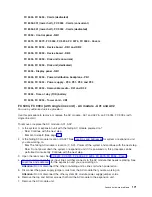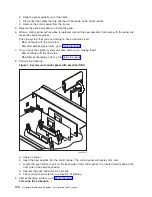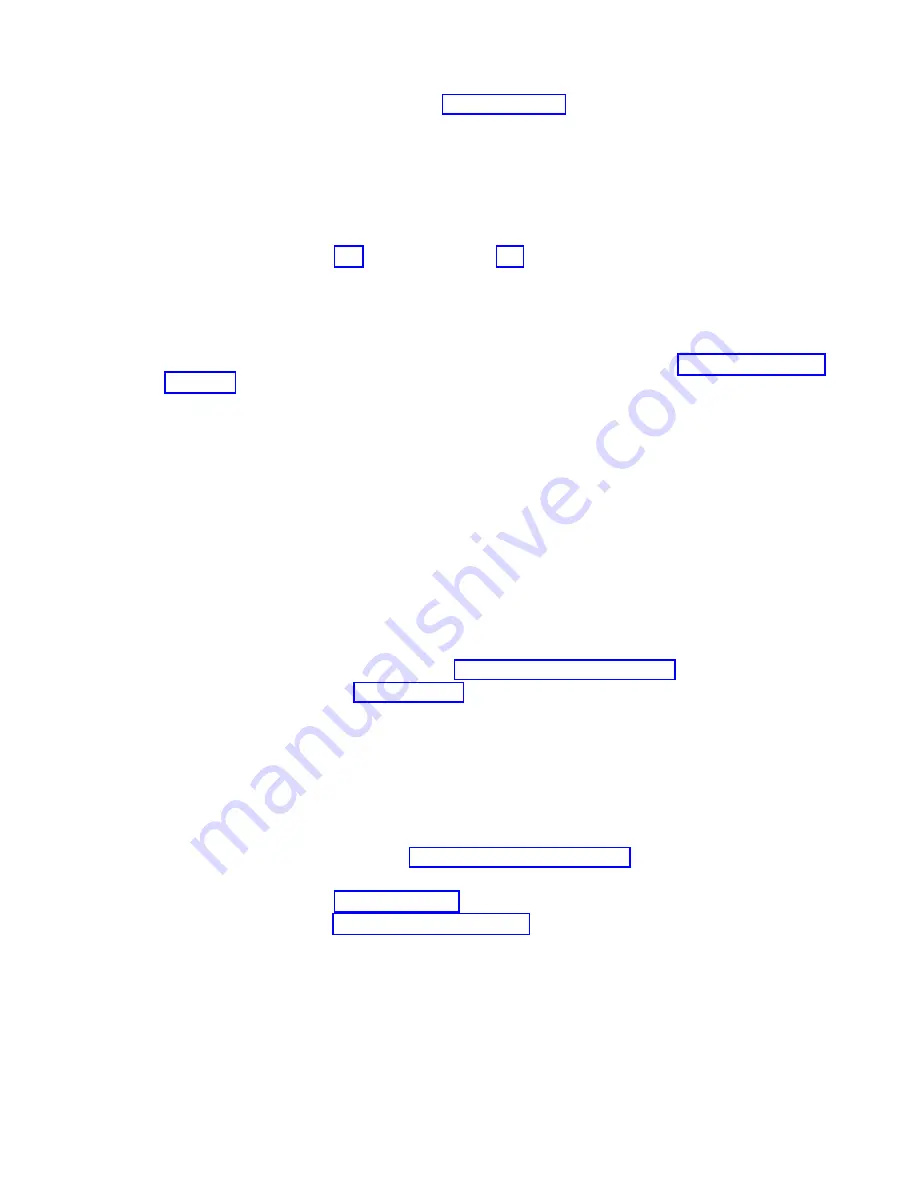
3.
Remove
the
front
and
right
side
covers.
See
4.
Disconnect
the
control
panel
cable
and
the
cable
that
connects
the
backplane
to
the
backplane
CB1.
5.
Disconnect
the
SPCN
and
power
cables.
6.
Remove
the
screws
connecting
the
backplane
to
the
frame.
7.
Remove
the
backplane
by
pulling
it
out
of
the
frame.
8.
Replace
the
SPCN
card
by
reversing
the
previous
steps,
then
continue
with
the
next
step
to
set
the
configuration
ID.
9.
Perform
steps
23
(See
page
and
24
(See
page
in
the
Expansion
unit
power
procedure.
Then,
return
here
and
continue
with
the
next
step.
10.
Set
the
configuration
ID
in
the
tower
card:
a.
If
the
ac
power
is
not
applied,
then
apply
it
now.
Note:
The
tower
may
power
up
automatically.
b.
Power
down
the
expansion
unit
without
removing
the
power
cord
using
the
Then,
return
here
and
continue
with
step
10c.
c.
Select
function
07
on
the
system
panel
and
press
Enter
(
07**
will
be
displayed).
d.
Use
the
arrow
keys
to
increment/decrement
to
sub-function
A9
(
07A9
will
be
displayed).
Press
Enter
(
07A9
00
will
be
displayed).
e.
Use
the
arrow
keys
to
increment/decrement
to
the
frame
address
-
usually
’02,
03,
etc.’
for
a
FC
5075
(
07nn
will
be
displayed,
where
nn
is
the
frame
address).
Press
Enter
(
07nn
00
will
be
displayed).
Note:
The
display
on
the
addressed
frame
should
now
be
blinking
on
and
off.
f.
Use
the
arrow
keys
to
increment/decrement
to
a
configuration
ID
to
’
90
’
(
0790
will
be
displayed).
Press
Enter
(
0790
00
will
be
displayed).
After
a
few
seconds,
the
display
on
the
addressed
FC
5075
frame
will
stop
blinking
and
return
to
displaying
the
frame
address.
g.
Use
the
arrow
keys
to
increment/decrement
to
the
display
07**
and
press
Enter
(
07
will
be
displayed).
h.
Use
the
arrow
keys
to
increment/decrement
to
display
01
and
press
Enter
.
i.
Power
the
expansion
unit
back
on.
See
the
11.
After
exchanging
an
item,
go
to
This
ends
the
procedure.
FC
5075
-
Tower
card
-
CB1
For
use
by
authorized
service
providers.
Use
this
procedure
to
remove
or
replace
the
tower
card
-
CB1
in
an
FC
5075.
To
remove
or
replace
the
tower
card
(CB1):
1.
Power
off
the
expansion
tower.
See
the
2.
Remove
the
ac
power
cord
from
the
frame
that
you
are
working
on.
3.
Remove
the
side
cover.
See
4.
Remove
the
PCI
cards.
See
5.
Remove
the
airflow
baffles.
The
vertical
baffle
is
secured
with
one
screw.
6.
Remove
the
card
support
bracket.
7.
Disconnect
the
HSL
cable
from
the
backplane.
8.
Remove
the
cable
connecting
the
top
and
bottom
backplanes.
9.
Remove
the
screws
holding
the
backplane
to
the
frame.
Notice
the
aligning
pins
near
the
top
of
the
board
and
the
power
connections
near
the
bottom
of
the
board
when
reinstalling
the
board.
10.
Reverse
this
procedure
to
install
the
tower
card.
11.
Set
the
configuration
ID
in
the
tower
card:
Analyze
hardware
problems
163
Summary of Contents for 270
Page 2: ......
Page 12: ...x Hardware Remove and Replace Part Locations and Listings...
Page 279: ...Figure 3 CCIN 2881 with pluggable DIMM Analyze hardware problems 267...
Page 281: ...Figure 6 Models 830 SB2 with FC 9074 HSL and SPCN locations Analyze hardware problems 269...
Page 283: ...Figure 1b Model 840 SB3 processor tower dual line cord Analyze hardware problems 271...
Page 294: ...01 gif port and LED locations 282 Hardware Remove and Replace Part Locations and Listings...
Page 295: ...s src rzaq4519 gif locations Analyze hardware problems 283...
Page 483: ...Table 1 Cover assembly FC 5095 Expansion I O Tower Analyze hardware problems 471...
Page 614: ...602 Hardware Remove and Replace Part Locations and Listings...
Page 618: ...606 Hardware Remove and Replace Part Locations and Listings...
Page 621: ......
Page 622: ...Printed in USA SY44 5917 02...