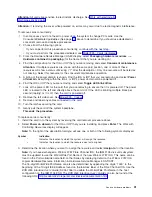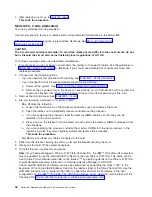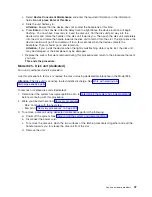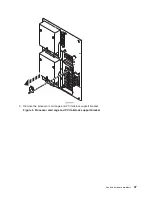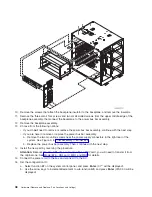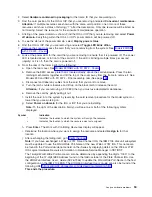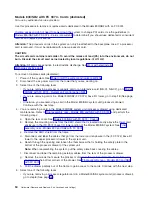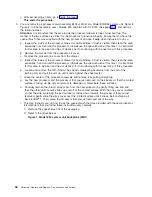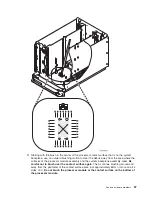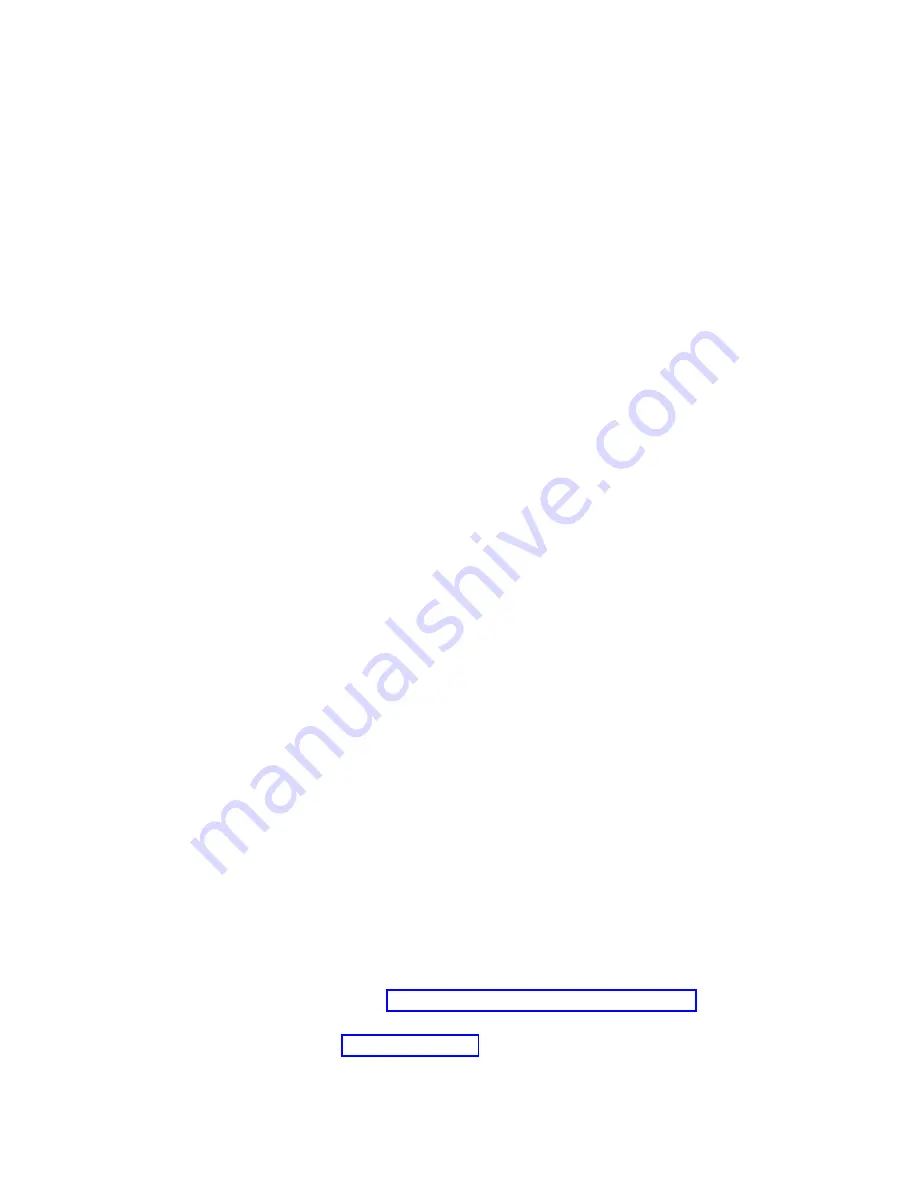
4.
Remove
the
disk
units
from
the
system.
Identify
each
disk
unit
with
a
disk
unit
board
location
and
slot
location.
5.
Remove
the
four
short
screws
on
the
perimeter
of
the
disk
unit
board/cage
aAssembly
and
the
two
longer
screws
located
inside
the
assembly.
6.
Partially
remove
the
disk
unit
board/cage
assembly.
7.
Caution
while
performing
this
step:
The
disk
unit
board/cage
assembly
power
connector
plugs
directly
into
the
power
connector
bracket
assembly.
Viewing
the
connector
from
the
right
side
of
the
system;
pull
on
the
board/cage
assembly
just
until
the
connector
disengages.
Do
NOT
attempt
to
remove
the
board/cage
assembly
from
the
system
because
the
SCSI
cable
is
attached
on
the
left
side
of
the
board/cage
assembly
and
it
will
be
damaged.
8.
Remove
the
removable
media
units
from
the
system.
Identify
each
removable
media
unit
with
slot
location.
9.
Remove
the
two
short
screws
on
the
perimeter
of
the
removable
media
unit
board/cage
assembly,
and
the
two
longer
screws
located
inside
the
assembly.
10.
Remove
the
removable
media
board/cage
assembly
from
the
system.
The
removable
media
board/cage
assembly
power
and
SCSI
cables
must
be
removed
from
the
back
side
of
the
assembly.
Viewing
the
assembly
from
the
right
side
of
the
system;
pull
on
the
on
the
board/cage
assembly
just
until
you
can
unplug
these
cables;
then
remove
the
assembly
from
the
system.
11.
Remove
the
top
air
moving
device
(AMD)
assembly.
12.
Remove
the
AMD
power
cable
plug
from
the
power
cable
harness
assembly
connector.
13.
Remove
the
power
cable
harness
assembly
AMD
connector
from
the
inner
frame
wall,
by
squeezing
the
tabs
located
on
the
connector.
14.
Remove
the
four
screws
from
the
power
cable
retaining
bracket,
located
on
the
right
side
of
the
system.
15.
Remove
the
three
screws
from
each
of
the
power
supply
connectors.
Slide
the
power
supply
connectors
down
to
remove
it
from
the
system
frame.
16.
Remove
the
five
power
cable
connectors
from
the
backplane
assembly;
write
down
their
locations.
17.
Remove
the
Interlock
switch
assembly
plug
from
the
power
cable
harness
assembly
connector.
18.
Remove
the
power
cable
harness
assembly
from
the
system.
19.
Reverse
these
steps
to
install
the
replacement
power
cable
harness.
20.
Power
on
the
system.
It
should
IPL
without
an
Interlock
system
reference
code
(SRC).
This
ends
the
procedure.
Model
825
-
Power
supply
P01
and
P02
For
use
by
authorized
service
providers.
Use
this
procedure
to
remove
or
replace
the
power
supply
P01
and
P02
on
a
Model
825.
Note:
Two
powered
on/rotating
air
moving
devices
(excluding
the
air
moving
devices
(AMDs)
mounted
on
the
power
supplies),
and
two
power
supplies
MUST
be
installed
to
perform
this
procedure
concurrently.
To
remove
or
replace
the
power
supply
P01
or
P02:
1.
Are
there
two
powered
on/rotating
AMDs
and
two
power
supplies
installed
in
the
system
unit?
v
Yes:
Continue
with
the
next
step.
v
No:
Perform
the
following:
a.
Power
down
the
system
unit.
See
b.
Remove
the
power
cord
from
the
rear
of
the
system
unit,
and
continue
with
the
next
step.
2.
Remove
the
back
side
cover,
see
3.
Remove
the
power
cord
from
the
power
supply
to
be
replaced.
4.
Pull
out
the
power
supply
handle
release
button.
42
Hardware
(Remove
and
Replace;
Part
Locations
and
Listings)
Summary of Contents for 270
Page 2: ......
Page 12: ...x Hardware Remove and Replace Part Locations and Listings...
Page 279: ...Figure 3 CCIN 2881 with pluggable DIMM Analyze hardware problems 267...
Page 281: ...Figure 6 Models 830 SB2 with FC 9074 HSL and SPCN locations Analyze hardware problems 269...
Page 283: ...Figure 1b Model 840 SB3 processor tower dual line cord Analyze hardware problems 271...
Page 294: ...01 gif port and LED locations 282 Hardware Remove and Replace Part Locations and Listings...
Page 295: ...s src rzaq4519 gif locations Analyze hardware problems 283...
Page 483: ...Table 1 Cover assembly FC 5095 Expansion I O Tower Analyze hardware problems 471...
Page 614: ...602 Hardware Remove and Replace Part Locations and Listings...
Page 618: ...606 Hardware Remove and Replace Part Locations and Listings...
Page 621: ......
Page 622: ...Printed in USA SY44 5917 02...