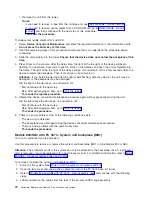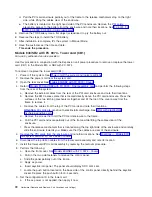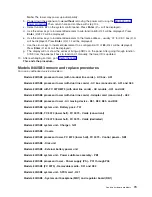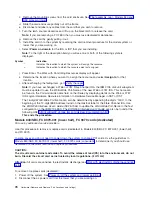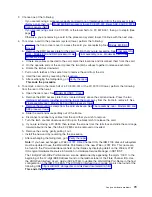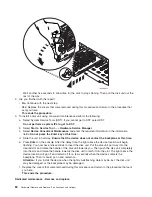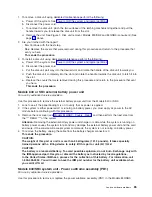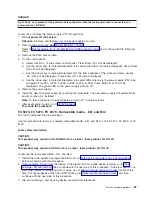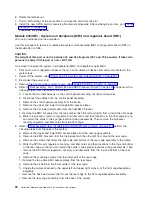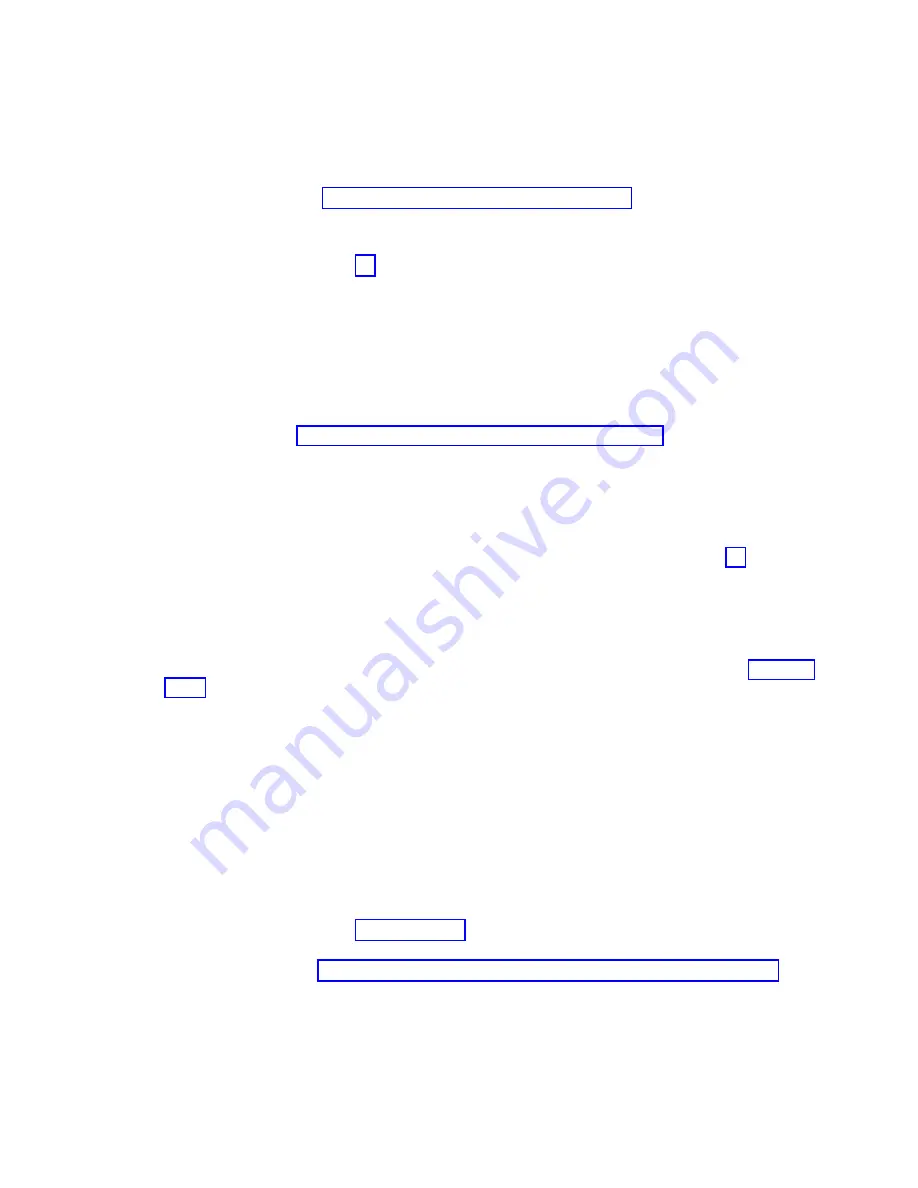
CAUTION:
The
circuit
card
contains
lead
solder.
To
avoid
the
release
of
lead
(Pb)
into
the
environment,
do
not
burn.
Discard
the
circuit
card
as
instructed
by
local
regulations.
(RSFTC234)
To
remove
or
replace
the
control
panel
(NB1):
1.
Power
off
the
system.
See
2.
Disconnect
the
ac
power
cord
from
the
tower
that
you
are
working
on.
3.
Are
you
working
on
a
FC
9079
Base
I/O
Tower
or
the
lower
half
of
a
FC
8079
tower?
v
Yes
:
Go
to
step
9
(See
page
v
No
:
Perform
the
following:
a.
On
the
processor
tower,
unfasten
the
two
thumbscrews
that
keep
the
panel
from
hinging
forward
and
swing
the
panel
forward.
b.
Loosen
the
two
screws
that
retain
the
processor
capacity
card
retention
(back)
cover
and
remove
the
cover.
Continue
with
the
next
step.
4.
Mark
the
positions
and
orientation
of
the
processor
capacity
card
and
interactive
cards,
and
then
remove
the
cards.
See
5.
Choose
one
of
the
following:
v
If
you
are
replacing
the
control
panel,
then
you
must
move
the
processor
capacity
card
and
interactive
card
to
the
new
panel.
Continue
with
the
next
step.
v
If
you
are
here
to
replace
the
processor
capacity
card
or
interactive
card,
then
replace
only
that
card
and
not
the
panel.
After
replacing
the
card,
put
the
control
panel
back
into
the
frame
by
reversing
the
steps
that
you
used
to
remove
the
card.
Then,
go
to
step
7
(See
page
6.
Perform
the
following
to
finish
removing
the
panel:
a.
Remove
the
cables
from
the
panel.
b.
Remove
the
four
screws
on
the
front
bezel
and
remove
the
bezel
from
the
hinge
bracket.
c.
Remove
the
five
screws
that
are
retaining
the
panel
card
and
remove
the
panel
card.
d.
Reverse
the
above
procedure
to
install
the
new
panel.
After
exchanging
an
item,
go
to
This
ends
the
procedure.
7.
If
you
are
here
to
replace
a
processor
capacity
card
that
was
associated
with
processor-on-demand
(POD)
processor
features,
perform
the
following:
a.
Contact
your
second
level
of
support
to
determine
if
a
POD
activation
code
is
required
to
reset
previously
activated
on-demand
processors.
b.
If
necessary,
a
new
POD
activation
code
will
need
to
be
generated
and
then
entered
at
the
server.
c.
After
entering
a
POD
activation
code,
30
minutes
should
elapse
before
an
IPL
is
performed
to
ensure
the
POD
activation
code
has
been
saved.
Note:
DST/SST
options
to
activate
POD
will
not
be
visible
if
the
system
password
has
been
bypassed.
8.
After
exchanging
an
item,
go
to
This
ends
the
procedure.
9.
Open
the
front
cover.
See
10.
Perform
the
following
to
remove
the
control
panel:
a.
Pull
on
the
two
side
fasteners
to
release
the
control
panel
assembly.
b.
Slide
the
panel
partially
out
of
the
frame.
c.
Disconnect
the
cables
that
are
attached
to
backside
of
the
control
panel.
d.
Remove
the
control
panel
from
the
frame.
Analyze
hardware
problems
81
Summary of Contents for 270
Page 2: ......
Page 12: ...x Hardware Remove and Replace Part Locations and Listings...
Page 279: ...Figure 3 CCIN 2881 with pluggable DIMM Analyze hardware problems 267...
Page 281: ...Figure 6 Models 830 SB2 with FC 9074 HSL and SPCN locations Analyze hardware problems 269...
Page 283: ...Figure 1b Model 840 SB3 processor tower dual line cord Analyze hardware problems 271...
Page 294: ...01 gif port and LED locations 282 Hardware Remove and Replace Part Locations and Listings...
Page 295: ...s src rzaq4519 gif locations Analyze hardware problems 283...
Page 483: ...Table 1 Cover assembly FC 5095 Expansion I O Tower Analyze hardware problems 471...
Page 614: ...602 Hardware Remove and Replace Part Locations and Listings...
Page 618: ...606 Hardware Remove and Replace Part Locations and Listings...
Page 621: ......
Page 622: ...Printed in USA SY44 5917 02...