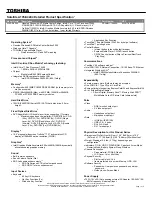Also, in either of the following events, the computer automatically returns from
sleep (standby) mode and resumes operation:
v
The ring indicator (RI) is signaled by a serial device or a PC Card device.
v
The time set on the resume timer elapses.
Note:
The computer does not accept any input immediately after it enters sleep
(standby) mode. Wait a few seconds before taking any action to reenter
operation mode.
Hibernation mode
In hibernation mode, the following occurs:
v
The system status, RAM, VRAM, and setup data are stored on the hard disk.
v
The system is powered off.
Note:
If the computer enters the hibernation mode while it is docked to the
docking station, do not undock it before resuming normal operation. If you do
undock it and then try to resume normal operation, you will get an error message,
and you will have to restart the system.
To cause the computer to enter hibernation mode, do any of the following:
v
Press the Fn+F12 keys.
v
If you have defined one of the following actions as the event that causes the
system to go into hibernation mode, perform that action.
– Closing the lid.
– Pressing the power button.
– Pressing Fn+F4 keys.
Also, the computer goes into hibernation mode automatically in either of the
following conditions:
v
If a “hibernation time” has been set on the timer, and if the user does not do
any operation with the keyboard, the TrackPoint, the hard disk drive, the
parallel connector, or the diskette drive within that time.
v
If the timer conditions are satisfied in suspend mode.
When the power is turned on, the computer returns from hibernation mode and
resumes operation. The hibernation file in the boot record on the hard disk drive is
read, and system status is restored from the hard disk drive.
Related service information
61
Summary of Contents for 2714 - ThinkPad R500 - Core 2 Duo T6670
Page 1: ...ThinkPad R500 Hardware Maintenance Manual ...
Page 2: ......
Page 3: ...ThinkPad R500 Hardware Maintenance Manual ...
Page 8: ...vi ThinkPad R500 Hardware Maintenance Manual ...
Page 18: ...10 ThinkPad R500 Hardware Maintenance Manual ...
Page 19: ...Safety information 11 ...
Page 26: ...18 ThinkPad R500 Hardware Maintenance Manual ...
Page 27: ...Safety information 19 ...
Page 28: ...20 ThinkPad R500 Hardware Maintenance Manual ...
Page 29: ...Safety information 21 ...
Page 30: ...22 ThinkPad R500 Hardware Maintenance Manual ...
Page 31: ...Safety information 23 ...
Page 34: ...26 ThinkPad R500 Hardware Maintenance Manual ...
Page 35: ...Safety information 27 ...
Page 37: ...Safety information 29 ...
Page 41: ...Safety information 33 ...
Page 42: ...34 ThinkPad R500 Hardware Maintenance Manual ...
Page 43: ...Safety information 35 ...
Page 45: ...Safety information 37 ...
Page 46: ...38 ThinkPad R500 Hardware Maintenance Manual ...
Page 78: ...70 ThinkPad R500 Hardware Maintenance Manual ...
Page 82: ...74 ThinkPad R500 Hardware Maintenance Manual ...
Page 86: ...78 ThinkPad R500 Hardware Maintenance Manual ...
Page 90: ...82 ThinkPad R500 Hardware Maintenance Manual ...
Page 144: ...136 ThinkPad R500 Hardware Maintenance Manual ...
Page 148: ...140 ThinkPad R500 Hardware Maintenance Manual ...
Page 222: ...214 ThinkPad R500 Hardware Maintenance Manual ...
Page 225: ......