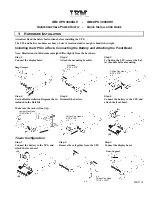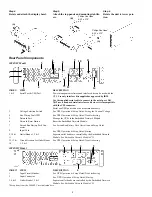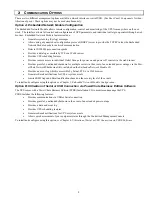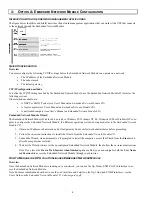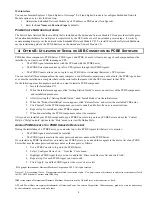4
3: O
PTION
A: E
MBEDDED
N
ETWORK
M
ODULE
C
ONFIGURATION
I
NTERACTION WITH OTHER NETWORK MANAGEMENT APPLICATIONS
The figure below identifies and briefly describes the network management applications that can work with a UPS that connects
to the network through the Embedded Network Module.
Q
UICK
C
ONFIGURATION
Overview
You must configure the following TCP/IP settings before the Embedded Network Module can operate on a network:
•
The IP address of the Embedded Network Module
•
The subnet mask
•
The default gateway
TCP/IP configuration methods
To define the TCP/IP settings needed by the Embedded Network Module, use the Embedded Network Module Wizard (see the
following section).
Other methods available are:
•
A DHCP or BOOTP server (see User’s Manual on
Embedded Network Module CD
)
•
A local computer (see User’s Manual on
Embedded Network Module CD
)
•
A networked computer (see User’s Manual on
Embedded Network Module CD
)
Embedded Network Module Wizard
The Embedded Network Module Wizard can be used at a Windows 98, Windows NT 4.0, Windows 2000 or Windows XP com-
puter to configure the Embedded Network Module. If a different operating system is being used, refer to the
Embedded Network
Module CD
.
1. Obtain an IP address, subnet mask and default gateway from your Network administrator before proceeding.
2. Follow the on-screen instructions to install the Wizard from the
Embedded Network Module
CD
.
3. Launch the Wizard, when prompted, or, if prompted to restart the computer, access the Wizard from the
Start
menu
after the computer has restarted.
4. Wait for the Wizard to discover the unconfigured Embedded Network Module, then follow the on-screen instructions.
Note: If you leave the
Start a Web browser when finished
option enabled, you can use
apc
for both the
User Name
and
Password
to access the Embedded Network Module through your browser.
H
OW TO
M
ANAGE THE
UPS
VIA A
C
ONFIGURED
E
MBEDDED
N
ETWORK
M
ODULE
Overview
Once the Embedded Network Module is running on your network, you can use the ftp, Telnet, SNMP or Web interface to ac-
cess the Embedded Network Module.
Note: For more information about how to use the web interface, and details on the ftp, Telnet and SNMP interfaces, see the
User's Guide
on the
Embedded Network Module CD
(.
/doc/usrguide.pdf
).