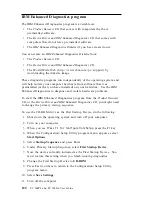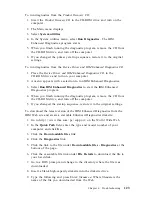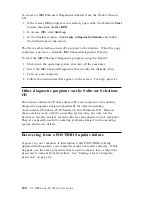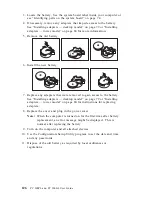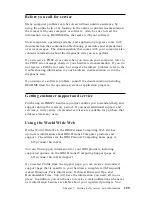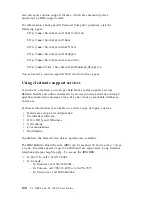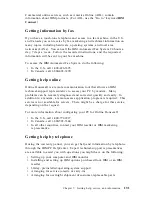Enhanced PC support line
Enhanced PC Support is available for desktop and mobile IBM computers
that are not connected to a network. Technical support is provided for IBM
computers and IBM or non-IBM options, operating systems, and application
programs on the Supported Products list.
This service includes technical support for:
Installing and configuring your out-of-warranty IBM computer
Installing and configuring non-IBM options in IBM computers
Using IBM operating systems in IBM and non-IBM computers
Using application programs and games
Tuning performance
Installing device drivers remotely
Setting up and using multimedia devices
Identifying system problems
Interpreting documentation
You can purchase this service on a per-call basis, as a multiple-incident
package, or as an annual contract with a 10-incident limit. For more
information about purchasing Enhanced PC Support, see “Ordering support
line services” on page 135.
900-number operating system and hardware support
line
In the U.S., if you prefer to obtain technical support on a pay-as-you-go
basis, you can use the 900-number support line. The 900-number support
line provides support for IBM PC products that are out of the warranty
period.
To access this support, call 1-900-555-CLUB (2582). You will be notified of
the charge per minute.
Network and server support line
Network and Server Support is available for simple or complex networks
made up of IBM servers and workstations using major network operating
systems. In addition, many popular non-IBM adapters and network
interface cards are supported.
This service includes all of the features of the Enhanced PC Support Line,
plus:
Installing and configuring client workstations and servers
134
PC 300PL and PC 300GL User Guide
Summary of Contents for 300GL
Page 1: ...PC 300PL User Guide Type 6565 PC 300GL User Guide Types 6563 6564 6574...
Page 2: ......
Page 3: ...PC 300PL User Guide Type 6565 PC 300GL User Guide Types 6563 6564 6574 IBM...
Page 10: ...viii PC 300PL and PC 300GL User Guide...
Page 16: ...xiv PC 300PL and PC 300GL User Guide...
Page 18: ...xvi PC 300PL and PC 300GL User Guide...
Page 20: ...Desktop model Tower model 2 PC 300PL and PC 300GL User Guide...
Page 26: ...8 PC 300PL and PC 300GL User Guide...
Page 38: ...20 PC 300PL and PC 300GL User Guide...
Page 78: ...60 PC 300PL and PC 300GL User Guide...
Page 90: ...4 Rotate the power supply toward the opened side slightly 72 PC 300PL and PC 300GL User Guide...
Page 113: ...Desktop Tower Chapter 5 Installing options 95...
Page 116: ...98 PC 300PL and PC 300GL User Guide...
Page 180: ...162 PC 300PL and PC 300GL User Guide...
Page 189: ......
Page 190: ...IBM Part Number 09N1180 Printed in U S A August 1999 9N118...