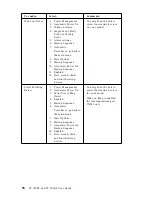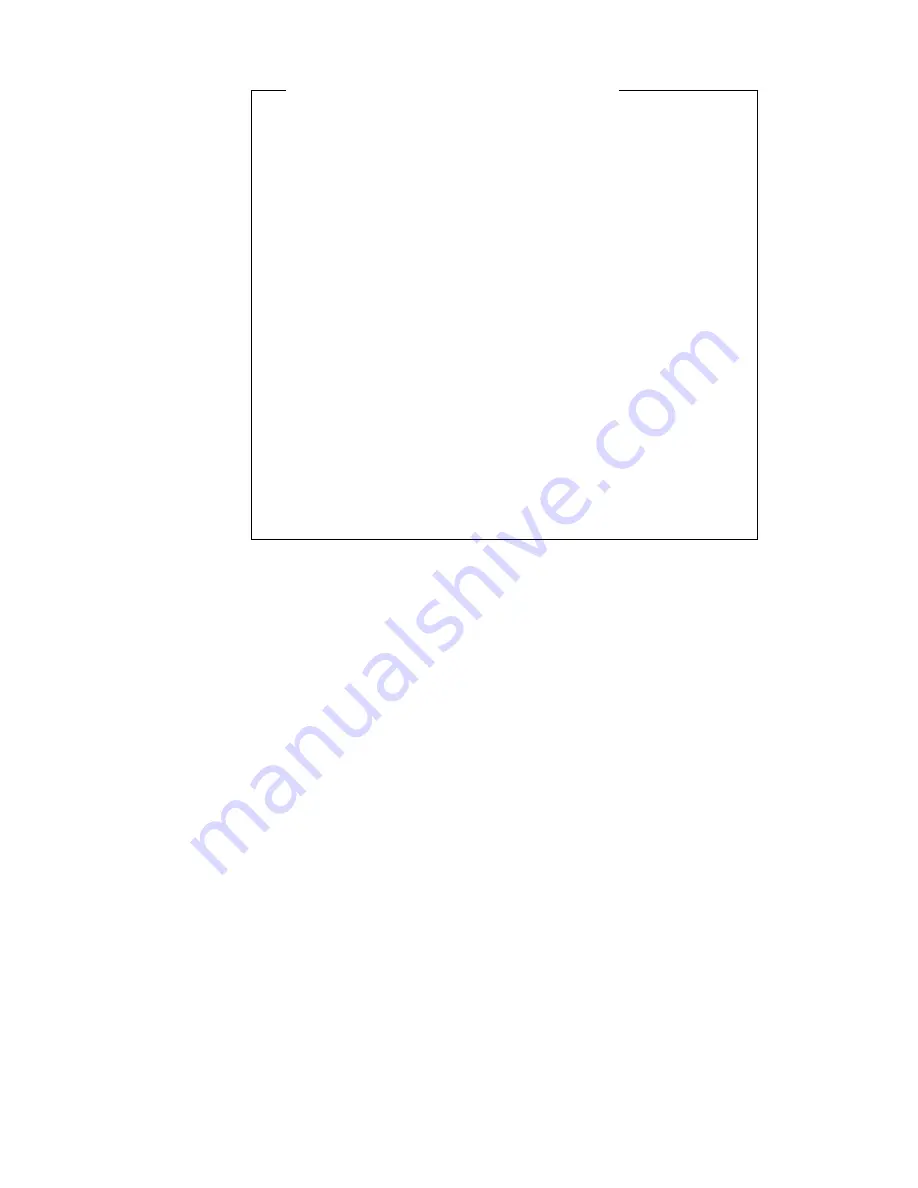
Important information for mouse users
This information applies only to those who have a mouse
connected to the mouse port; a serial mouse is not affected
by the password prompt Off mode.
The password prompt Off mode prevents the computer
from detecting that a mouse is attached. In this mode, the
mouse device driver does not load automatically. Instead,
the operating system displays an error message that
informs you that the mouse connector is disabled. To
enable the operating system to load without displaying this
error message on future restarts, type either your power-on
or administrator password and press Enter. Then use the
tab key and spacebar on the keyboard to put a check mark
in the Do not display this message in the future check
box.
Once the operating system starts in password prompt Off
mode, the computer will remain locked until you type your
password. However, the mouse connected to the mouse
port remains locked.
Dual
In the password prompt Dual mode, the startup behavior of the
computer depends on whether the computer is started from the
computer power switch or by an unattended method, such as a
modem or timer.
If you start the computer by using the power switch, the
computer operates the same as it does in password prompt On
mode. See page 42 for further information.
If the computer is started by an unattended method, such as
remotely over a LAN, the computer operates the same as it
does in password prompt Off mode. See page 42 for further
information.
Once you enter your power-on password, you will be able to view limited
information in the Configuration/Setup Utility program, but you will not be
able to change any settings.
The password does not appear on the screen as you type it. If you type the
wrong password, you receive a screen message telling you so. If you type
the wrong password three times, you must turn off the computer and start
again. When you type the correct password, the keyboard and mouse
unlock, and the computer begins normal operation.
Chapter 4. Configuration/Setup Utility program
43
Summary of Contents for 300GL
Page 1: ...PC 300PL User Guide Type 6565 PC 300GL User Guide Types 6563 6564 6574...
Page 2: ......
Page 3: ...PC 300PL User Guide Type 6565 PC 300GL User Guide Types 6563 6564 6574 IBM...
Page 10: ...viii PC 300PL and PC 300GL User Guide...
Page 16: ...xiv PC 300PL and PC 300GL User Guide...
Page 18: ...xvi PC 300PL and PC 300GL User Guide...
Page 20: ...Desktop model Tower model 2 PC 300PL and PC 300GL User Guide...
Page 26: ...8 PC 300PL and PC 300GL User Guide...
Page 38: ...20 PC 300PL and PC 300GL User Guide...
Page 78: ...60 PC 300PL and PC 300GL User Guide...
Page 90: ...4 Rotate the power supply toward the opened side slightly 72 PC 300PL and PC 300GL User Guide...
Page 113: ...Desktop Tower Chapter 5 Installing options 95...
Page 116: ...98 PC 300PL and PC 300GL User Guide...
Page 180: ...162 PC 300PL and PC 300GL User Guide...
Page 189: ......
Page 190: ...IBM Part Number 09N1180 Printed in U S A August 1999 9N118...