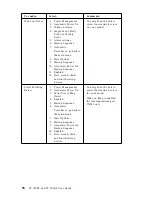After clearing CMOS memory, you must reconfigure the computer. After
reassembling the computer, use the Configuration/Setup Utility program to
reset the date and time, reset any passwords, and reconfigure the computer.
Using Security Profile by Device
Security Profile by Device enables you to control the level of security for the
following:
IDE controller (for example, hard disk drives) - when the feature is set
to Disable, all devices connected to the IDE controller are disabled and
will not appear in the system configuration.
Diskette Drive Access - when the feature is set to Disable, the diskette
drive cannot be accessed.
Diskette Write Protect - when the feature is set to Enable, all diskettes
are treated as if write-protected.
Setting Security Profile by Device also enables you to control which devices
require a password before they start up. There are three classes of these
devices:
Removable media, such as diskette drives and CD-ROM drives
Hard disk drives
Network devices
You can set these devices to request a user password, an administrator
password, or not to require a password. This way, if you have a power-on
or administrator password set for your system, you can configure your
computer to prompt you for a password only when certain devices are
accessed at startup. For example, if you set Hard Disk Devices to require a
User password, each time you attempt to start up from the hard disk, you
will be prompted to type the password before the startup proceeds.
Some operating systems require you to type a password before the
operating system will load. Security Profile by Device does not change the
way the operating system works. If an operating system password is
required, you must still type it when prompted, regardless of the Security
Profile by Device settings.
To set Security Profile by Device:
1. Start the Configuration/Setup Utility program (see “Starting and using
the Configuration/Setup Utility program” on page 39).
2. From the Configuration/Setup Utility program menu, select System
Security
and press Enter.
3. Select Security Profile by Device and press Enter.
Chapter 4. Configuration/Setup Utility program
47
Summary of Contents for 300GL
Page 1: ...PC 300PL User Guide Type 6565 PC 300GL User Guide Types 6563 6564 6574...
Page 2: ......
Page 3: ...PC 300PL User Guide Type 6565 PC 300GL User Guide Types 6563 6564 6574 IBM...
Page 10: ...viii PC 300PL and PC 300GL User Guide...
Page 16: ...xiv PC 300PL and PC 300GL User Guide...
Page 18: ...xvi PC 300PL and PC 300GL User Guide...
Page 20: ...Desktop model Tower model 2 PC 300PL and PC 300GL User Guide...
Page 26: ...8 PC 300PL and PC 300GL User Guide...
Page 38: ...20 PC 300PL and PC 300GL User Guide...
Page 78: ...60 PC 300PL and PC 300GL User Guide...
Page 90: ...4 Rotate the power supply toward the opened side slightly 72 PC 300PL and PC 300GL User Guide...
Page 113: ...Desktop Tower Chapter 5 Installing options 95...
Page 116: ...98 PC 300PL and PC 300GL User Guide...
Page 180: ...162 PC 300PL and PC 300GL User Guide...
Page 189: ......
Page 190: ...IBM Part Number 09N1180 Printed in U S A August 1999 9N118...