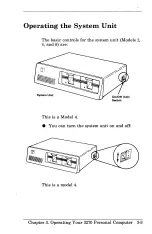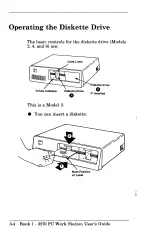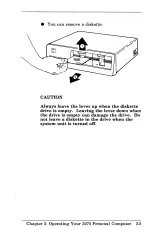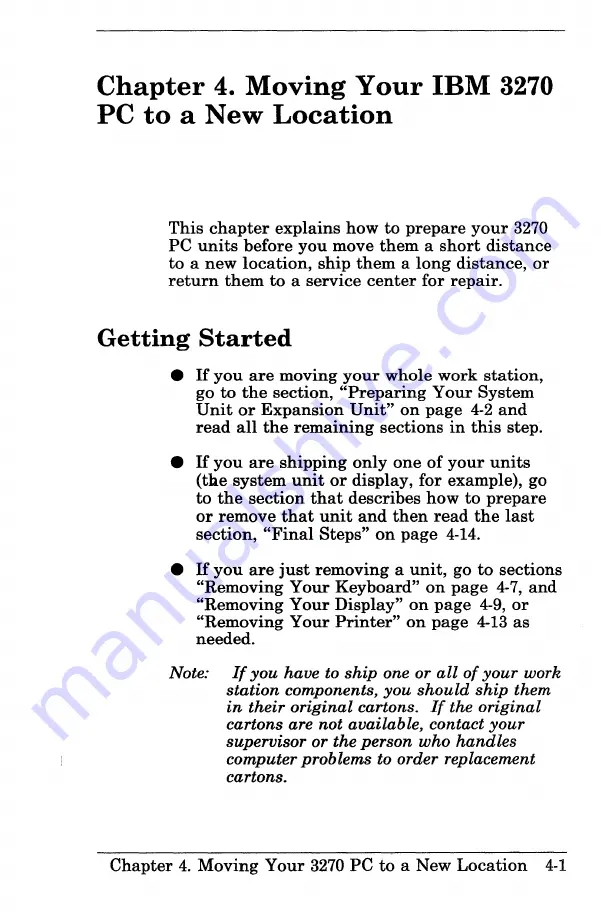Summary of Contents for 3270
Page 1: ...IBM3270 f PersonalComputer 1 Using the Hardware GA23 0249 1...
Page 3: ......
Page 4: ...1 Using tile Hardware GA23 0249 1 IBM 3270 PersonalComputer...
Page 9: ......
Page 19: ......
Page 27: ......
Page 63: ......
Page 67: ......
Page 71: ......
Page 79: ......
Page 83: ......
Page 85: ......
Page 99: ......
Page 115: ......
Page 117: ......
Page 129: ......
Page 139: ......
Page 143: ......