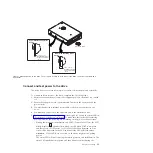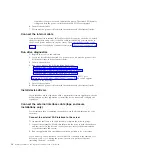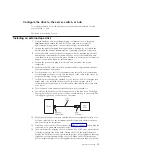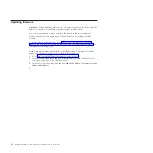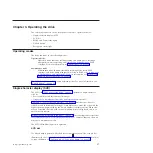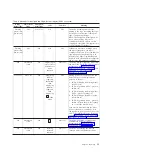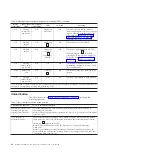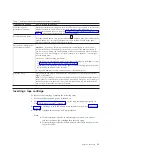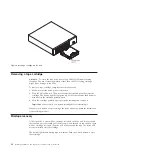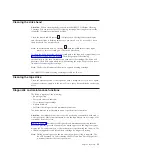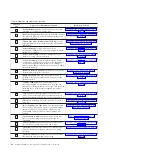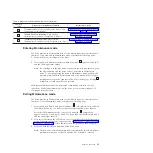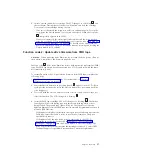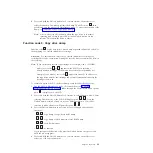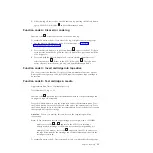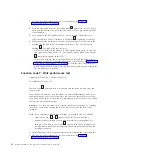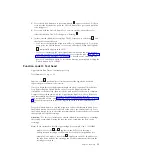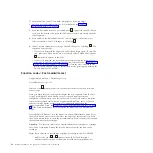4.
Insert a scratch (blank) data cartridge. The SCD changes to a flashing
1
and
the test begins. During the test, the drive will unload and load the cartridge.
Do not remove the cartridge during the test.
v
If no error is detected, the diagnostic will loop and begin again. To stop the
loop, press the Unload button for 1 second and release. When the loop ends,
0
temporarily appears in the SCD.
v
If an error is detected, the status light flashes amber and the drive posts an
error code to the SCD. To determine the error, locate the code in Appendix C,
“Error codes and messages,” on page 59. To clear the error, either turn the
power off and then on again, or restart the drive by pressing and holding the
Unload button for 10 seconds.
Function code 2: Update drive firmware from FMR tape
Attention:
When updating drive firmware, do not turn the drive power off until
the update is complete or the firmware might be lost.
Function code
8
loads drive firmware from a field microcode replacement (FMR)
tape. The FMR tape must have been created by a LTO 5 tape drive with the same
host interface (e.g. SAS).
To execute Function code 2: Update drive firmware from FMR tape, complete the
following steps:
1.
Put the drive in Maintenance mode. For instructions, see “Entering
Maintenance mode” on page 25.
2.
Press the Unload button once per second until
8
appears in the SCD. (If you
cycle past the desired code, press the Unload button once per second until the
code reappears.)
3.
Press and hold the Unload button for three or more seconds, then release it to
select the function. The SCD changes to a flashing
C
.
4.
Insert the FMR tape cartridge. The SCD changes to a flashing
8
. The amber
Fault light will be solid during tape movement and flashing while code is
being loaded. The green Ready light will be off. The tape drive loads the
updated firmware from the FMR tape into its erasable programmable read-only
memory (EPROM) area.
v
If the update completes successfully, the tape drive rewinds and unloads the
FMR tape, resets itself, and is ready to use the new firmware. The drive
automatically reboots.
v
If the update fails, the tape drive posts an error code to the SCD. To
determine the error, locate the code in Appendix C, “Error codes and
messages,” on page 59. Push the Unload button to eject the cartridge. The
drive exits Maintenance mode after the cartridge is removed. Contact IBM
Technical Support for problem determination or machine replacement.
Chapter 3. Operating
27
Summary of Contents for 3628
Page 2: ......
Page 10: ...viii Half High LTO Gen 5 SAS Tape Drive Installation and User s Guide ...
Page 14: ...xii Half High LTO Gen 5 SAS Tape Drive Installation and User s Guide ...
Page 16: ...xiv Half High LTO Gen 5 SAS Tape Drive Installation and User s Guide ...
Page 58: ...40 Half High LTO Gen 5 SAS Tape Drive Installation and User s Guide ...
Page 71: ...Figure 14 RID tag on rear panel Chapter 5 Resolving problems 53 ...
Page 72: ...54 Half High LTO Gen 5 SAS Tape Drive Installation and User s Guide ...
Page 76: ...58 Half High LTO Gen 5 SAS Tape Drive Installation and User s Guide ...
Page 90: ...72 Half High LTO Gen 5 SAS Tape Drive Installation and User s Guide ...
Page 102: ...84 Half High LTO Gen 5 SAS Tape Drive Installation and User s Guide ...
Page 119: ......
Page 120: ... Part Number 60Y1487 Printed in USA 1P P N 60Y1487 ...