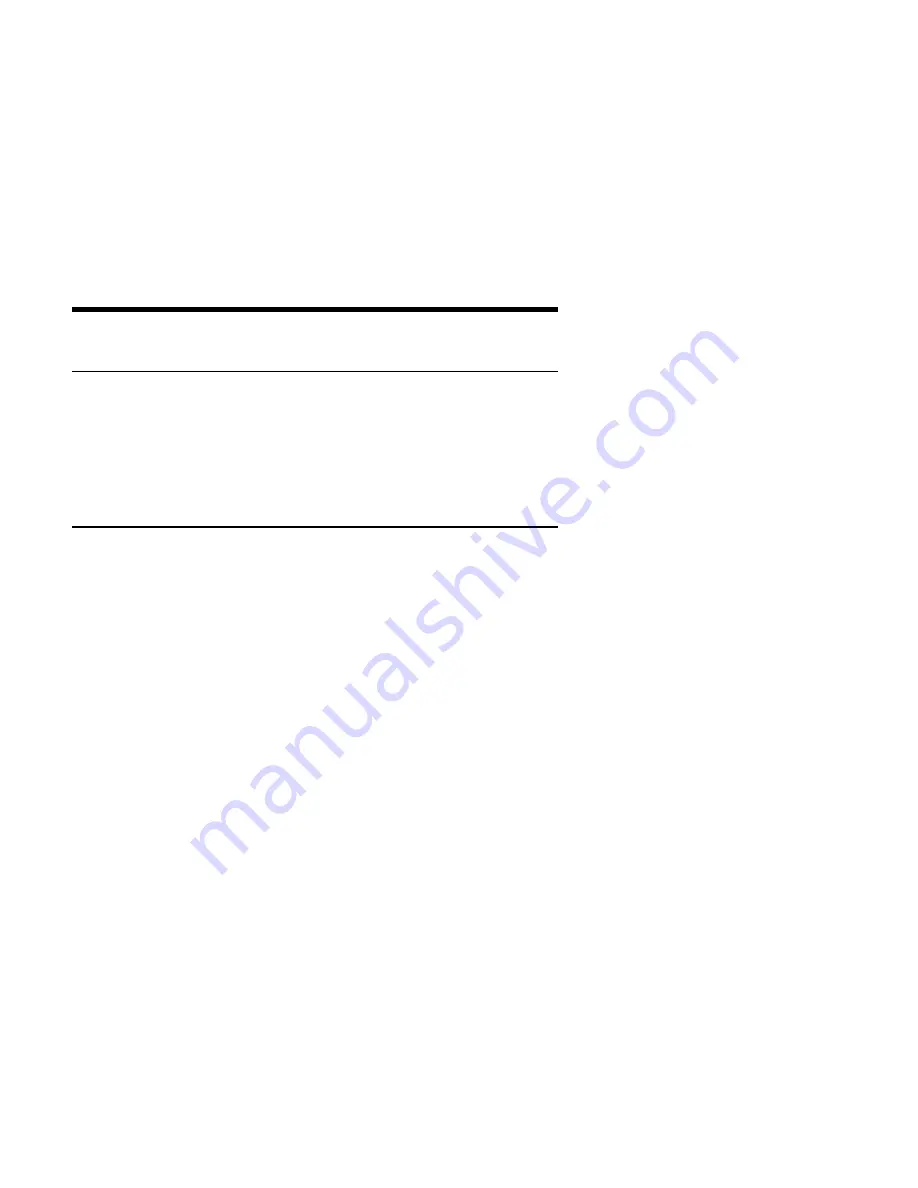
Part 3: Appendixes
Appendix A. Customizing device driver
configuration settings
This section contains optional device driver configuration information for DOS with
Windows, OS/2, Windows 95, and Windows 98. Use the online help during the
installation and refer to the READ.ME file on the 40X-17X Internal IDE CD-ROM
Drive Option Diskette for additional information.
DOS with Windows 3.x, Windows 95 and Windows 98
Requirements vary, and you might need to customize the configuration that the
CDSETUP program installs on your computer. This section provides information and
describes the parameters that you might need to change or add.
Changing device driver parameters for DOS and Windows
Most computers will function adequately with the default settings for the
IBMIDECD.SYS device driver file. However, there are some parameters that can be
changed if necessary. This section explains the function of each parameter. Use a text
editor to modify the appropriate line in your CONFIG.SYS file. For the
IBMIDECD.SYS device driver, the line in CONFIG.SYS is in the following format:
DEVICE=[drive:][path]IBMIDECD.SYS /D:devicename
[/P:xxx,yy] [/A:n] [/U:n]
[/L:xx] [/T:n] [/I:n]
(Do not truncate the actual device driver entry. Place the complete DEVICE= on one
line in the CONFIG.SYS file.)
[drive:][path]IBMIDECD.SYS
The above parameter specifies the location (drive and directory) and name of the
device driver file.
Use the following options to configure the device driver.
/D:devicename
Specifies the device name of the CD-ROM drive. This must be identical to the
device name specified in the MSCDEX.EXE parameters, for example:
DEVICE=C:\IBMIDECD.SYS /D:IBMCD1
/P:xxx,yy
Specifies the address and interrupt level of the port to which the IDE CD-ROM
drive is connected.
The device driver automatically checks the industry standard primary IDE port
(address 1F0, interrupt 14) and secondary IDE port (address 170, interrupt 15).
Copyright IBM Corp. 1999
3-1
Summary of Contents for 37L1388
Page 1: ...40X X Internal IDE CD ROM Drive 17 User s Guide OPTIONS by IBM ...
Page 6: ...vi 40X 17X Internal IDE CD ROM Drive ...
Page 24: ...1 18 40X 17X Internal IDE CD ROM Drive ...
Page 32: ...8 40X 17X Internal IDE CD ROM Drive ...
Page 60: ...3 28 40X 17X Internal IDE CD ROM Drive ...
Page 61: ......
Page 62: ...IBM Part Number 37L1388 Printed in U S A 37L1388 ...
















































