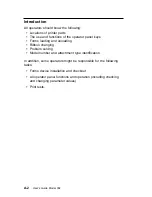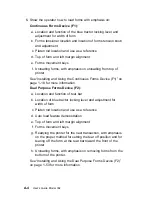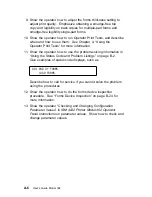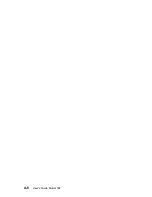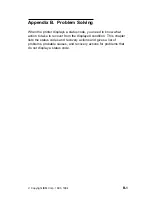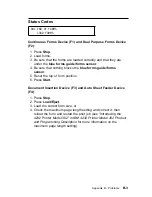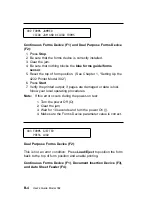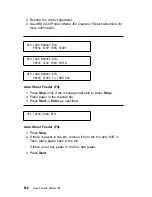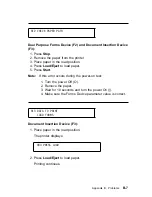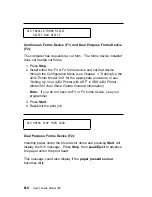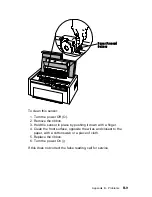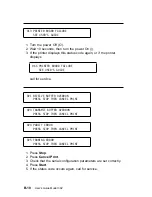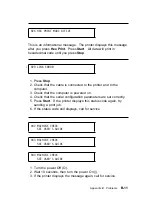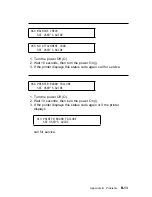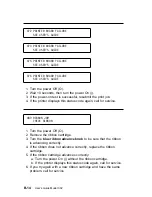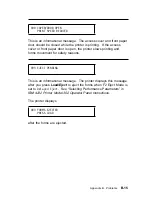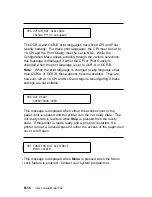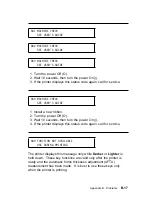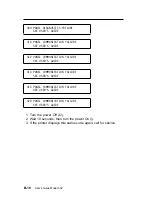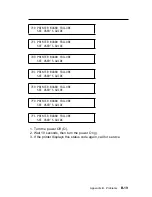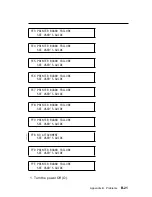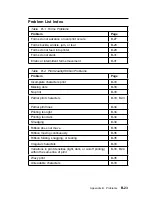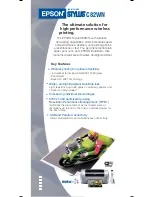Continuous Forms Device (F1) and Dual Purpose Forms Device
(F2):
The computer has requested a cut form. The forms device installed
does not handle cut forms.
1. Press Stop.
2. Install either the F3 or F4 forms device and set that device
through the Configuration Menu (see Chapter 1, “Setting Up the
4232 Printer Model 302” for the appropriate procedure or see
“Setting Up Your 4232 Printer with ASF” in
IBM 4232 Printer
Model 302 Auto Sheet Feeder General Information).
Note: If you do not have an F3 or F4 forms device, see your
programmer.
3. Press Start.
4. Resubmit the print job.
Dual Purpose Forms Device (F2):
Inserting paper under the blue tractor doors and pressing Start will
display the 016 message. Press Stop, then Load/Eject to advance
the paper under the print head.
This message could also display if the paper present sensor
becomes dirty.
ð14 INVALID FORMS SELECT
SELECT NEW DEVICE
ð16 PRESS STOP THEN LOAD
B-8
User’s Guide Model 302
Summary of Contents for 4232 Model 302
Page 1: ...4232 Printer Model 302 User s Guide SA24 4386 01 ...
Page 2: ......
Page 3: ...4232 Printer Model 302 User s Guide SA24 4386 01 IBM ...
Page 9: ...Index X 7 Contents vii ...
Page 10: ...viii User s Guide Model 302 ...
Page 54: ...1 32 User s Guide Model 302 ...
Page 86: ...1 64 User s Guide Model 302 ...
Page 130: ...The printer displays Bidirectional Adjustment 1 108 User s Guide Model 302 ...
Page 166: ...2 24 User s Guide Model 302 ...
Page 185: ... Figure 4 2 Sample Printer Configuration Printout Serial Attached Chapter 4 Tests 4 11 ...
Page 187: ...The printout should look similar to Chapter 4 Tests 4 13 ...
Page 190: ...The sample printout appears as follows 4 16 User s Guide Model 302 ...
Page 192: ...4 18 User s Guide Model 302 ...
Page 200: ...A 8 User s Guide Model 302 ...
Page 248: ...C 12 User s Guide Model 302 ...
Page 250: ...D 2 User s Guide Model 302 ...
Page 270: ......
Page 273: ......
Page 274: ...IBM Part Number 56G9390 Printed in U S A 56G939ð SA24 4386 ð1 ...