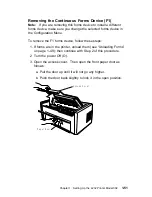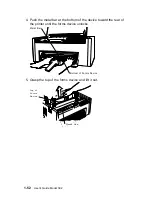9. Compare your printout with the sample printout.
Did the lines print and is the remainder of the printout clear and
readable?
If
YES, go to Step 10.
If
NO, do the following:
a. If any of the following items are not installed correctly, the
printer can experience forms jamming, ribbon jamming, or an
incorrect printer verification printout:
Forms device
Ribbon cartridge
Forms.
Repeat the Setup Instructions on page 1-6 if you suspect a
ribbon, forms, or forms device installation problem.
b. Be sure that enough forms are loaded and press Enter or
Start to get another printout.
c. If the second printout still is not similar to the sample
printout, go to Appendix B, “Problem Solving.”
d. Once you get a good printout, go to Step 10.
10. Turn the power Off (O).
P o w e r S w i t c h
Chapter 1. Setting Up the 4232 Printer Model 302
1-65
Summary of Contents for 4232 Model 302
Page 1: ...4232 Printer Model 302 User s Guide SA24 4386 01 ...
Page 2: ......
Page 3: ...4232 Printer Model 302 User s Guide SA24 4386 01 IBM ...
Page 9: ...Index X 7 Contents vii ...
Page 10: ...viii User s Guide Model 302 ...
Page 54: ...1 32 User s Guide Model 302 ...
Page 86: ...1 64 User s Guide Model 302 ...
Page 130: ...The printer displays Bidirectional Adjustment 1 108 User s Guide Model 302 ...
Page 166: ...2 24 User s Guide Model 302 ...
Page 185: ... Figure 4 2 Sample Printer Configuration Printout Serial Attached Chapter 4 Tests 4 11 ...
Page 187: ...The printout should look similar to Chapter 4 Tests 4 13 ...
Page 190: ...The sample printout appears as follows 4 16 User s Guide Model 302 ...
Page 192: ...4 18 User s Guide Model 302 ...
Page 200: ...A 8 User s Guide Model 302 ...
Page 248: ...C 12 User s Guide Model 302 ...
Page 250: ...D 2 User s Guide Model 302 ...
Page 270: ......
Page 273: ......
Page 274: ...IBM Part Number 56G9390 Printed in U S A 56G939ð SA24 4386 ð1 ...