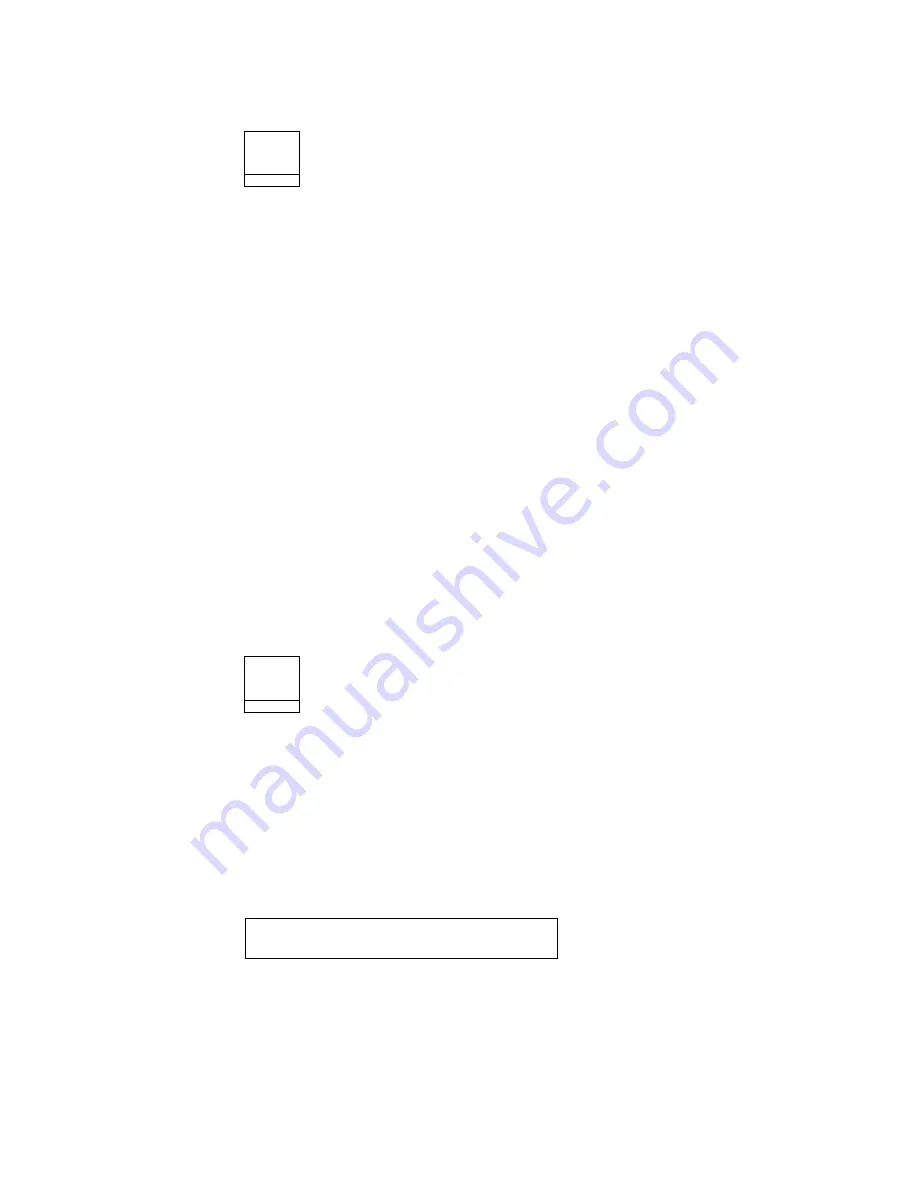
Form Feed
F o r m
F e e d
This key is active for Front Push, Rear Push, Rear Pull, and Push-Pull. It is
inactive for the ASF and manual sheet feed paper paths. This key advances the
forms so that the next form is at the top of form position. The Form Feed function
is available when the printer is
not ready.
If you interrupt a print job by pressing Stop, pressing Form Feed, and then
pressing Start (when you are ready to resume the job), the printer continues to
print on the next form at the place where printing was interrupted on the
previous form.
If Form Feed is pressed during Front Push or Rear Push load operation, the
Form Feed functions as a Load/Eject and performs an automatic load.
For Push-Pull:
– Press Load/Eject to advance the paper from the front tractor to the rear
tractor.
– Manually align the forms on the rear tractor. Use the Micro
↑
or Micro
↓
to
position the forms.
– Press Form Feed to advance the forms to the top of the next form.
The printer does not always have to be
not ready before pressing Form Feed.
See “Form Feed Mode” on page 10-9 for more information.
Set Top of Form
S e t T o p
o f F o r m
|
This should only be used when printing occurred and no Top-of-Forms commands
|
have been passed to the printer (such as Form Feed or Printer initialization).
|
The Set Top of Form function is available only when the printer is
not ready, and
|
the paper is loaded to the print line. This key can be used only for the continuous
|
forms paper sources.
Press Set Top of Form to set the top of form position for continuous paper sources
only. The alarm beeps and the printer displays:
while you hold down the Set Top of Form key.
|
If preprinted forms are being used, use Paper Load Positioning (see Chapter 11,
|
“Printer Adjustments” on page 11-1) instead of Top-of-Form.
TOP OF FORM SET
2-16
001, 002 User’s Guide
Summary of Contents for 4247 - Model 001 B/W Dot-matrix Printer
Page 1: ...4247 Printer Models 001 002 IBM User s Guide SA24 4408 01 ...
Page 2: ......
Page 3: ...4247 Printer Models 001 002 IBM User s Guide SA24 4408 01 ...
Page 12: ...x 001 002 User s Guide ...
Page 16: ...xiv 001 002 User s Guide ...
Page 20: ...xviii 001 002 User s Guide ...
Page 22: ... 1 2 001 002 User s Guide ...
Page 26: ...1 6 001 002 User s Guide ...
Page 48: ...1 28 001 002 User s Guide ...
Page 66: ...2 2 001 002 User s Guide ...
Page 106: ...5 2 001 002 User s Guide ...
Page 108: ...6 2 001 002 User s Guide ...
Page 124: ...7 16 001 002 User s Guide ...
Page 200: ...10 20 001 002 User s Guide ...
Page 226: ...12 2 001 002 User s Guide ...
Page 228: ...13 2 001 002 User s Guide ...
Page 230: ...14 2 001 002 User s Guide ...
Page 234: ...15 4 001 002 User s Guide ...
Page 236: ...16 2 001 002 User s Guide ...
Page 344: ...18 6 001 002 User s Guide ...
Page 350: ...18 12 001 002 User s Guide ...
Page 398: ...20 32 001 002 User s Guide ...
Page 402: ...A 4 001 002 User s Guide ...
Page 432: ...B 12 001 002 User s Guide ...
Page 440: ...C 8 001 002 User s Guide ...
Page 450: ......
Page 453: ......