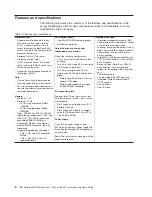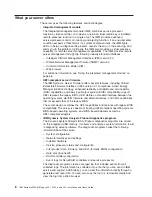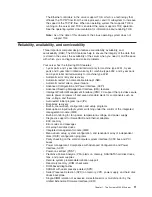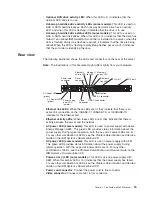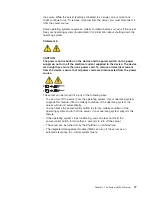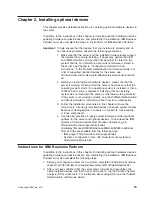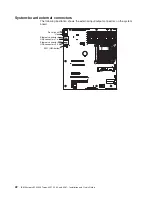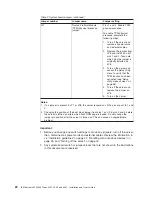Chapter 2. Installing optional devices
This chapter provides detailed instructions for installing optional hardware devices in
the server.
In addition to the instructions in this chapter for installing optional hardware devices,
updating firmware and device drivers, and completing the installation, IBM Business
Partners must also complete the steps in “Instructions for IBM Business Partners.”
Important:
To help ensure that the devices that you install work correctly and do
not introduce problems, observe the following precautions:
1. Make sure that the server and the installed firmware levels support
the devices that you are installing. If necessary, update the UEFI
and IMM2 firmware and any other firmware that is stored on the
system boards. For information about where firmware is stored in
the server, see Chapter 6, “Configuration information and
instructions,” in the Problem Determination and Service Guide. For
a list of supported optional devices for the server, see
http://www.ibm.com/systems/info/x86servers/serverproven/compat/
us/.
2. Before you install optional hardware devices, make sure that the
server is working correctly. Start the server and make sure that the
operating system starts, if an operating system is installed, or that a
19990305 error code is displayed, indicating that an operating
system was not found but the server is otherwise working correctly.
If the server is not working correctly, see the
Problem Determination
and Service Guide
for information about how to run diagnostics.
3. Follow the installation procedures in this chapter and use the
correct tools. Incorrectly installed devices can cause system failures
because of damaged pins in sockets or connectors, loose cabling,
or loose components.
4. Use the best practices to apply current firmware and device-driver
updates for the server and optional devices. To download the
IBM
System x Firmware Update Best Practices
document, go to
http://www.ibm.com/support/entry/portal/
docdisplay?brand=50000020&lndocid=MIGR-5082923. Additional
hints and tips are available from the following sites:
v
IBM support: http://www.ibm.com/supportportal/
v
System x configuration tools: http://www.ibm.com/systems/x/
hardware/configtools.html
Instructions for IBM Business Partners
In addition to the instructions in this chapter for installing optional hardware devices,
updating firmware and device drivers, and completing the installation, IBM Business
Partners must also complete the following steps:
1. Before you configure a server for a customer, complete the Solution Assurance
checklist at http://w3.ibm.com/support/assure/assur30i.nsf/webindex/sa294/.
2. After you have confirmed that the server starts correctly and recognizes the
newly installed devices and that no error LEDs are lit, run the Dynamic System
Analysis (DSA) stress tests. For information about using DSA, see the
Problem
Determination and Service Guide
.
© Copyright IBM Corp. 2011
19
Summary of Contents for 4251
Page 1: ...IBM System x3250 M3 Types 4251 4252 and 4261 Installation and User s Guide ...
Page 2: ......
Page 3: ...IBM System x3250 M3 Types 4251 4252 and 4261 Installation and User s Guide ...
Page 7: ...Index 85 Contents v ...
Page 8: ...vi IBM System x3250 M3 Types 4251 4252 and 4261 Installation and User s Guide ...
Page 34: ...18 IBM System x3250 M3 Types 4251 4252 and 4261 Installation and User s Guide ...
Page 100: ...84 IBM System x3250 M3 Types 4251 4252 and 4261 Installation and User s Guide ...
Page 105: ......
Page 106: ... Part Number 81Y6118 Printed in USA 1P P N 81Y6118 ...