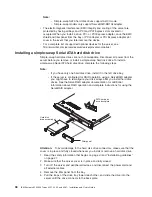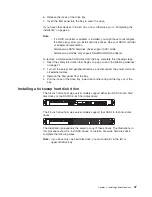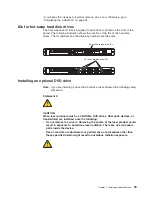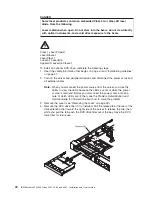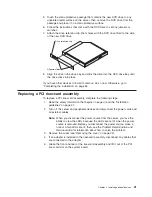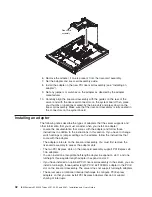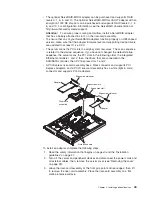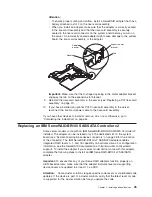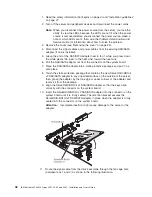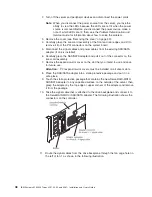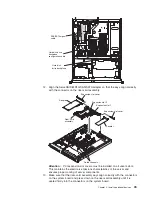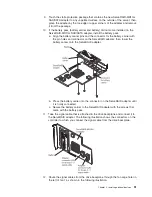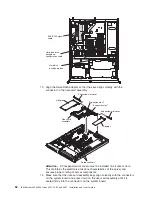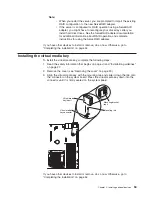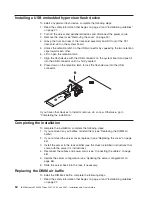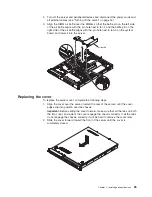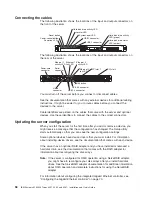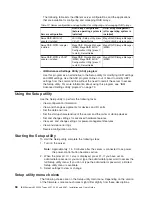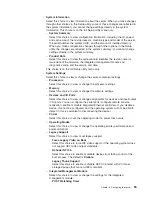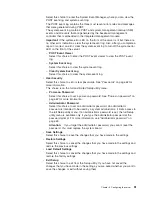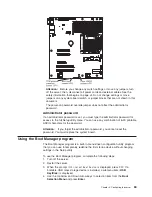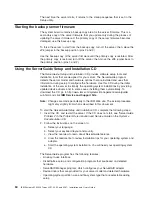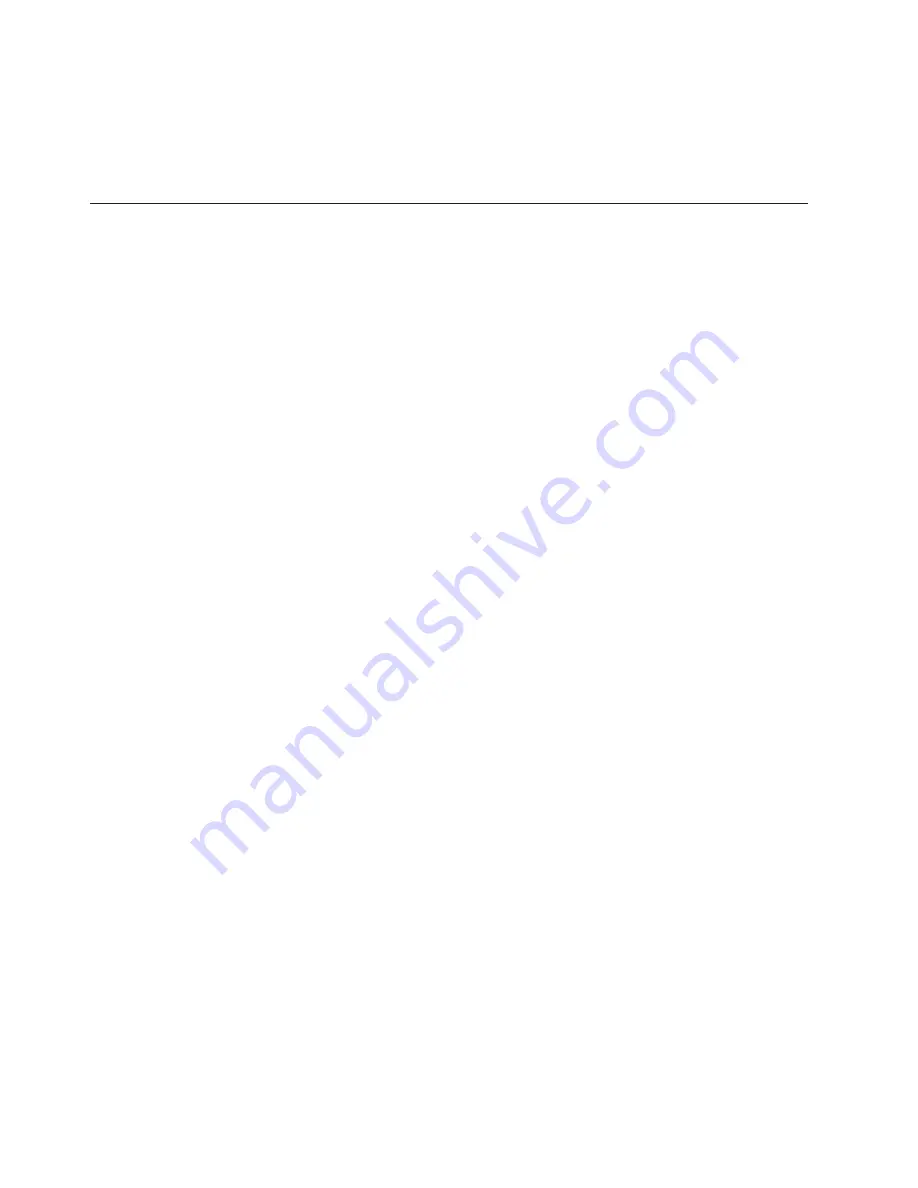
Note:
When you restart the server, you are prompted to import the existing
RAID configuration to the new ServeRAID adapter.
If you have other devices to install or remove, do so now. Otherwise, go to
“Completing the installation” on page 54.
Installing the optional IBM ServeRAID-MR10is VAULT SAS/SATA
controller
The optional IBM ServeRAID-MR10is VAULT SAS/SATA controller can be installed
only in its dedicated connector on the riser-card assembly. The ServeRAID-MR10is
VAULT SAS/SATA adapter is supported on hot-swap server models only. The IBM
ServeRAID-MR10is VAULT SAS/SATA adapter with an encryption 1078 DE chip set
enables integrated RAID levels 0, 1, 5, 6, and 10 support capability on hot-swap
hard disk drives. For configuration information, see the documentation on the
ServeRAID CD that comes with the adapter.
Important:
To ensure that any of your ServeRAID adapters function properly on
UEFI-based servers, make sure that the adapter firmware level and supporting
device drivers are updated to at least 11.xx-XXX.
Attention:
v
To ensure proper cooling and airflow, install a ServeRAID adapter that has a
battery attached in slot 2 on the riser-card assembly.
v
Some cluster solutions require specific code levels or coordinated code updates.
If the device is part of a cluster solution, verify that the latest level of code is
supported for the cluster solution before you update the code.
To install the ServeRAID-MR10is VAULT SAS/SATA controller and route the cables,
complete the following steps:
1. Read the safety information that begins on page vii and “Installation guidelines”
on page 27.
2. Turn off the server and peripheral devices, and disconnect the power cords
and all external cables.
Attention:
To avoid breaking the retaining clips or damaging the
ServeRAID-MR10is VAULT SAS/SATA adapter connector, open and close the
clips gently.
3. Remove the cover (see “Removing the cover” on page 29).
4. Disconnect the signal cables and power cables from the existing SAS/SATA
adapter (if one is installed).
5. Carefully grasp the riser-card assembly at the front and rear edges and lift to
remove it from the PCI connectors on the system board.
6. Carefully grasp the SAS/SATA adapter and pull it out of the connector on the
riser-card assembly.
7. Remove the expansion-slot cover on the slot that you intend to use and save
for future use.
Attention:
PCI expansion-slot covers must be installed on all vacant slots.
This maintains the electronic emissions standards of the server and ensures
proper ventilation of server components.
8. Place the SAS/SATA adapter into a static-protective package and put it in a
safe place.
50
IBM System x3250 M3 Types 4251, 4252, and 4261: Installation and User’s Guide
Summary of Contents for 4251
Page 1: ...IBM System x3250 M3 Types 4251 4252 and 4261 Installation and User s Guide ...
Page 2: ......
Page 3: ...IBM System x3250 M3 Types 4251 4252 and 4261 Installation and User s Guide ...
Page 7: ...Index 85 Contents v ...
Page 8: ...vi IBM System x3250 M3 Types 4251 4252 and 4261 Installation and User s Guide ...
Page 34: ...18 IBM System x3250 M3 Types 4251 4252 and 4261 Installation and User s Guide ...
Page 100: ...84 IBM System x3250 M3 Types 4251 4252 and 4261 Installation and User s Guide ...
Page 105: ......
Page 106: ... Part Number 81Y6118 Printed in USA 1P P N 81Y6118 ...