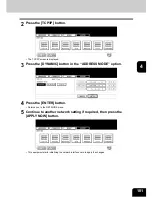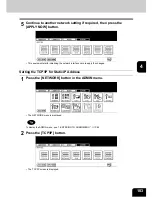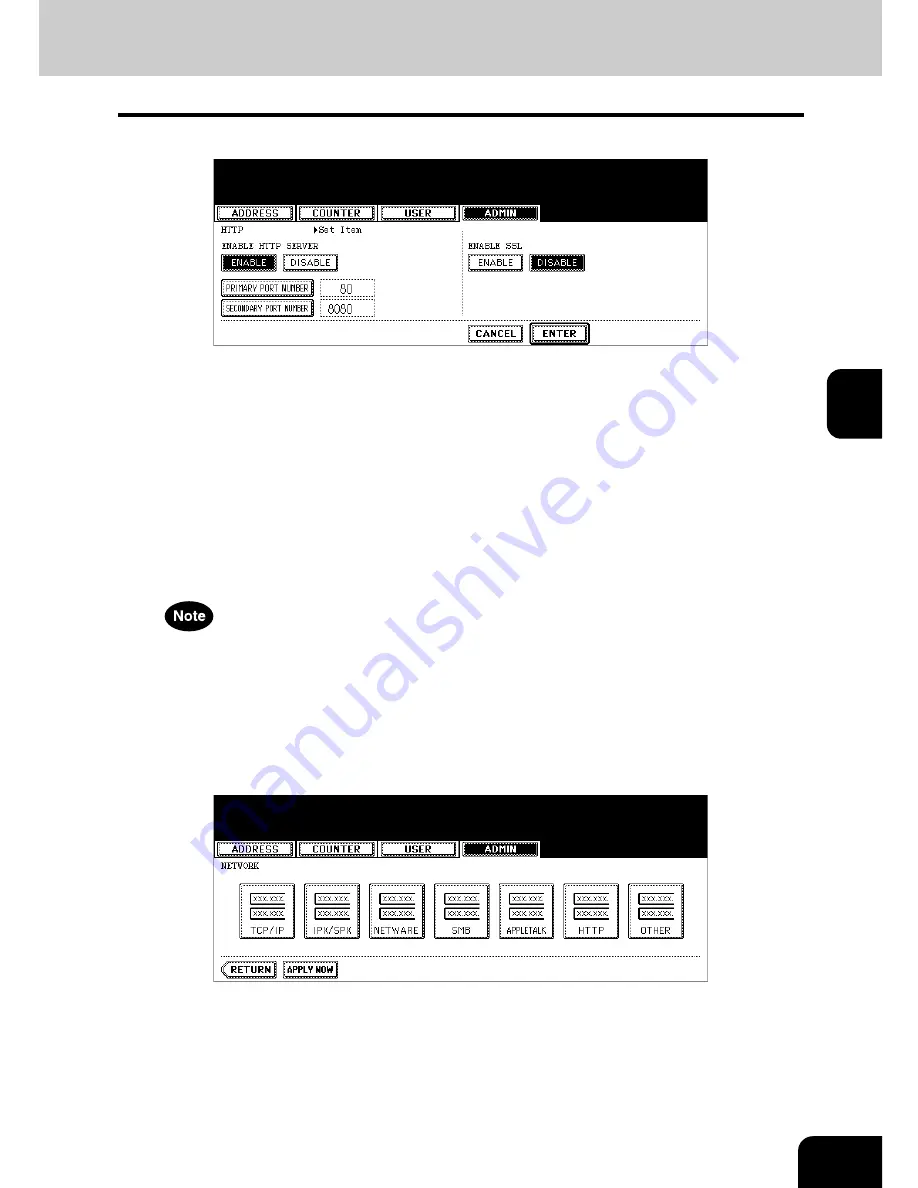
115
4
3
Specify following items as required.
•
ENABLE HTTP SERVER
— Press the [ENABLE] button to enable the HTTP network server service, or [DIS-
ABLE] button to disable the HTTP network server service. This must be enabled for Printer Utility, e-Filing web
utility, and IPP printing.
•
[PRIMARY PORT NUMBER]
— Press this to enter the primary port number to be used for the HTTP access
from the other client. It is recommended to use the default port number “80” if you are not sure changing this
port number.
•
[SECONDARY PORT NUMBER]
— Press this to enter the secondary port number to be used to access the
Printer Utility and e-Filing web utility. It is recommended to use the default port number “8080” if you are not
sure changing this port number.
•
ENABLE SSL
— Press the [ENABLE] button to enable the SSL for accessing the administration pages in
Printer Utility and e-Filing web utility, or [DISABLE] button to disable the SSL for accessing the administration
pages in Printer Utility and e-Filing web utility. When this is enabled, the data transferred between the equip-
ment and client computers will be encrypted using a private key when operating Printer Utility and e-Filing web
utility.
To enable SSL, you must create a self-signed certificate in the equipment using Printer Utility. If the selfsigned
certificate is not created, the SSL cannot be enabled.
4
Press the [ENTER] button.
• Returns you to the NETWORK menu.
5
Continue to another network setting if required, then press the
[APPLY NOW] button.
• This equipment starts initializing the network interface card to apply the changes.
Summary of Contents for 4530-N01
Page 1: ...User Functions Guide Océ im4530 im3530 User s Guide ...
Page 23: ...21 1 8 New Group is created and appears on the touch panel ...
Page 82: ...3 80 3 SETTING ITEMS USER ...
Page 154: ...4 152 4 SETTING ITEMS ADMIN ...
Page 177: ...175 5 PS3 Font List An output example of the PS3 Font List im4530 Series ...
Page 182: ...180 INDEX Cont ...
Page 183: ...Printed in China im4530 3530 ...