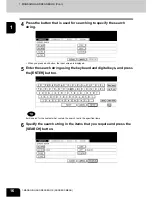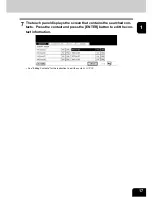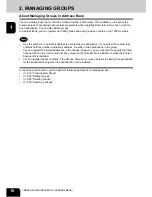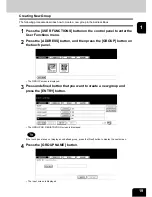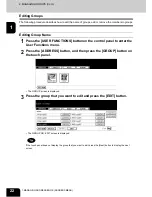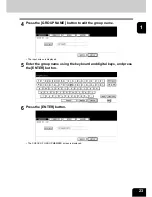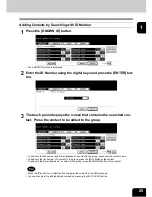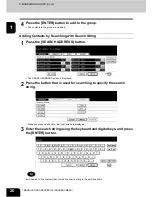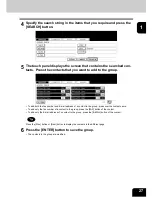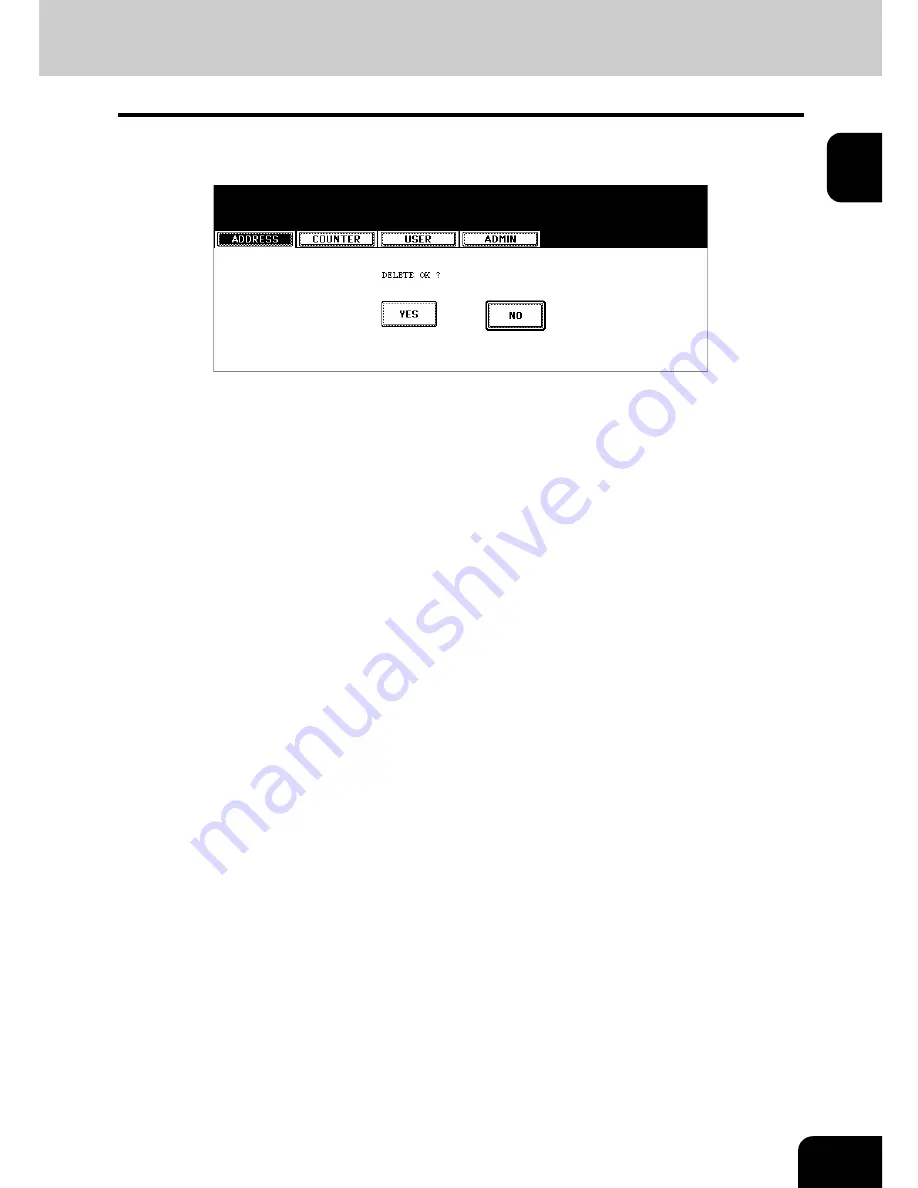Summary of Contents for 4530-N01
Page 1: ...User Functions Guide Océ im4530 im3530 User s Guide ...
Page 23: ...21 1 8 New Group is created and appears on the touch panel ...
Page 82: ...3 80 3 SETTING ITEMS USER ...
Page 154: ...4 152 4 SETTING ITEMS ADMIN ...
Page 177: ...175 5 PS3 Font List An output example of the PS3 Font List im4530 Series ...
Page 182: ...180 INDEX Cont ...
Page 183: ...Printed in China im4530 3530 ...