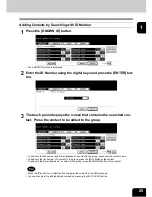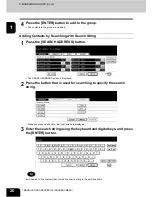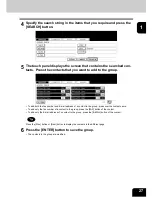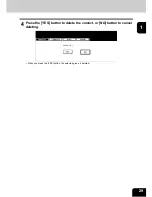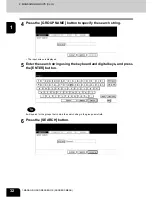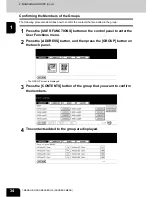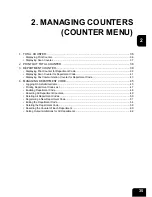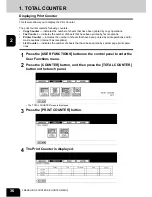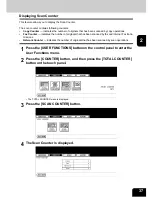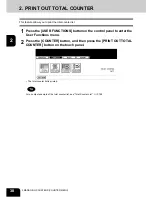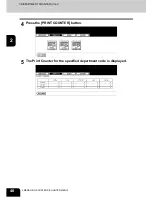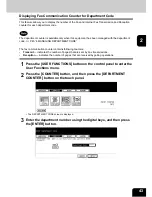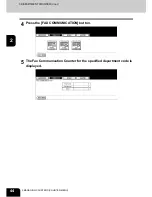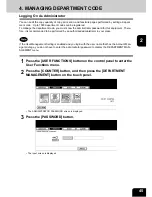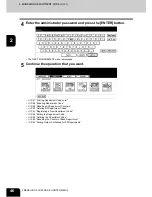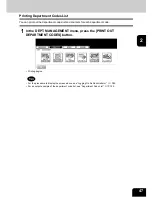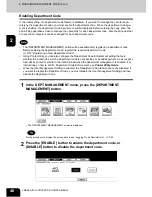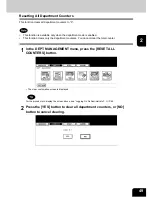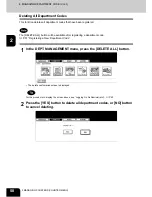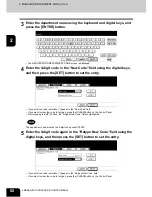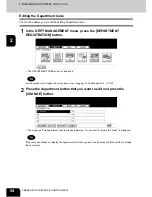39
2
3. DEPARTMENT COUNTER
Displaying Print Counter for Department Code
This feature allows you to display the number of the print counter for each department code.
The department counter is available only when this equipment has been managed with the department
code.
P.45 “4.MANAGING DEPARTMENT CODE”
The print counter contains following counters:
•
Copy Counter
— indicates the number of sheets that has been printed by copy operations.
•
Fax Counter
— indicates the number of sheets that has been printed by polling operations.
•
Printer Counter
— indicates the number of sheets that has been printed by print operations.
•
List Counter
— indicates the number of sheets that has been printed by system page print operations.
1
Press the [USER FUNCTIONS] button on the control panel to enter the
User Functions menu.
2
Press the [COUNTER] button, and then press the [DEPARTMENT
COUNTER] button on the touch panel.
• The DEPARTMENT CODE screen is displayed.
3
Enter the department number using the digital keys, and then press
the [ENTER] button.
Summary of Contents for 4530-N01
Page 1: ...User Functions Guide Océ im4530 im3530 User s Guide ...
Page 23: ...21 1 8 New Group is created and appears on the touch panel ...
Page 82: ...3 80 3 SETTING ITEMS USER ...
Page 154: ...4 152 4 SETTING ITEMS ADMIN ...
Page 177: ...175 5 PS3 Font List An output example of the PS3 Font List im4530 Series ...
Page 182: ...180 INDEX Cont ...
Page 183: ...Printed in China im4530 3530 ...