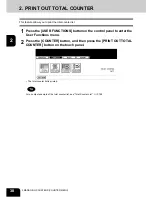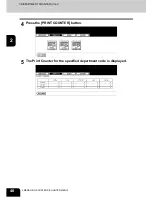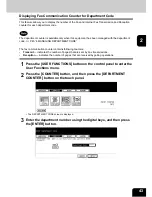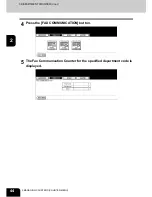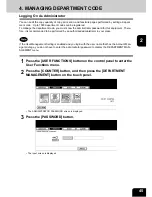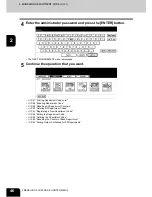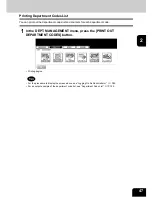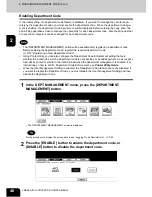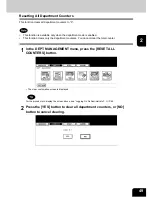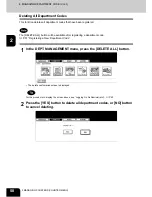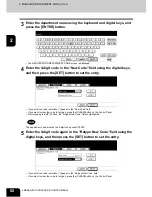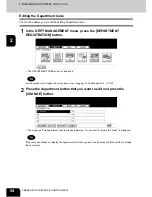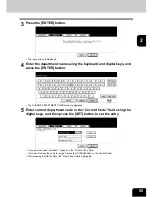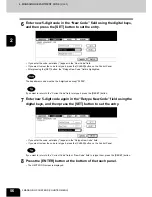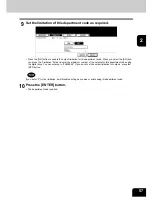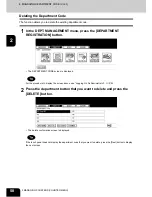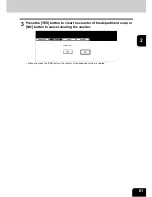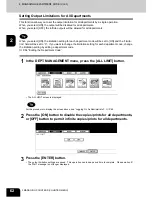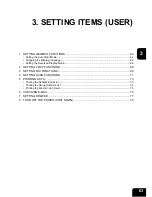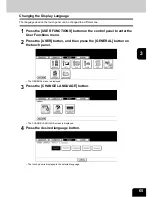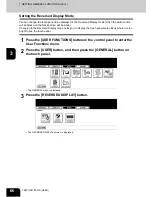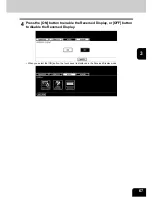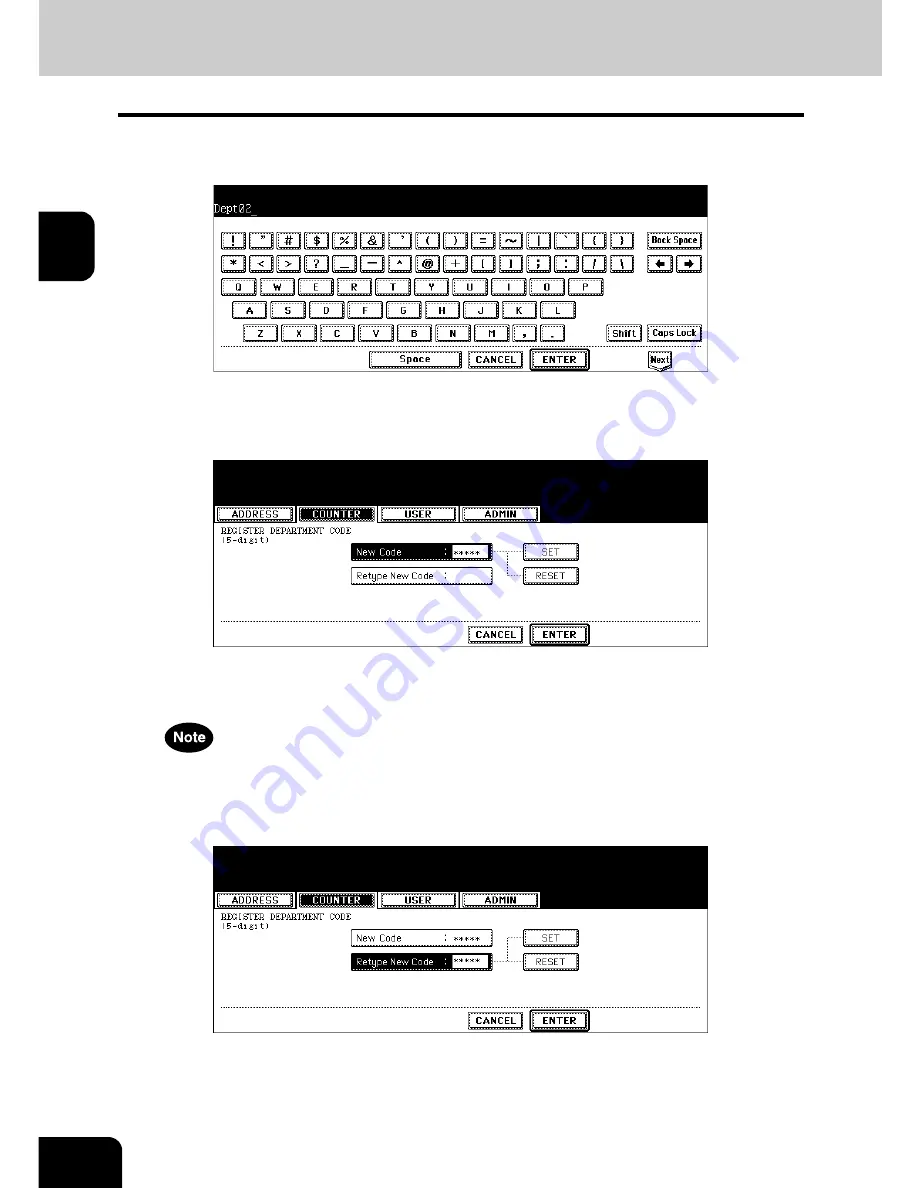
52
2.MANAGING COUNTERS (COUNTER MENU)
4.MANAGING DEPARTMENT CODE (Cont.)
2
3
Enter the department name using the keyboard and digital keys, and
press the [ENTER] button.
• The REGISTRATION DEPARTMENT CODE screen is displayed.
4
Enter the 5-digit code in the “New Code” field using the digital keys,
and then press the [SET] button to set the entry.
• If you enter the code, asterisks (*) appear in the “New Code” field.
• If you want to clear the code to retype it, press the [CLEAR] button on the Control Panel.
• After pressing the [SET] button, the “Retype New Code” field is highlighted.
The department code must be the 5-digit code except “00000”.
5
Enter the 5-digit code again in the “Retype New Code” field using the
digital keys, and then press the [SET] button to set the entry.
• If you enter the code, asterisks (*) appear in the “Retype New Code” field.
• If you want to clear the code to retype it, press the [CLEAR] button on the Control Panel.
Summary of Contents for 4530-N01
Page 1: ...User Functions Guide Océ im4530 im3530 User s Guide ...
Page 23: ...21 1 8 New Group is created and appears on the touch panel ...
Page 82: ...3 80 3 SETTING ITEMS USER ...
Page 154: ...4 152 4 SETTING ITEMS ADMIN ...
Page 177: ...175 5 PS3 Font List An output example of the PS3 Font List im4530 Series ...
Page 182: ...180 INDEX Cont ...
Page 183: ...Printed in China im4530 3530 ...