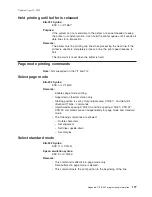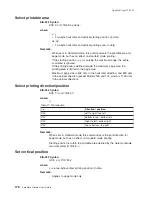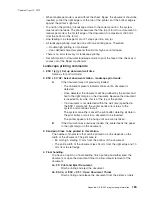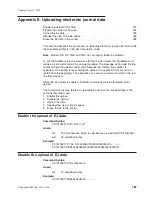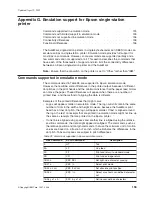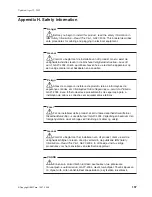Layout using set tab position
There are situations where the customer might not want the price right aligned, or
requires an additional column (for example, a column for quantity). In such a case,
using tabs is the best method to guarantee alignment. Tab positions that you define
during the setup operation (see “Set horizontal tab positions” on page 138) will
remain intact until the printer is reset or re-initialized. Once tabs are setup, all that is
required is to send a tab character X'09' to move to the next tab position. It is still
recommended that the Fix Font Matrix be used, if alignment of the individual
characters in a field is important (for example, to align the decimal points of prices).
The following Set Tab Positions command will define tab positions for 3 columns:
item description, quantity and price. The command assumes that the font width is
approximately 10 dots. This procedure assumes that proportional characters have
been downloaded and selected for printing, and that the item description will be left
aligned.
X'1B 44 01 90 01 D6 00 00'
The following sequence should be used for each item line. The printer output would
resemble the following:
Candy Bar
03 $ 1.00
Fountain Soda 10 $11.10
1. Print the item description. For the first item, this is the ASCII data
Candy Bar
.
2. Issue the Tab command. The command syntax is X'09'.
3. Issue the Fix Font Matrix command with
n
=dot width of the widest number used.
The command syntax is X'1B 3A xx'.
Note:
Finding the optimum value of
xx
for this command will vary depending on
the proportional character set being used, and may require some
experimentation.
4. Print the quantity. For the first item, this is the ASCII data
03
.
5. Issue the Tab command. The command syntax is X'09'.
6. Print the price. For the first item, this is the ASCII data
$1.00
.
7. Issue the Fix Font Matrix command with
n
=0, which disables the fixed font
matrix. The command syntax is X'1B 3A 00'.
8. Issue the Print and Line Feed command. Use the command syntax X'0A' or
X'0D'.
Updated April 2, 2009
Appendix F. Proportional fonts
191
Summary of Contents for 4610-TM6 - SureMark Printer TM6 Two-color Thermal Transfer
Page 2: ......
Page 12: ...Updated April 2 2009 x SureMark Printers User s Guide ...
Page 14: ...52 Scanned image organization 170 Updated April 2 2009 xii SureMark Printers User s Guide ...
Page 16: ...Updated April 2 2009 xiv SureMark Printers User s Guide ...
Page 24: ...Updated April 2 2009 2 SureMark Printers User s Guide ...
Page 38: ...Updated April 2 2009 16 SureMark Printers User s Guide ...
Page 54: ...Updated April 2 2009 32 SureMark Printers User s Guide ...
Page 68: ...Updated April 2 2009 46 SureMark Printers User s Guide ...
Page 90: ...Updated April 2 2009 68 SureMark Printers User s Guide ...
Page 92: ...Updated April 2 2009 70 SureMark Printers User s Guide ...
Page 96: ...Updated April 2 2009 74 SureMark Printers User s Guide ...
Page 101: ...Part 4 Appendixes Updated April 2 2009 Copyright IBM Corp 1997 2006 79 ...
Page 102: ...Updated April 2 2009 80 SureMark Printers User s Guide ...
Page 106: ...Updated April 2 2009 84 SureMark Printers User s Guide ...
Page 108: ...Updated April 2 2009 86 SureMark Printers User s Guide ...
Page 116: ...Code page 437 Figure 45 Code Page 437 Updated April 2 2009 94 SureMark Printers User s Guide ...
Page 118: ...Code page 860 Figure 47 Code Page 860 Updated April 2 2009 96 SureMark Printers User s Guide ...
Page 214: ...Updated April 2 2009 192 SureMark Printers User s Guide ...
Page 222: ...IBM IBM GA27 4004 GA27 4004 Updated April 2 2009 200 SureMark Printers User s Guide ...
Page 224: ...Updated April 2 2009 202 SureMark Printers User s Guide ...
Page 243: ......