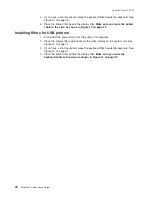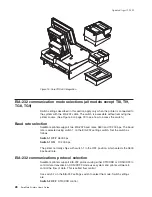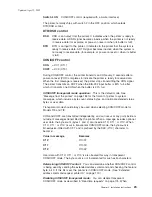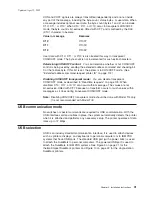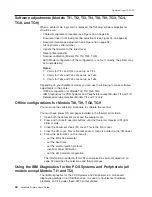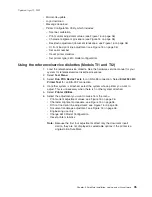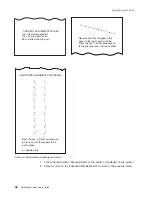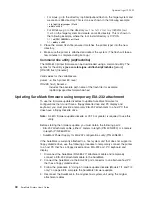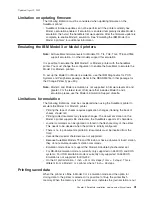XON and XOFF signals are always transmitted independently and are not inside
any part of the message, including the byte count, status bytes, or user data. When
a message includes optional user data, the byte count (bytes 1 and 2) can include
X'10', X'11', or X'13'. When X'10', X'11', or X'13' occur in transparent XON/XOFF
mode, the byte count is bit-exclusive-ORed with X'21' and is prefixed by the DLE
(X'10') character to become:
Value in message
Becomes
X'10'
X'1031'
X'11'
X'1030'
X'13'
X'1032'
User data with X'10', X'11', or X'13' is also treated this way in transparent
XON/XOFF mode. The byte count is not incremented for such extra characters.
Determining XON/XOFF control:
You can determine whether or not XON/XOFF
control is being used by sending the extended address command and checking bit
3 of the feature byte. If this bit is set, the printer is in XON/XOFF mode. (See
“Extended address command-request printer ID” on page 112.)
Disabling XON/XOFF transparent mode:
You can disable transparent
XON/XOFF mode as described in “Real-time requests” on page 175. When
disabled, X'10', X'11', or X'13' can occur within messages. The values are not
bit-exclusive-ORed with X'21' because no transform occurs for such values within
messages as it does during transparent XON/XOFF mode.
Note:
Disabling XON/XOFF transparent mode should be done with Model TI4 only.
It is not recommended with Model TI8.
USB communication mode
No switches or special commands are required for USB communication. With the
USB interface card and cables in place, the system automatically detects the printer
when it is attached and performs any necessary setup. The printer operates at data
rates up to 12 Mbps.
USB selection
USB is an industry standard communication interface. It is used to attach devices
such as printers, displays, and keyboards to personal computers or to IBM POS
systems that have USB ports. The standard USB port (with a power brick) is used
to attach the SureMark to personal computers. The powered USB port is used to
attach the SureMark to IBM POS systems. See Figure 9 on page 21 for the
thermal/impact SureMark printers and Figure 10 on page 22 for the single-station
SureMark printers.
Updated April 2, 2009
Chapter 2. Installation instructions
31
Summary of Contents for 4610-TM6 - SureMark Printer TM6 Two-color Thermal Transfer
Page 2: ......
Page 12: ...Updated April 2 2009 x SureMark Printers User s Guide ...
Page 14: ...52 Scanned image organization 170 Updated April 2 2009 xii SureMark Printers User s Guide ...
Page 16: ...Updated April 2 2009 xiv SureMark Printers User s Guide ...
Page 24: ...Updated April 2 2009 2 SureMark Printers User s Guide ...
Page 38: ...Updated April 2 2009 16 SureMark Printers User s Guide ...
Page 54: ...Updated April 2 2009 32 SureMark Printers User s Guide ...
Page 68: ...Updated April 2 2009 46 SureMark Printers User s Guide ...
Page 90: ...Updated April 2 2009 68 SureMark Printers User s Guide ...
Page 92: ...Updated April 2 2009 70 SureMark Printers User s Guide ...
Page 96: ...Updated April 2 2009 74 SureMark Printers User s Guide ...
Page 101: ...Part 4 Appendixes Updated April 2 2009 Copyright IBM Corp 1997 2006 79 ...
Page 102: ...Updated April 2 2009 80 SureMark Printers User s Guide ...
Page 106: ...Updated April 2 2009 84 SureMark Printers User s Guide ...
Page 108: ...Updated April 2 2009 86 SureMark Printers User s Guide ...
Page 116: ...Code page 437 Figure 45 Code Page 437 Updated April 2 2009 94 SureMark Printers User s Guide ...
Page 118: ...Code page 860 Figure 47 Code Page 860 Updated April 2 2009 96 SureMark Printers User s Guide ...
Page 214: ...Updated April 2 2009 192 SureMark Printers User s Guide ...
Page 222: ...IBM IBM GA27 4004 GA27 4004 Updated April 2 2009 200 SureMark Printers User s Guide ...
Page 224: ...Updated April 2 2009 202 SureMark Printers User s Guide ...
Page 243: ......