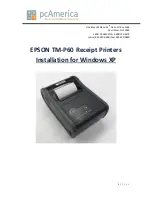6.
Attach
the
SurePOS
500
Model
514
and
its
mounting
plate
C
to
the
right
side
of
the
integration
tray
I
as
shown
in
Figure
19
on
page
26.
Slide
the
front
of
the
mounting
plate
under
the
appropriate
pair
of
tabs
on
the
tray
and
secure
the
rear
of
the
mounting
plate
to
the
tray
with
two
thumbscrews.
7.
Install
the
IBM
4610
SureMark
Printer
on
the
integration
tray.
Go
to
“Installing
IBM
4610
SureMark
Models
TF6
or
TF7
printers”
on
page
44
for
detailed
instructions
on
mounting
plate
installation
and
printer
cable
routing.
a.
Attach
the
printer
to
its
mounting
plate
as
shown
in
Figure
38
on
page
46.
b.
Install
the
printer
and
the
printer
cables
and
route
the
cables
as
shown
in
Figure
37
on
page
46.
8.
Connect
the
peripheral
device
cables
to
the
appropriate
ports
on
the
rear
connector
panel.
Make
the
connections
on
the
bottom
row
of
the
connector
panel
first
and
work
upward.
Ensure
that
the
cables
are
routed
to
the
right
of
the
power
cord.
Note:
For
a
diagram
of
the
port
layout,
see
“Routing
and
connecting
cables
to
the
rear
connector
panel”
on
page
12.
9.
Use
tie-wraps
to
secure
cables
to
the
cable-tie
bar,
if
desired.
10.
Replace
the
rear
cover.
11.
Plug
the
AC
power
cord
into
an
AC
outlet.
12.
Replace
the
SurePOS
500
Model
514
rear
cover.
13.
Install
the
filler
panels
after
you
route
all
the
cables
to
your
system.
a.
Install
the
outer
ends
of
the
filler
panels
B
into
the
integration
tray.
Notice
that
the
printer
filler
panel,
shown
on
the
right,
is
narrower
than
the
system
filler
panel.
Also,
the
system
filler
panel
has
a
bottom
slot
that
allows
you
to
route
the
cables
out
the
back.
b.
Use
the
narrow
filler
panel
A
to
lock
the
filler
panels
together
between
the
system
and
the
printer.
Note:
Depending
on
your
desired
configuration,
you
could
have
unused
filler
panels.
14.
Plug
the
system
and
printer
AC
power
cords
into
an
AC
outlet.
15.
After
your
installation
is
complete,
press
the
printer
power
switch
under
the
printer
cover
to
power
On
the
printer.
16.
Switch
ON
the
power
to
the
SurePOS
500
Model
514.
Verify
that
the
system
is
operating
correctly
by
checking
the
indicator
lights
(LEDs)
on
the
front
of
the
touch
screen.
See
“Powering
on
and
the
LED
states”
on
page
14.
B
A
Figure
20.
Connecting
filler
panels
Mounting
the
SurePOS
500
Model
514
Updated
October,
2008
Chapter
3.
Mounting
the
SurePOS
500
Model
514
27
Summary of Contents for 4851 514
Page 2: ......
Page 8: ...Updated October 2008 vi SurePOS 500 Model 514...
Page 12: ...Updated October 2008 x SurePOS 500 Model 514...
Page 16: ...Updated October 2008 xiv SurePOS 500 Model 514...
Page 20: ...Figure 2 Serial number location Updated October 2008 4 SurePOS 500 Model 514...
Page 32: ...Installing the IBM SurePOS 500 Model 514 Updated October 2008 16 SurePOS 500 Model 514...
Page 64: ...Installing additional peripheral devices Updated October 2008 48 SurePOS 500 Model 514...
Page 68: ...Updated October 2008 52 SurePOS 500 Model 514...
Page 102: ...Updated October 2008 86 SurePOS 500 Model 514...
Page 138: ...Updated October 2008 122 SurePOS 500 Model 514...
Page 143: ...IBM IBM GA27 4004 GA27 4004 Updated October 2008 Appendix D Safety information 127...
Page 152: ...Updated October 2008 136 SurePOS 500 Model 514...
Page 156: ...Updated October 2008 140 SurePOS 500 Model 514...
Page 158: ...Updated October 2008 142 SurePOS 500 Model 514...
Page 161: ......
Page 162: ...Updated October 2008 GA27 4361 01...