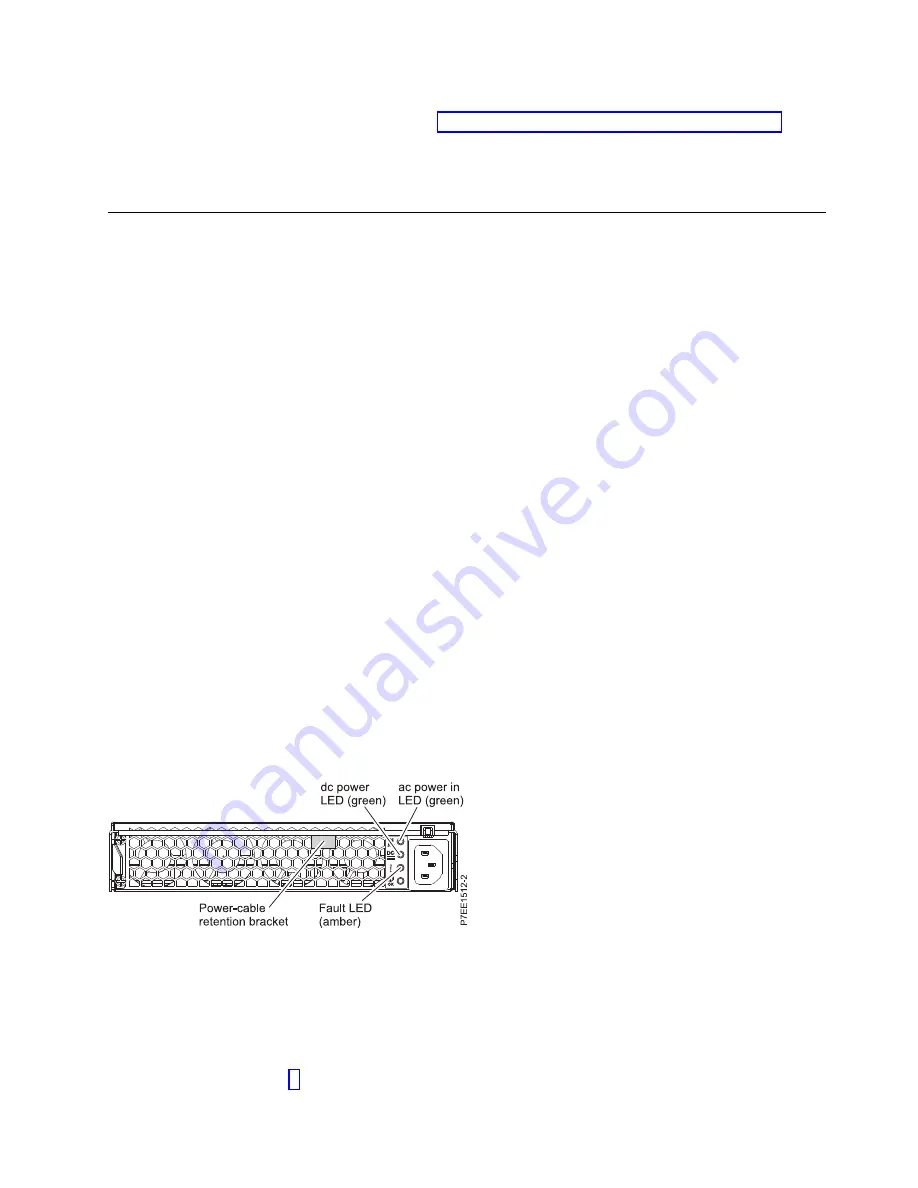
17.
Install the disk drives making sure that each disk drive is inserted back into the same slot from
which it was removed. For instructions, see “Removing and installing a disk drive” on page 3.
18.
Restore power to the power supplies of the disk drive enclosure and power on the system or
partition.
19.
Check the LEDs to make sure that the enclosure is fully operational.
Removing and installing a power supply
You can remove and install a power supply concurrently or nonconcurrently.
Attention:
Failure to follow the steps sequentially for this field replaceable unit (FRU) removal or
installation might result in damage to the FRU or system.
Use the following precautions whenever you handle electronic components or cables:
v
Attach a wrist strap to an unpainted metal surface of your hardware to prevent electrostatic discharge
(ESD) from damaging your hardware.
v
If you do not have a wrist strap, before removing the product from ESD packaging and installing or
replacing hardware, touch an unpainted metal surface of the system for a minimum of 5 seconds.
v
Keep all electronic components in the shipping container or envelope until you are ready to install
them.
v
If you remove and reinstall an electronic component, temporarily place the component on an ESD pad
or blanket, if available.
To remove and install a power supply, complete the following steps:
1.
Determine whether the repair can continue concurrently. To continue the repair concurrently, the
following conditions must be true:
v
A second power supply must already be installed.
v
The second power supply LEDs must be set as follows:
– The dc power LED (green) is on solid.
– The fault LED (amber) is off.
– The ac power LED (green) is on solid.
Note:
If you decide to remove and replace the failing power supply with the power on, the
procedure must be performed in less than 15 minutes to prevent overheating.
2.
If any of these conditions are not true, continue the repair only after powering off the unit containing
the FRU that is being repaired, and begin with The power supply will be serviced nonconcurrently.
Otherwise, continue with The power supply will be serviced concurrently.
v
The power supply will be serviced concurrently
.
Do not remove power from the working power supply during this procedure. Remove the
power-cable retention bracket. Label and remove the power cable from the power supply to be
removed. Go to step 3.
Figure 8. Rear view of power supply
Removal and replacement procedures
9
Summary of Contents for 5887
Page 1: ...Power Systems 5887 removal and replacement procedures IBM...
Page 2: ......
Page 3: ...Power Systems 5887 removal and replacement procedures IBM...
Page 6: ...iv...
Page 32: ...20...
Page 33: ......
Page 34: ...IBM Printed in USA...














































