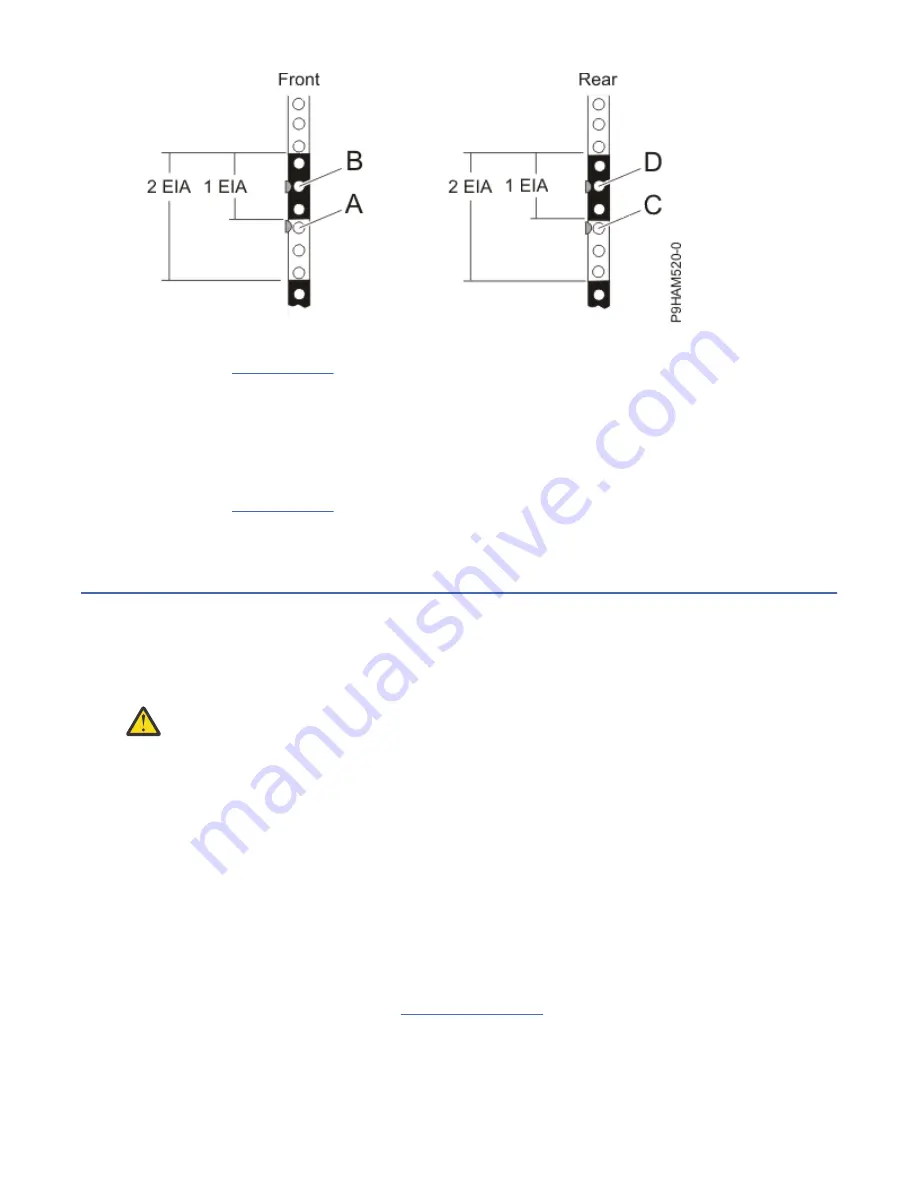
Figure 13. Marking the installation locations
6. Repeat step “5” on page 13 to place two marks on the corresponding mounting holes on the front-
right side of the rack.
7. Go to the rear of the rack and work from the left side to complete the following steps:
a. Find the EIA unit that corresponds to the lowest EIA unit marked on the front of the rack.
b. Use tape, a marker, or a pencil to mark the top mounting hole (C) of the lowest EIA unit.
c. Count up two holes and place another mark beside that mounting hole (D).
8. Repeat step “7” on page 14 to place two marks on the corresponding mounting holes on the rear-right
side of the rack.
Attaching the mounting hardware to the rack
Learn how to attach the mounting hardware to the rack and then install the rails into the rack. The
information is intended to promote safety and reliable operation, and includes illustrations of the related
hardware components and shows how these components relate to each other.
About this task
Attention: To avoid rail failure and potential danger to yourself and to the unit, ensure that you
have the correct rails and fittings for your rack. If your rack has square support flange holes or
screw-thread support flange holes, ensure that the rails and fittings match the support flange
holes that are used on your rack. Do not install mismatched hardware by using washers or spacers.
If you do not have the correct rails and fittings for your rack, contact your IBM reseller.
Important: The rail installation can be completed by one person. However, the installation is easier if one
person is positioned at the front of the rack and one person is positioned at the rear of the rack.
To install the mounting hardware into the rack, complete the following steps:
Procedure
1. Ensure that you have the electrostatic discharge (ESD) wrist strap on and that the ESD clip is plugged
into a ground jack or connected to an unpainted metal surface. If not, do so now.
2. Select a rail and remove any parts that were taped to it for shipping.
3. Install the spring to the rail by hooking one end to the spring bracket (A) and the other end around
the circular standoff (B) as shown in Figure 14 on page 15.
Note: If your rack has the square mounting holes, remove the rail pins from the rail. Install the larger
rail pins that are provided with the rack installation kit.
14 Power Systems: Installing the 5887 disk drive enclosure
Summary of Contents for 5887
Page 1: ...Power Systems Installing the 5887 disk drive enclosure IBM GI11 9909 03...
Page 4: ...iv...
Page 14: ...xiv Power Systems Installing the 5887 disk drive enclosure...
Page 80: ...66 Power Systems Installing the 5887 disk drive enclosure...
Page 91: ......
Page 92: ...IBM Part Number 01LK649 GI11 9909 03 1P P N 01LK649...
















































