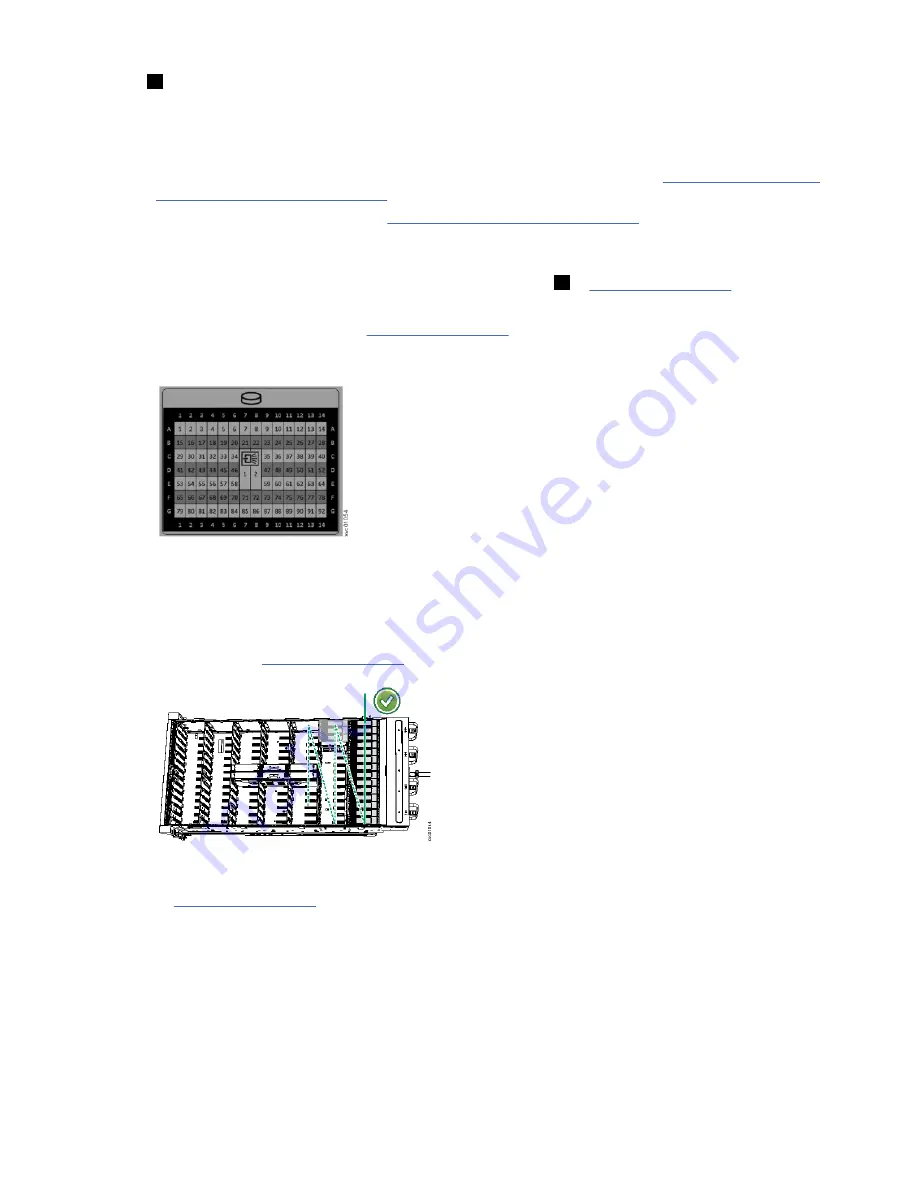
6
Drive carrier
Procedure
1. Read all of the available safety information.
2. Carefully slide the disk enclosure out of the rack. For more information, see “Removing a 5U92 disk
enclosure from a rack” on page 69.
3. Remove the cover, as described in “Removing the top cover” on page 21.
4. Locate the empty drive slot to receive the new drive or that contains the faulty drive that you want to
replace.
Note: When a drive is faulty, the amber fault indicator is lit (
3
in Figure 19 on page 25). Do not
replace a drive unless the drive fault indicator is on or you are instructed to do so by a fix procedure.
A label on the enclosure cover (Figure 20 on page 26) shows the drive locations in the enclosure.
The drive slots are numbered 1-14 from left to right and A-G from the back to the front of the
enclosure.
Figure 20. Drive locations in a 5U92 disk enclosure
The drive slots must be populated sequentially, starting from the back-left corner position (slot 1, grid
A1). Sequentially install the drive in the slots from left to right and back row to front. Always complete
a full row before you install drives in the next row.
For example, in Figure 21 on page 26, the drives are installed correctly. Drives are installed in slots 1
-14 of row A and the installation continues in slot 15 in row B.
Figure 21. Correct drive installation
In Figure 22 on page 27, the drives are not installed correctly. Slot 1 (A1) does not contain a drive.
In addition, drives are installed in row B even though row A contains empty drive slots.
26 IBM Cloud Object Storage System
™
Version 3.15.6: J15 Appliance Manual
Summary of Contents for 5U92
Page 1: ...IBM Cloud Object Storage System Version 3 15 6 J15 Appliance Manual IBM...
Page 10: ...x...
Page 12: ...xii...
Page 24: ...xxiv IBM Cloud Object Storage System Version 3 15 6 J15 Appliance Manual...
Page 32: ...4 IBM Cloud Object Storage System Version 3 15 6 J15 Appliance Manual...
Page 140: ...112 IBM Cloud Object Storage System Version 3 15 6 J15 Appliance Manual...
Page 141: ......
















































