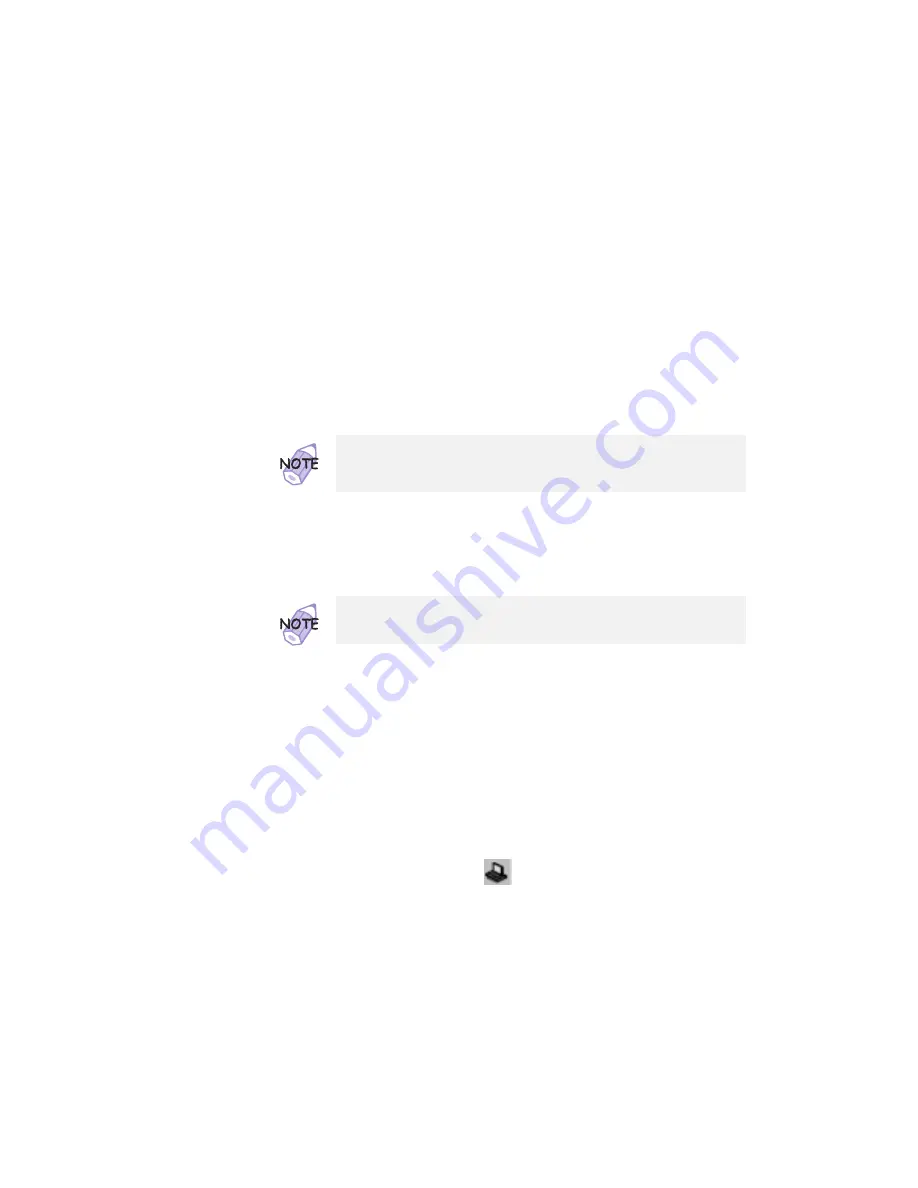
Using a Docking Station
Or:
Turn the security key of the docking station to the eject
position and release the key.
An eject request is made to the operating system. It might
take some time for this eject operation to end.
2
When you hear a beep, turn the security key to the rear
again. Now you can eject your computer from the
docking station.
To see if the eject operation is complete, click on Start again
and see if the Eject PC icon still appears. If the icon still
appears, wait until it disappears.
If the operating system rejects the eject request, a message
appears on the screen. If this happens, try
cold undocking.
Presetting a Device to Avoid a Resource Conflict
The Windows 98 or Windows 95 plug-and-play function enables you
to use devices that you install in the docking station immediately
after you power on your system. If you cannot use them, a system
resource conflict might have occurred. Do the following to resolve
the conflict:
For a PCI adapter or an internal SCSI device:
1
Start the ThinkPad Configuration program and click on
the Docking Station (
) button.
2
Assign at least one IRQ value. The default setting is IRQ
9.
For an ISA adapter card:
1
Open Windows 98 or Windows 95 Device Manager and
check the resources available for the new card.
*
2
Disconnect the AC Adapter from the SelectaBase 600
*
port replicator.
84
IBM ThinkPad 600E User's Reference
















































