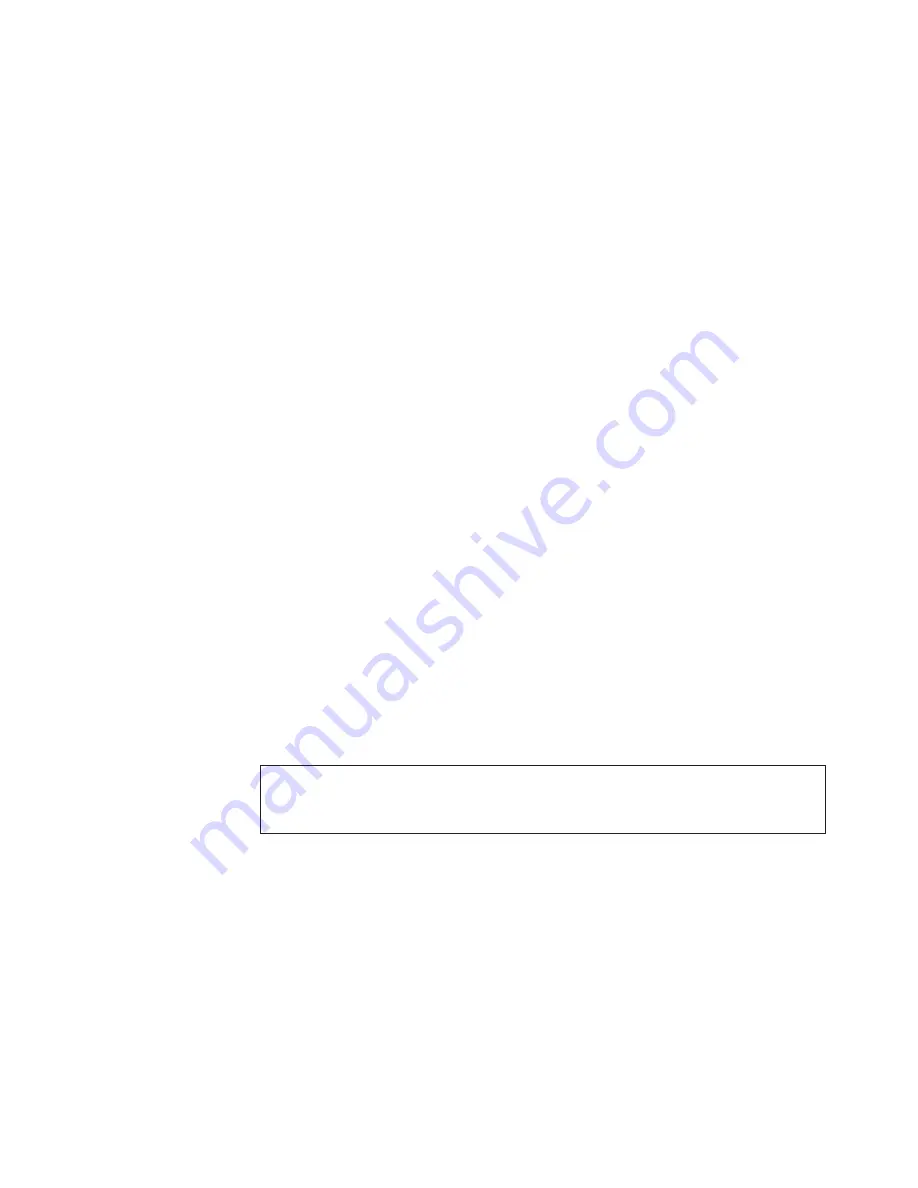
2.
The IntelliStation E Pro Type 6204 does not support the installation of
additional internal disk drives. However, you can replace failed internal drives.
3.
For a complete list of supported options for the computer, refer to
http://www.ibm.com/pc/support/ on the World Wide Web.
Preinstallation steps:
Before you replace drives in the computer, verify that you
have all the cables and other equipment specified in the documentation that comes
with the drive. You might also need to perform certain preinstallation activities.
Some steps are required only during the initial installation of an option.
1.
Read “Safety information” on page 131, “Handling electrostatic
discharge-sensitive devices” on page 134, and the documentation that comes
with the drive.
2.
Choose the bay in which you want to install the drive.
3.
Check the instructions that come with the drive to see if you need to set any
switches or jumpers on the drive. If you are installing a SCSI device, be sure to
set the SCSI ID for that device.
CD-ROM or diskette drive installation:
To replace drives in the desktop model
computer, do the following:
1.
Read the information in “Preinstallation steps”.
2.
Turn off the computer and attached devices, and disconnect all external cables
and power cords.
3.
Remove the cover. See “Removing the cover” on page 45 for details.
4.
Disconnect power and signal cables to the drive.
5.
Rotate the drive bay cage of the drive that you need to replace until the latch
catches the front of the computer chassis.
6.
Remove the screws holding the drive in place.
Note:
It may be easier to remove and replace the drive by lifting the drive
cage up and out of the chassis.
7.
Slide the drive out of the drive bay.
Note:
If you are installing a drive that contains a laser, observe the following
safety precaution.
DANGER
Laser radiation when open. Do not stare into the beam, do not view directly with optical
instruments, and avoid direct exposure to the beam.
8.
Touch the static-protective bag containing the drive to any unpainted metal
surface on the computer; then remove the drive from the bag and place it on a
static-protective surface.
9.
Set any jumpers or switches on the drive according to the documentation that
comes with the drive.
Installing options
51
Summary of Contents for 621410U - IntelliStation E - Pro 6214
Page 1: ...Hardware Maintenance Manual IBM IntelliStation E Pro Type 6204 and Type 6214 ...
Page 2: ......
Page 3: ...Hardware Maintenance Manual IBM IntelliStation E Pro Type 6204 and Type 6214 ...
Page 48: ...40 Hardware Maintenance Manual IBM IntelliStation E Pro Type 6204 and Type 6214 ...
Page 94: ...86 Hardware Maintenance Manual IBM IntelliStation E Pro Type 6204 and Type 6214 ...
Page 128: ...120 Hardware Maintenance Manual IBM IntelliStation E Pro Type 6204 and Type 6214 ...
Page 138: ...130 Hardware Maintenance Manual IBM IntelliStation E Pro Type 6204 and Type 6214 ...
Page 149: ...Related service information 141 ...
Page 150: ...142 Hardware Maintenance Manual IBM IntelliStation E Pro Type 6204 and Type 6214 ...
Page 151: ...Related service information 143 ...
Page 152: ...144 Hardware Maintenance Manual IBM IntelliStation E Pro Type 6204 and Type 6214 ...
Page 153: ...Related service information 145 ...
Page 154: ...146 Hardware Maintenance Manual IBM IntelliStation E Pro Type 6204 and Type 6214 ...
Page 155: ...Related service information 147 ...
Page 156: ...148 Hardware Maintenance Manual IBM IntelliStation E Pro Type 6204 and Type 6214 ...
Page 166: ...158 Hardware Maintenance Manual IBM IntelliStation E Pro Type 6204 and Type 6214 ...
Page 167: ...Related service information 159 ...
Page 168: ...160 Hardware Maintenance Manual IBM IntelliStation E Pro Type 6204 and Type 6214 ...
Page 175: ......
















































