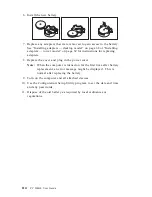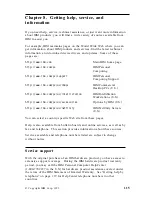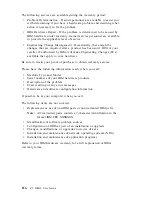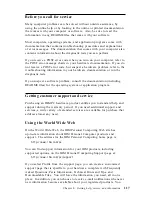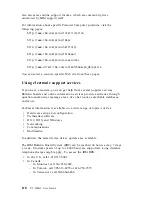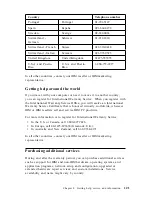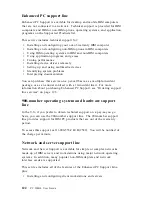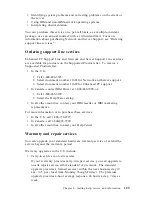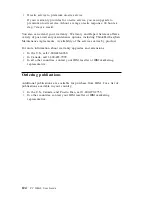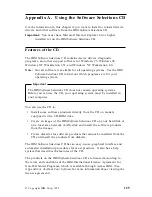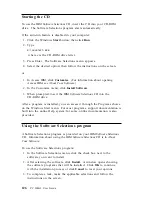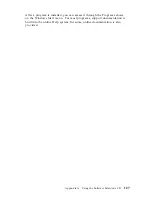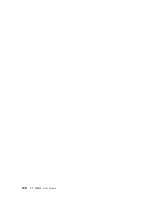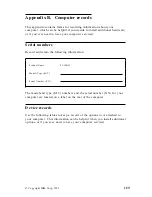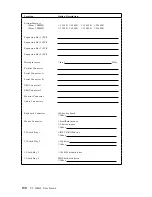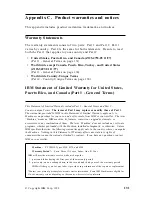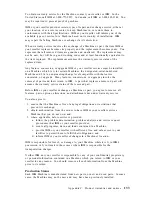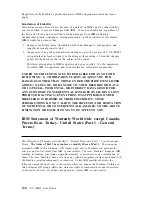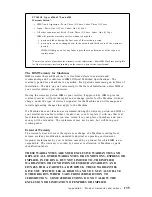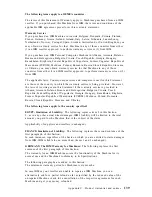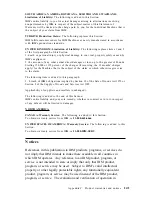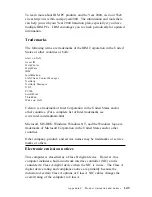Summary of Contents for 628816U - PC 300 GL
Page 1: ...PC 300GL User Guide Types 6268 6278 and 6288...
Page 2: ......
Page 3: ...PC 300GL User Guide Types 6268 6278 and 6288 IBM...
Page 14: ...xii PC 300GL User Guide...
Page 62: ...48 PC 300GL User Guide...
Page 66: ...52 PC 300GL User Guide...
Page 76: ...4 Rotate the power supply toward you slightly 62 PC 300GL User Guide...
Page 97: ...Desktop Tower Chapter 6 Installing options 83...
Page 142: ...128 PC 300GL User Guide...
Page 166: ...152 PC 300GL User Guide...
Page 174: ...IBM Part Number 37L2165 Printed in U S A July 1999 37L2165...