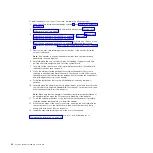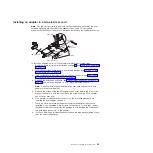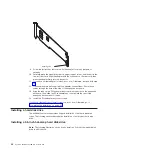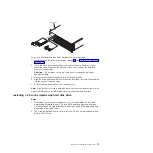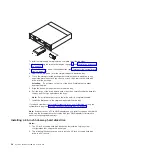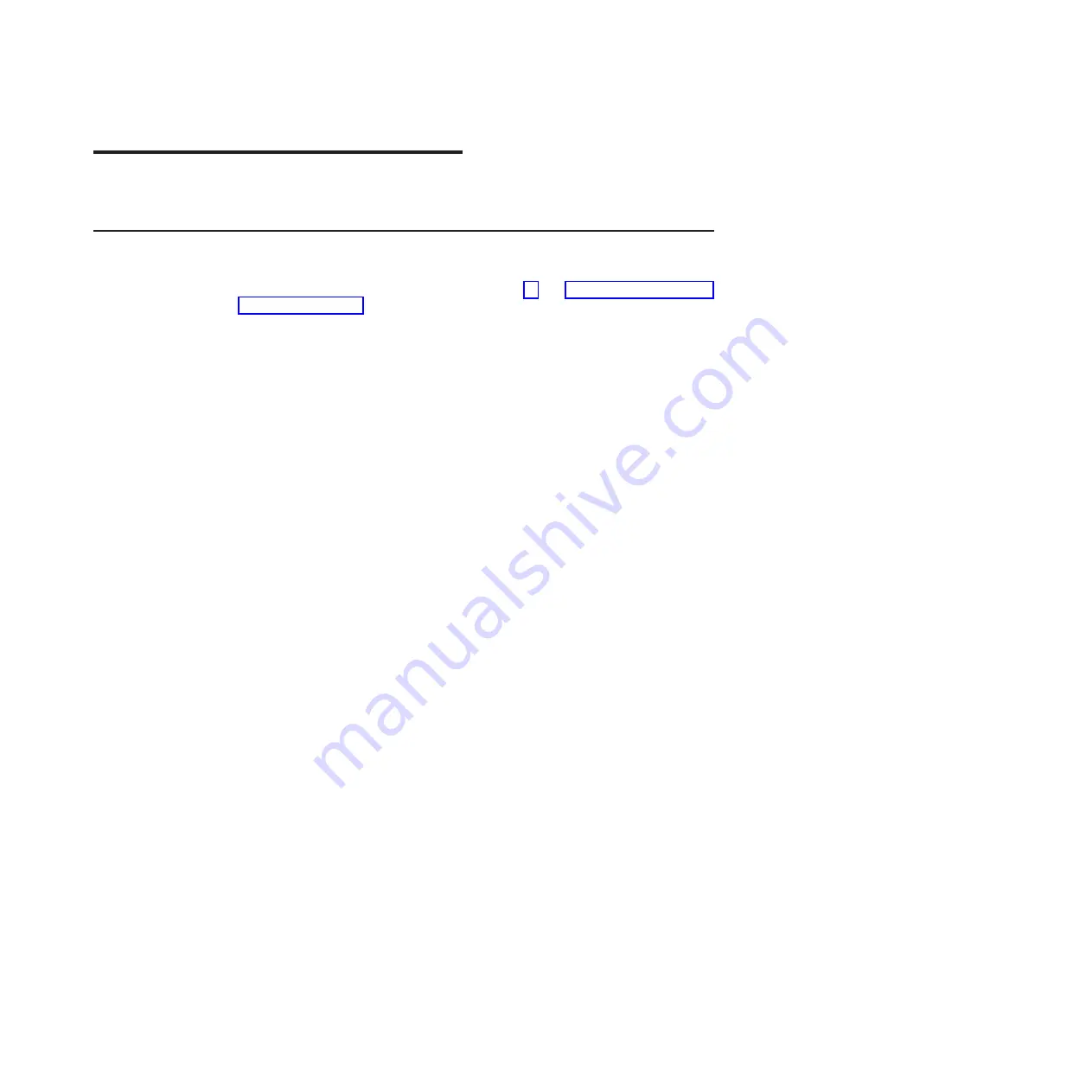
Chapter 3. Installing optional devices
This section provides detailed instructions for installing optional hardware devices.
Installation guidelines
Before you install optional devices, read the following information:
v
Read the safety information that begins on page vii and “Handling static-sensitive
devices” on page 24. This information will help you work safely.
v
Before you install optional hardware devices, make sure that the server is
working correctly. Start the server, and make sure that the operating system
starts, if an operating system is installed, or that an error message is displayed,
indicating that an operating system was not found but the server is otherwise
working correctly. If the server is not working correctly, see the
Problem
Determination and Service Guide
for diagnostic information.
v
Observe good housekeeping in the area where you are working. Place removed
covers and other parts in a safe place.
v
Do not attempt to lift an object that you think is too heavy for you. If you have to
lift a heavy object, observe the following precautions:
– Make sure that you can stand safely without slipping.
– Distribute the weight of the object equally between your feet.
– Use a slow lifting force. Never move suddenly or twist when you lift a heavy
object.
– To avoid straining the muscles in your back, lift by standing or by pushing up
with your leg muscles.
v
Back up all important data before you make changes to disk drives.
v
Have a small flat-blade screwdriver and a small Phillips screwdriver available.
v
You do not have to turn off the system-board tray to install or replace hot-swap
drives or hot-plug Universal Serial Bus (USB) devices. However, you must shut
down the operating system and turn off the system-board tray before you remove
the system-board tray from a chassis or before you install simple-swap hard disk
drives.
v
Blue on a component indicates touch points, where you can grip the component
to remove or install it, open or close a latch, and so on.
v
Orange on a component or an orange label on or near a component indicates
that the component can be hot-swapped, which means that if the server and
operating system support hot-swap capability, you can remove or install the
component while the server is running. (Orange can also indicate touch points on
hot-swap components.) See the instructions for removing or installing a specific
hot-swap component for any additional procedures that you might have to
perform before you remove or install the component.
System reliability guidelines
To help ensure proper cooling and system reliability, make sure that the following
requirements are met:
v
Each of the drive bays has a drive or a filler panel and electromagnetic
compatibility (EMC) shield installed in it.
v
You have followed the cabling instructions that come with optional adapters.
v
You have replaced a hot-swap drive within 2 minutes of removal.
© Copyright IBM Corp. 2011
23
Summary of Contents for 6380
Page 1: ...System x iDataPlex dx360 M2 Types 6313 6380 6385 6386 7321 7323 7831 and 7834 User s Guide...
Page 2: ......
Page 3: ...System x iDataPlex dx360 M2 Types 6313 6380 6385 6386 7321 7323 7831 and 7834 User s Guide...
Page 7: ...Index 77 Contents v...
Page 8: ...vi System x iDataPlex dx360 M2 User s Guide...
Page 14: ...xii System x iDataPlex dx360 M2 User s Guide...
Page 66: ...52 System x iDataPlex dx360 M2 User s Guide...
Page 90: ...76 System x iDataPlex dx360 M2 User s Guide...
Page 94: ...80 System x iDataPlex dx360 M2 User s Guide...
Page 95: ......
Page 96: ...Part Number 90Y5680 Printed in USA 1P P N 90Y5680...