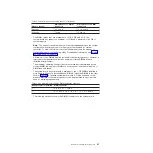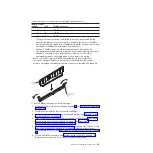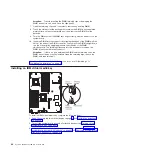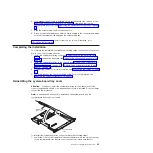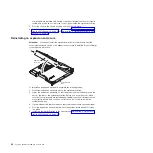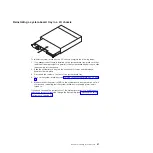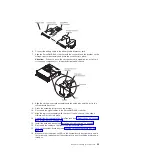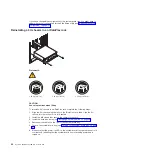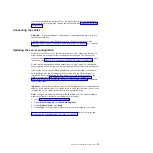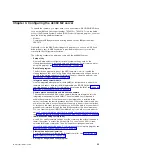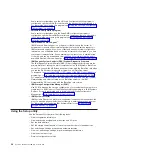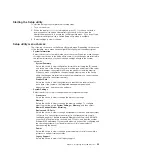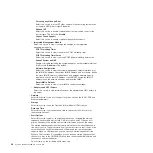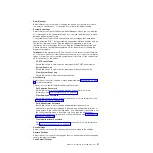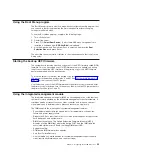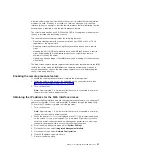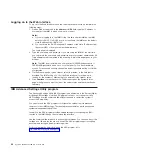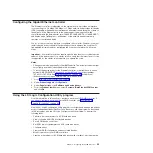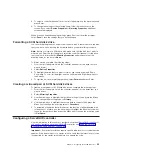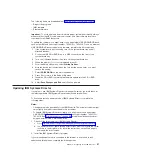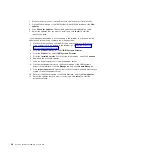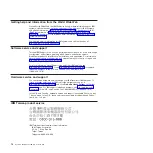Starting the Setup utility
To start the Setup utility, complete the following steps:
1. Turn on the server.
2. When the prompt
<F1> Setup
is displayed, press F1. If you have set both a
power-on password and an administrator password, you must type the
administrator password to access the full Setup utility menu. If you do not type
the administrator password, a limited Setup utility menu is available.
3. Select settings to view or change.
Setup utility menu choices
The following choices are on the Setup utility main menu. Depending on the version
of the firmware, some menu choices might differ slightly from these descriptions.
v
System Information
Select this choice to view information about the server. When you make changes
through other choices in the Setup utility, some of those changes are reflected in
the system information; you cannot change settings directly in the system
information.
–
System Summary
Select this choice to view configuration information, including the ID, speed,
and cache size of the microprocessors, machine type and model of the server,
the serial number, the system UUID, and the amount of installed memory.
When you make configuration changes through other options in the Setup
utility, the changes are reflected in the system summary; you cannot change
settings directly in the system summary.
–
Product Data
Select this choice to view the system-board identifier, the revision level or
issue date of the firmware, the integrated management module and
diagnostics code, and the version and date.
v
System Settings
Select this choice to view or change the server component settings.
–
Processors
Select this choice to view or change the processor settings.
–
Memory
Select this choice to view or change the memory settings. To configure
memory mirroring, select
System Settings
→
Memory
, and then select
Memory Channel Mode
→
Mirroring
.
–
Devices and I/O Ports
Select this choice to view or change assignments for devices and input/output
(I/O) ports. You can configure the serial ports; configure remote console
redirection; enable or disable integrated Ethernet controllers, the SAS/SATA
controller, SATA optical drive channels, and PCI slots; and view the system
Ethernet MAC addresses. If you disable a device, it cannot be configured, and
the operating system will not be able to detect it (this is equivalent to
disconnecting the device).
–
Power
Select this choice to view or change power capping to control consumption,
processors, and performance states.
–
Legacy Support
Select this choice to view or set legacy support.
Chapter 4. Configuring the dx360 M2 server
55
Summary of Contents for 6380
Page 1: ...System x iDataPlex dx360 M2 Types 6313 6380 6385 6386 7321 7323 7831 and 7834 User s Guide...
Page 2: ......
Page 3: ...System x iDataPlex dx360 M2 Types 6313 6380 6385 6386 7321 7323 7831 and 7834 User s Guide...
Page 7: ...Index 77 Contents v...
Page 8: ...vi System x iDataPlex dx360 M2 User s Guide...
Page 14: ...xii System x iDataPlex dx360 M2 User s Guide...
Page 66: ...52 System x iDataPlex dx360 M2 User s Guide...
Page 90: ...76 System x iDataPlex dx360 M2 User s Guide...
Page 94: ...80 System x iDataPlex dx360 M2 User s Guide...
Page 95: ......
Page 96: ...Part Number 90Y5680 Printed in USA 1P P N 90Y5680...