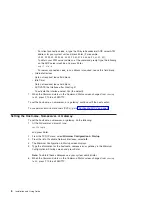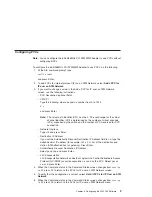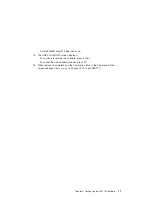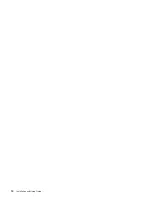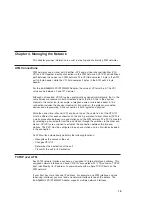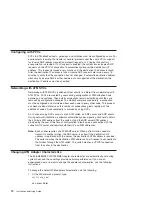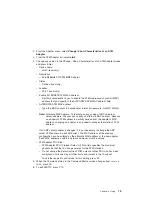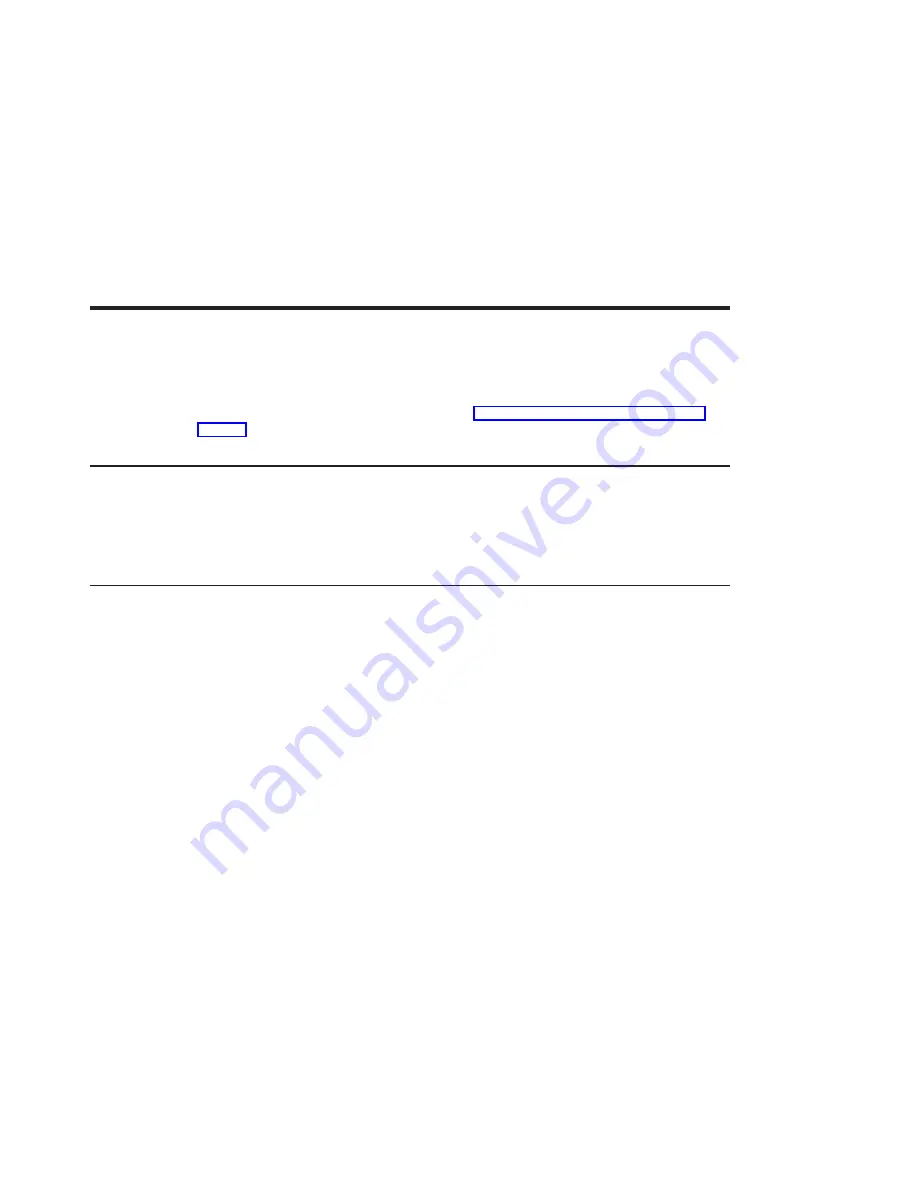
Chapter 2. Installing the ATM 155 Software and the 64-bit/66MHz PCI
ATM MMF Adapter
This chapter explains how to install the 64-bit/66MHz PCI ATM MMF Adapter with ATM
155 software, as well as how to connect ATM cables. Before proceeding with these
instructions, it is recommended that you read “Chapter 4. Managing the Network” on
page 13.
Preparing to Install the ATM 155 Software
Ensure that your system is running a compatible AIX Version. Compatible versions
include AIX 4.3.3, as well as AIX Version 5.1.0 and later. To verify the operating system
level, type
oslevel
and press Enter. If your system is running an earlier level, contact
your support representative to determine if your level is supported.
Installing the ATM 155 Software
This section explains how to install the AIX ATM common code and the ATM 155
software for the 64-bit/66MHz PCI ATM MMF Adapter. To install the software, do the
following:
1. Turn on the system unit power.
2. Log in as root user.
3. Insert the media containing the AIX ATM common code device driver software (for
example, CD-ROM) into the appropriate media device.
4. Type the following:
smitty devinst
and press Enter.
5. The Install Additional Device Software screen highlights the
INPUT
device/directory for software
option.
6. Select or type your input device:
v
Press F4 to display the input device list. Select the name of the device (for
example, CD-ROM) that you are using and press Enter.
OR
v
In the Entry Field, type the
name of the input device
you are using and press
Enter.
7. The Install Additional Device Software screen highlights the
SOFTWARE to install
option.
8. Press F4 to display the SOFTWARE to install screen.
9. Type the following to display the Find screen:
/
10. Type the following
devices.pci.14106001
3
Summary of Contents for 64-bit/66MHz PCI ATM MMF
Page 1: ...64 bit 66MHz PCI ATM MMF Adapter Installation and Using Guide SA23 1269 00 ...
Page 6: ...vi Installation and Using Guide ...
Page 8: ...viii Installation and Using Guide ...
Page 10: ...x Installation and Using Guide ...
Page 12: ...2 Installation and Using Guide ...
Page 16: ...6 Installation and Using Guide ...
Page 22: ...12 Installation and Using Guide ...
Page 26: ...16 Installation and Using Guide ...
Page 30: ...20 Installation and Using Guide ...
Page 32: ...22 Installation and Using Guide ...
Page 34: ...24 Installation and Using Guide ...
Page 39: ......