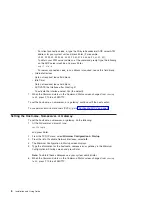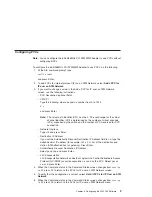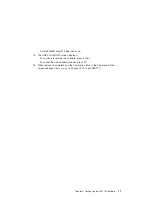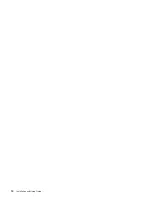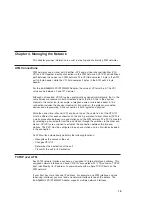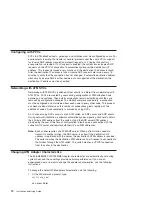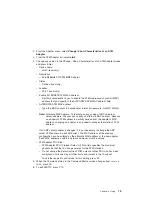Configuring PVCs
Note:
You can configure the 64-bit/66MHz PCI ATM MMF Adapter to use PVCs without
configuring SVCs.
To configure the 64-bit/66MHz PCI ATM MMF Adapter to use PVCs, do the following:
1. At the AIX command prompt, type:
smitty atmpvc
and press Enter.
2. To add PVCs for internet protocol (IP) on an ATM Network, select
Add a PVC for
IP over an ATM Network
.
3. If you want to change a value in the Add a PVC for IP over an ATM Network
screen, use the following instructions:
v
PVC Description (optional field)
v
VPI:VCI
Type the following, where x equals a number from 0 to 1023.
0:x
and press Enter.
Note:
The virtual path identifier (VPI) must be 0. The valid range for the virtual
channel identifier (VCI) is determined by the number of virtual channels
(VCs) supported by the switch and the number of VCs reserved for PVC
connection.
v
Network Interface
Type
at0
and press Enter.
v
Destination IP Address
If you set the Automatically Discover Destination IP Address field to no, type the
dotted decimal IP address (for example,
162.62.41.96
) of the destination end
station (ATM-attached host or gateway). Press Enter.
v
Automatically Discover Destination IP Address
Select yes or no and press Enter.
v
LLC Encapsulation
LLC Encapsulation determines whether Logical Link Control/Subnetwork Access
Protocol (LLC/SNAP) or null encapsulation is used on the PVC. Select yes or
no, and press Enter.
4. When the Command status in the Command Status screen changes from
running
to OK
, press F3 to return to the PVCs for IP over an ATM Network screen.
5. To verify that the configuration is correct, select
List All PVCs for IP Over an ATM
Network
.
6. When the Command status in the Command Status screen changes from
running
to OK
, press F3 to return to the PVCs for IP over an ATM Network menu.
Chapter 3. Configuring the ATM 155 Software
9
Summary of Contents for 64-bit/66MHz PCI ATM MMF
Page 1: ...64 bit 66MHz PCI ATM MMF Adapter Installation and Using Guide SA23 1269 00 ...
Page 6: ...vi Installation and Using Guide ...
Page 8: ...viii Installation and Using Guide ...
Page 10: ...x Installation and Using Guide ...
Page 12: ...2 Installation and Using Guide ...
Page 16: ...6 Installation and Using Guide ...
Page 22: ...12 Installation and Using Guide ...
Page 26: ...16 Installation and Using Guide ...
Page 30: ...20 Installation and Using Guide ...
Page 32: ...22 Installation and Using Guide ...
Page 34: ...24 Installation and Using Guide ...
Page 39: ......