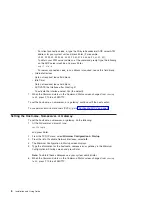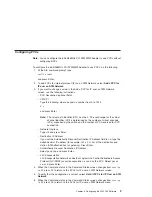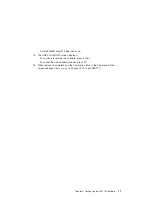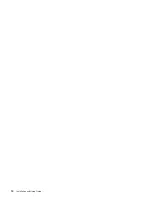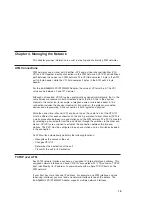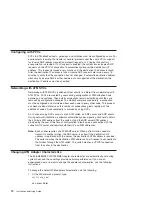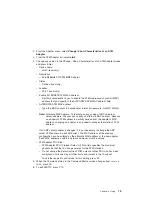2. From the Adapter menu, select
Change / Show Characteristics of an ATM
Adapter
.
3. From the ATM Adapter list, select
atm0
.
4. Change any values in the Change / Show Characteristics of an ATM Adapter screen
and press Enter.
v
Device name
– atm0 (read-only)
v
Description
– 64-bit/66MHz PCI ATM MMF Adapter
v
Status
– Defined (read-only)
v
Location
– 00-01 (read-only)
v
Enable ALTERNATE ATM MAC address
– Set this characteristic to yes to enable the ATM media access control (MAC)
address that you specify in the ALTERNATE ATM MAC address field.
v
ALTERNATE ATM MAC address
– Type the MAC address in hexadecimal format (for example,
0x0000D10008ED
).
Note:
Alternate MAC Address: To facilitate an easy swap of ARP servers or
server adapters, the user can specify an alternate MAC address. Because
an endpoint’s ATM address is partially derived from the adapter’s MAC
address, changing an adapter in an endpoint changes that station’s ATM
address.
If an ARP server adapter is changed, it is not necessary to change the ARP
server ATM address in each ARP client. The MAC address of the previous
configuration can be entered as the alternate MAC address of the new adapter.
Each MAC addresses within a network, however, must be unique.
v
ATM Adapter PDU Size:
– ATM Adapter PDU (Protocol Data Unit) Size field specifies the maximum
packet size that the IP stack generates for the ATM interface.
– Do not change the default value of 9180 unless another PDU size has been
configured and is used by all other hosts and routers in the IP subnet.
To see the range of valid values for this setting, press F4.
5. When the Command status in the Command Status screen changes from
running
to
OK
, press F3.
6. To exit SMITTY, press F10.
Chapter 4. Using
15
Summary of Contents for 64-bit/66MHz PCI ATM MMF
Page 1: ...64 bit 66MHz PCI ATM MMF Adapter Installation and Using Guide SA23 1269 00 ...
Page 6: ...vi Installation and Using Guide ...
Page 8: ...viii Installation and Using Guide ...
Page 10: ...x Installation and Using Guide ...
Page 12: ...2 Installation and Using Guide ...
Page 16: ...6 Installation and Using Guide ...
Page 22: ...12 Installation and Using Guide ...
Page 26: ...16 Installation and Using Guide ...
Page 30: ...20 Installation and Using Guide ...
Page 32: ...22 Installation and Using Guide ...
Page 34: ...24 Installation and Using Guide ...
Page 39: ......