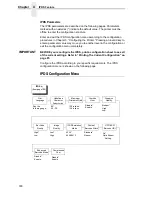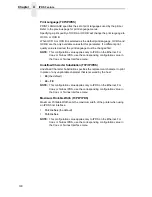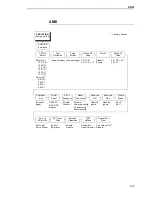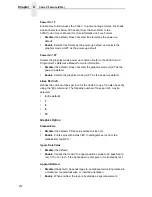ANSI
199
Page Format
Margins
•
Left Margin. Defines where the first print column is located. The left
margin is specified as the number of characters from the left edge of the
form.
•
Right Margin. Defines where the last print column is located. The right
margin is specified as the number of characters from the right edge of the
form.
•
Top Margin. Defines the location of the first print line on the page. The
top margin is specified as the number of lines from the top of the form's
position.
•
Bottom Margin. Defines the location of the last print line on the page.
The bottom margin is specified as the number of lines from the bottom of
the form's position.
Form Length
Specifies the form length in lines. The maximum form length in lines depends
on the current LPI setting; it is equal to the maximum form length in inches
multiplied by the current LPI setting. For example, at 6 LPI the maximum form
length is 6 LPI x 24 inches = 144 lines.
Only valid form length values will be accepted. If you select a length that is
larger than the maximum length for the current LPI, the maximum length will
be used. If you need a longer page length, you must first change the LPI. The
default is 66 lines.
IMPORTANT
If the form length is set in lines and you change the LPI, the effective
page length changes to the form length in characters divided by the new
LPI.
NOTE: Receipt of a data stream control code which changes the form length
overrides the form length previously specified via the operator panel.
Form Width
Allows you to input the form width in characters from 1 through 272. The
maximum form width in characters depends on the current CPI setting; it is
equal to the maximum form width in inches multiplied by the current CPI
setting.
Only valid form width values will be accepted. If a width is selected that is
larger than the maximum width for the current CPI, then the maximum width
will be used. If a larger width value is desired, then the CPI value must be
changed first. The default is 136 lines.
Summary of Contents for 6400-i05
Page 1: ...Setup Guide Cabinet and Pedestal Models 6400i Line Matrix Printers S544 5640 04 ...
Page 2: ......
Page 3: ...S544 5640 04 Setup Guide Cabinet and Pedestal Models 6400i Line Matrix Printers ...
Page 6: ......
Page 24: ...24 Chapter 1 The IBM 6400 Printer Family ...
Page 102: ...102 Chapter 3 Changing The Power On Configuration ...
Page 248: ...248 Chapter 4 RibbonMinder Menu ...
Page 288: ...288 Chapter 6 Fault Messages ...
Page 304: ...304 Appendix B Printing Speed ...
Page 310: ...310 Appendix C Compatibility and Limitations ...
Page 328: ...328 Appendix D Physical and Logical Unit Types ...
Page 366: ...366 ...
Page 369: ......