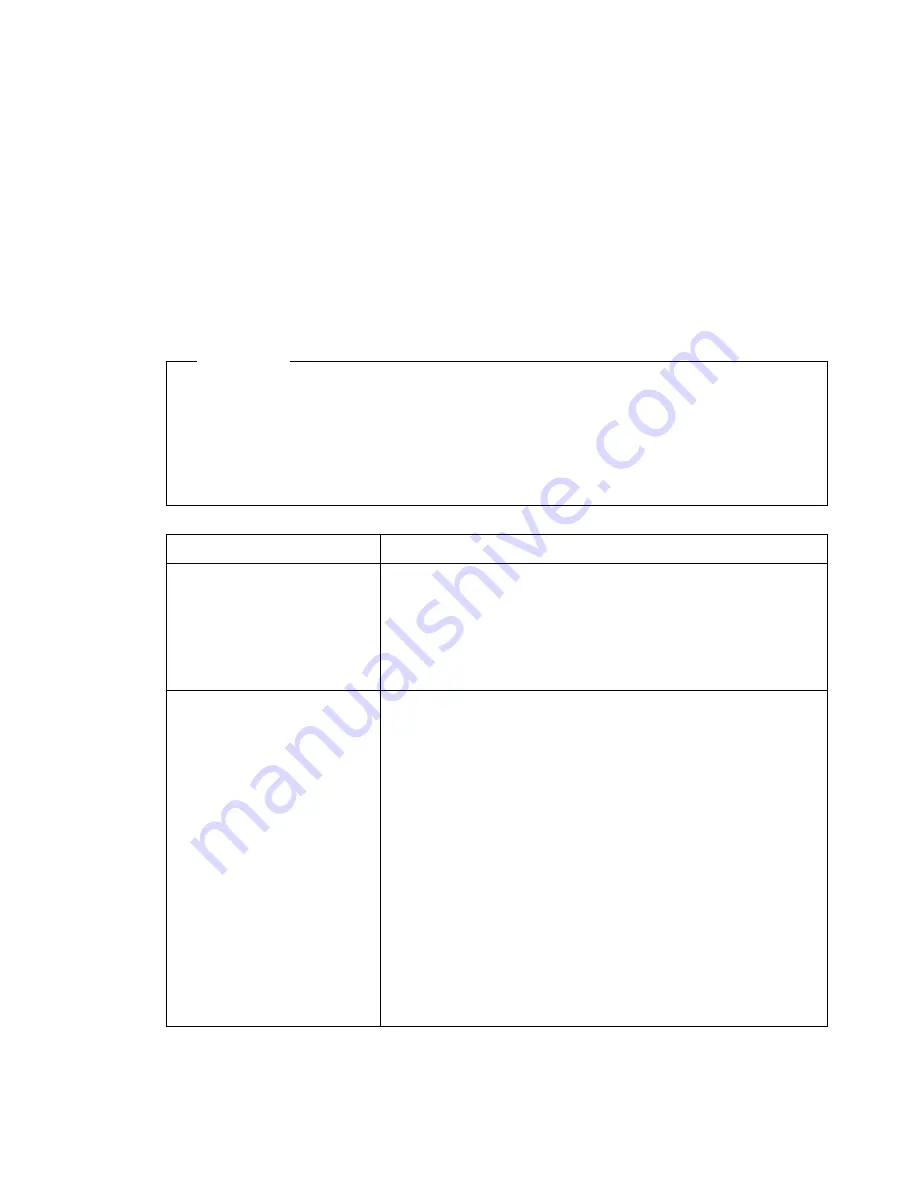
Power Management
If you select the Power Management option from the Configuration/Setup Utility
main menu, you can view and, in some cases, change settings that affect the
energy-saving features of your computer, including the automatic power-on feature
and advanced configuration and power interface (ACPI). With Power Management,
your computer and monitor (if your monitor supports Display Power Management
Signaling, DPMS) can be set to go into a reduced-power state if they are inactive for
a specified length of time.
Attention
If a device, such as a monitor, does not have power-management capabilities, it
can be damaged when exposed to a reduced-power state. Before you make
energy-saving selections for your monitor, check the documentation that comes
with your monitor to see if it supports Display Power Management Signaling
(DPMS).
Item
Description
ACPI BIOS Mode
ACPI BIOS Mode: When ACPI (automatic configuration
and power interface) BIOS mode is enabled, the operating
system is allowed to control the power management
features of your computer. Not all operating systems
support ACPI BIOS mode. Refer to your operating system
documentation to determine if ACPI is supported.
APM
APM BIOS Mode
Automatic Hardware
Power Management
Time to Low Power
IDE Drives
Activity Monitor
PS/2 Keyboard
PS/2 Mouse
Diskette
Serial Port A
Serial Port B
Parallel Port
IDE Hard Disks
IDE CD-ROM
The APM features allow automatic power reduction
through monitoring of your computer's hardware. These
features can be used independent of APM BIOS features
controlled by your operating system.
APM BIOS Mode: Enable this function if your operating
system supports APM enabled machines.
Automatic Hardware Power Management: Enable this
function and the related settings to reduce power
consumption during periods of hardware inactivity.
Activity Monitor: This option lets you set up the system
activities that you want monitored for automatic power
management.
Chapter 5. Using the Configuration/Setup Utility program
93
Summary of Contents for 6862 - PC 300 PL
Page 2: ......
Page 10: ...viii Using Your Personal Computer...
Page 14: ...xii Using Your Personal Computer...
Page 18: ...xvi Using Your Personal Computer...
Page 38: ...20 Using Your Personal Computer...
Page 78: ...60 Using Your Personal Computer...
Page 116: ...98 Using Your Personal Computer...
Page 158: ...140 Using Your Personal Computer...
Page 207: ......
Page 208: ...IBM Part Number 00N5979 Printed in U S A N5979...
















































